Meta Description: Is your WordPress website slow? Don't worry. Our friendly guide walks you through simple, clear fixes for caching, images, and hosting to speed things up.
It’s a feeling every website owner dreads: you load up your own site, and it just… crawls. That sluggish performance isn't just a minor annoyance; if your WordPress website is slow, it can actively turn visitors away. The good news is that you've come to the right place, and the most common causes—like oversized images, clunky plugins, or the wrong hosting plan—are completely fixable.
This guide is here to walk you through the solutions in simple, clear language. We'll skip the jargon and focus on practical steps that make a real difference, helping you get your site back up to speed and create a much better experience for your visitors.
Why a Slow WordPress Website Hurts Your Business
We’ve all been there—clicking on a promising link only to be met with a loading screen that seems to last forever. It's frustrating, right? A slow WordPress website creates that exact feeling for your visitors, and it's more than just a technical hiccup; it's a direct roadblock to your online goals.
Think of your website as your digital storefront. If the doors were heavy and took ages to open, how many potential customers would simply give up and head to the shop next door? It’s the same principle online. A sluggish site makes a poor first impression and can make your business seem unprofessional or unreliable.
The Real-World Cost of a Slow Site
The consequences of poor performance aren't just theoretical; they show up as lost opportunities and revenue. A slow website doesn't just annoy visitors—it actively works against your success.
- It tanks the user experience: People expect instant results online. A delay of just a few seconds can lead to frustration and a high bounce rate (the percentage of visitors who leave after viewing only one page).
- It kills your conversion rates: Whether you're aiming for a sale, a lead, or a newsletter sign-up, speed is crucial. Slow loading times interrupt the customer's journey and give them a reason to abandon their cart or form.
- It hurts your SEO rankings: Search engines like Google care deeply about user experience, and they consider site speed a major ranking factor. A consistently slow website will gradually be pushed down in search results, making it much harder for new customers to find you.
In today's fast-paced digital world, patience is in short supply. Research shows that 53% of UK users will abandon a website if it takes longer than three seconds to load. You can explore more data on UK website performance to see just how critical a few seconds can be.
At the end of the day, a slow WordPress website can quietly undermine your business. It chips away at your marketing efforts, damages your brand's reputation, and limits your potential for growth. But don't worry—this is a problem with clear, actionable solutions. By understanding what's at stake, you’re already taking the first step toward a faster, more successful website.
Figuring Out What's Slowing Your WordPress Site Down
Before you start deactivating plugins or changing settings, it’s essential to know exactly what you’re up against. Guessing can lead to a lot of wasted time and frustration. The first, and most important, step is to get a clear, data-backed picture of your site's performance.
Think of it like a mechanic running diagnostics on a car before opening the hood. Website speed testing tools do the same for your site, running a series of checks and giving you a detailed report card. The best part? The most effective tools are completely free.
Your Essential Diagnostic Toolkit
You don’t need a huge arsenal of tools for this. A couple of key players will give you everything you need to understand what's happening and where to focus your efforts first.
- Google PageSpeed Insights: As it’s Google’s own tool, its recommendations are gold for SEO and user experience. It helpfully splits its analysis into mobile and desktop scores, which is vital in today's mobile-first world.
- GTmetrix: This is a fantastic tool for getting into the nitty-gritty details. It generates a "waterfall" chart that visually breaks down how every single element on your page loads, second by second. It’s perfect for spotting that one huge image or clunky script that's causing a bottleneck.
Getting started is simple. Just head to one of these sites, paste in your website address, and let it run. In a minute or two, you’ll have a comprehensive report ready to go.
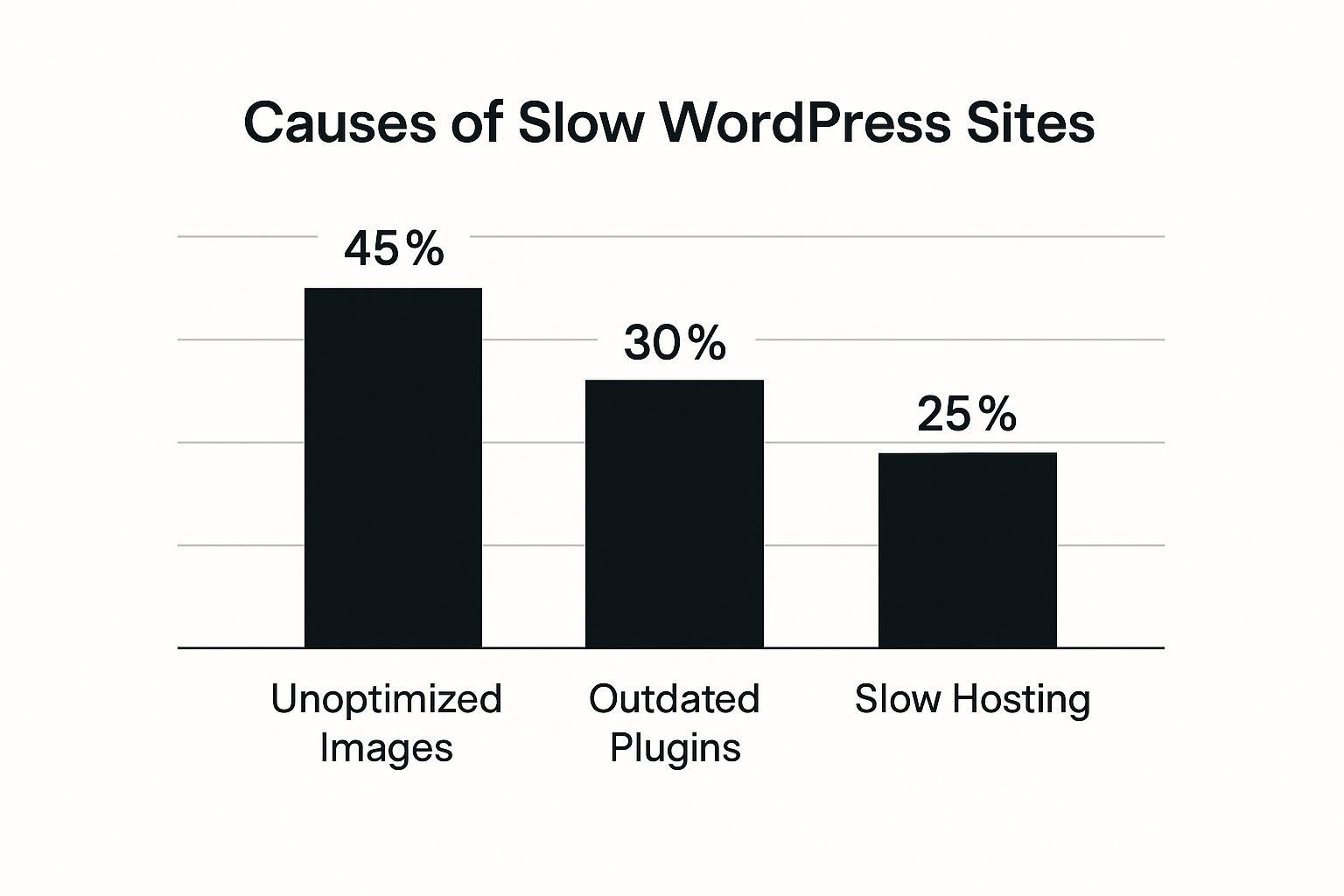
This initial analysis is your baseline. It gives you a benchmark to measure all your future improvements against.
Making Sense of the Results
Your report will be full of numbers and technical terms, but don't let it intimidate you. To get started, you only need to focus on a couple of key areas.
Time to First Byte (TTFB): This is a big one. It measures how quickly your server responds when a visitor's browser first asks for your site. A high TTFB (anything over 600ms is worth looking into) is a classic sign of a slow hosting server or a lack of caching.
Another metric to watch is the Largest Contentful Paint (LCP). This tracks how long it takes for the main piece of content—usually a big image or a large block of text—to appear on the screen. A slow LCP is often caused by huge, unoptimised images or scripts blocking the page from loading properly. We’ll cover how to fix those soon.
This quick-reference table breaks down the most common issues and the solutions we'll be covering.
Common Speed Culprits and Their Solutions
| Common Problem | What It Means | Primary Solution |
|---|---|---|
| High TTFB | Your web server is taking too long to respond to the initial request from a browser. | Upgrade hosting plan, implement page caching. |
| Unoptimised Images | Large image files are taking a long time to download, slowing down the page load. | Compress and resize images; use modern formats like WebP. |
| Too Many Plugins | Each plugin adds code that needs to be processed, and some are poorly coded and inefficient. | Deactivate and delete unnecessary plugins; find lightweight alternatives. |
| Render-Blocking JS/CSS | Code is loading at the top of the page that prevents the main content from being displayed quickly. | Defer non-critical JavaScript, minify CSS/JS files. |
| No Caching | The server has to build each page from scratch for every single visitor, which is slow and resource-intensive. | Install and configure a caching plugin (e.g., WP Rocket, W3 Total Cache). |
| Bloated Database | Your WordPress database is cluttered with old revisions, spam comments, and other junk, slowing down queries. | Run a database clean-up and optimisation process. |
With your report in hand, you’re no longer guessing. Every change you make can be measured against this baseline, showing you exactly what’s working. You're now ready to make informed, data-driven decisions to speed up your site.
If you'd like to dive deeper, you can learn more about what makes a WordPress website loading slow in our comprehensive guide.
Unlocking Speed with Smart Caching
If you feel buried in technical advice on how to fix a WordPress website slow loading problem, let's start with some good news. The single most effective change you can make often comes down to one powerful technique: caching. It might sound complex, but the idea behind it is wonderfully simple.
Think of it like a busy coffee shop. Instead of the barista making every latte from scratch for each customer, they prepare a few of the most popular orders in advance. When someone asks for one, it's ready to go instantly. Caching does the same thing for your website.
Every time someone lands on your site, WordPress works hard behind the scenes, pulling posts from the database, loading your theme, and running plugins to build the page. Caching tells your server, "Hey, instead of building this page from scratch every single time, just save a finished copy and show that to the next visitor." This saved copy is called a cache.
By serving up this pre-built version of your page, you slash the workload on your server. The result? A much faster loading experience for your visitors and a healthier, more responsive website.
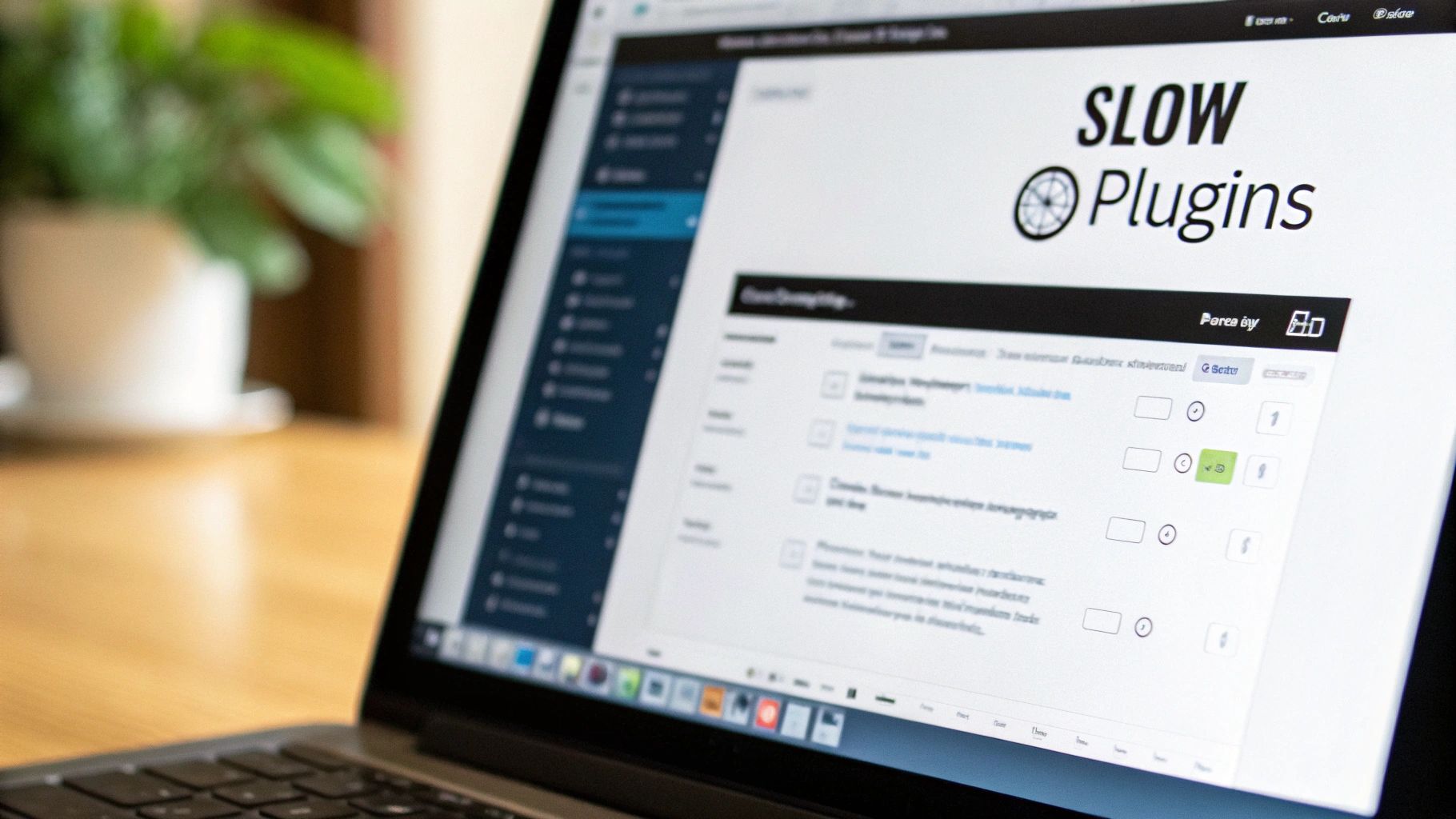
Choosing the Right Caching Plugin
By far, the easiest way to get caching working on a WordPress site is with a dedicated plugin. There are plenty of fantastic options out there, each with its own perks, but they all share the same mission: making your site faster.
Here are a few popular and reliable choices:
- WP Rocket: This is a premium plugin famous for being incredibly user-friendly. It packs a full suite of performance tools that go beyond basic caching, but its setup is so straightforward it's a brilliant choice for beginners.
- LiteSpeed Cache: If your web host uses a LiteSpeed server (and many modern hosts do), this free plugin is a game-changer. It offers powerful, server-level caching that other plugins simply can't match.
- W3 Total Cache: A seriously powerful and highly configurable free plugin that's been a favourite among developers for years. It has a lot of settings, which can feel a bit daunting for newcomers, but it provides incredible control if you're willing to learn.
Not sure where to start? Check out our detailed guide on the best WordPress caching plugins to compare the top contenders.
Configuring Your Caching Plugin for Success
Once you've installed a plugin, you’ll need to enable a few key settings to get the most out of it. While every plugin's interface looks a little different, the core concepts are the same. Let’s walk through the essential features.
Page Caching
This is the main event. It’s the setting that tells the plugin to start creating and serving those static copies of your pages. This feature should be enabled by default in most caching plugins, but it's always the first thing to check. Just flicking this switch can make an immediate, noticeable difference.
Minification of CSS and JavaScript
Your website's theme and plugins use files called CSS (for styling) and JavaScript (for interactive features). These files often contain extra spaces and comments that help developers read the code but are useless to a browser.
Minification strips out all this unnecessary clutter. This makes the files smaller and therefore faster for a browser to download. You’ll usually find a simple checkbox in your caching plugin to enable CSS and JavaScript minification.
"Enabling caching is like giving your website a turbo boost. It's often the single highest-impact optimisation you can perform, turning a sluggish site into a responsive and enjoyable experience for your visitors."
The impact of these optimisations goes far beyond user experience. A mere 1-second delay in page load time can lead to a 7% reduction in conversion rates. On the flip side, businesses using caching plugins can boost their site loading speeds by up to 40%.
Lazy Loading for Images and Videos
By default, a web browser tries to load every single image on a page the moment it opens—even the ones at the very bottom that the user can't see yet. This wastes bandwidth and slows down the initial loading time.
Lazy loading is a clever technique that tells the browser to only load media when it's about to scroll into view. Activating this feature is a fantastic way to improve "perceived performance," making the site feel much quicker because the visible content appears right away.
Your Next Steps
Putting smart caching in place is a foundational step toward fixing a slow WordPress site. By installing a quality plugin and enabling these core features, you're tackling one of the biggest performance bottlenecks head-on.
Taming Your Images for a Faster Website
If there's one usual suspect behind a slow WordPress site, it's almost always large, unoptimised images. They’re often the heaviest parts of a page, forcing visitors to download far more data than necessary. The good news is that sorting this out is pretty straightforward and gives you an immediate, noticeable speed boost.
Think of it like packing a suitcase. You wouldn't just throw everything in; you’d fold your clothes to save space. Image optimisation is the digital version of that—shrinking file sizes without a visible drop in quality. It’s a simple habit that ensures your pages load quickly.
Choose the Right Image Format
Before you touch a compression tool, start with the right file type. For most things on the web, your choice boils down to a few key players.
- JPEG (or JPG): Your go-to for photographs and any image with lots of colours. JPEGs use "lossy" compression, which cleverly discards tiny bits of data to dramatically shrink the file size.
- PNG: Perfect for graphics that need a transparent background, like logos or icons. PNGs use "lossless" compression, so they don’t lose quality, but this usually means a bigger file size.
- WebP: The new champion on the block, developed by Google for the web. WebP images can be around 25-34% smaller than an equivalent JPEG while looking just as good. Most modern browsers support it, and many plugins can automatically convert your old images for you.
This screenshot from Wikipedia gives a great side-by-side comparison.
As you can see, WebP delivers a much smaller file with practically no visible change in quality. It’s a clear winner.
Resize Before You Upload
Here’s one of the biggest and most common mistakes: uploading massive images straight from a camera. A photo might be 5000 pixels wide, but your website's content area is only, say, 1200 pixels wide. The user's browser is forced to download the whole huge file first and then shrink it down. It's incredibly inefficient.
The golden rule is simple: Always resize your images to the maximum dimensions they will be displayed at on your site before you upload them. A free tool like Canva or the basic image editor on your computer can handle this in seconds.
Let Plugins Automate Compression
Once your images are correctly sized and in the right format, the final step is compression. This is where smart algorithms squeeze the file size down even further. A plugin is the best way to handle this, as it will automatically optimise every image you upload.
Here are a few popular and reliable plugins:
- Smush: A really user-friendly plugin that offers great compression and lazy loading in its free version. It's a fantastic starting point.
- Imagify: From the same team as WP Rocket, Imagify provides more aggressive compression options and handles WebP conversion brilliantly.
- ShortPixel: This one is lightweight but powerful, known for its excellent compression quality and generous free plan.
These tools work quietly in the background, ensuring every image is as lean as possible.
Implement Lazy Loading
Lazy loading is a clever technique that dramatically improves how fast your page feels. Instead of loading every image at once, it only loads the ones currently visible. As the user scrolls down, the next set of images loads just before they come into view.
This stops the browser from wasting time and bandwidth on images a user might never see. Most modern caching and image optimisation plugins, including WP Rocket and Smush, offer a simple checkbox to enable it. It's one of the easiest performance wins you can get.
By combining these simple techniques, you can tackle one of the biggest performance drains and take a huge step towards fixing your slow WordPress website.
Rethink Your Hosting and Get a CDN on Board
Let's be direct: no amount of clever tweaking can fix a poor foundation. Think of your website like a house and your web hosting as the plot of land it’s built on. If that plot is shaky, the whole structure will have problems. When your WordPress website is slow, sometimes the most powerful move is to look at your server.
Your website's server is its engine. Sticking with a cheap, entry-level hosting plan is like trying to power a truck with a lawnmower engine. It might chug along for a bit, but as soon as you add more visitors or content, it will grind to a halt.

Is It Time to Upgrade Your Hosting?
Most of us start with shared hosting. It’s cheap and perfectly fine for a brand-new site. But "shared" is the key word. You're sharing server resources with dozens, maybe hundreds, of other websites. If one of your neighbours has a sudden traffic surge, your site can slow to a crawl.
Have you noticed your site getting slower as your traffic has grown? Does your WordPress admin area feel sluggish? These are classic signs you’ve outgrown your plan. Moving to a better hosting environment can feel like a night-and-day difference.
- VPS (Virtual Private Server) Hosting: A big step up. You get your own dedicated slice of a server's resources, guaranteed and walled off from everyone else. No more noisy neighbours.
- Managed WordPress Hosting: The premium, hands-off option. The hosting company handles all the technical heavy lifting, configuring servers specifically for WordPress and often including brilliant performance features right out of the box.
Choosing the right host is a genuine game-changer.
Supercharge Your Site with a Content Delivery Network
Once your hosting is solid, the next trick is to get your content physically closer to your visitors. This is where a Content Delivery Network (CDN) comes in, and it's less complicated than it sounds.
Imagine your website is a library in London. If someone from Manchester wants a book, it has to be shipped all the way. Now, what if that library sent copies of its most popular books to smaller branches in Manchester, Edinburgh, and Cardiff? The reader in Manchester gets their book almost instantly.
A CDN does this for your website. It copies static files—like images and code—and stores them on a global network of servers. When a visitor arrives, the CDN delivers these files from the server closest to them, which dramatically slashes loading times.
How to Hook Up a CDN
Setting up a CDN used to be a job for a developer, but services like Cloudflare have made it incredibly simple. Most WordPress users can get a powerful, free CDN running in under 15 minutes. It sits between your visitors and your server, intelligently filtering traffic and serving those cached files from its worldwide network.
Pairing a robust hosting plan with a smart CDN isn't just a quick fix. You’re building a powerful, reliable foundation that ensures your WordPress website is fast for every visitor.
Keeping Your WordPress Site Clean and Lean
Over time, your WordPress website can start to feel like a cluttered attic. It accumulates digital dust—old post revisions, spam comments, and leftover data from uninstalled plugins. This "bloat" can weigh down your database, making it slower and less efficient. It's a common reason why a WordPress website is slow.
Think of this as a regular digital spring-clean. By tidying up your installation and being mindful of what you add, you can keep things running smoothly. It’s a simple maintenance habit that pays off with a faster website in the long term.
Performing a Plugin Audit
Plugins are fantastic, but they're also one of the biggest culprits behind performance issues. It’s not about the number of plugins you have, but their quality and necessity. An unused or poorly coded plugin adds unnecessary weight to every page load.
I recommend doing a plugin audit every few months. Go through your installed plugins and ask yourself a few honest questions for each one:
- Do I actually use this? If a plugin has been deactivated for ages, it’s probably safe to delete it.
- Is this feature truly essential? Sometimes a feature seems nice but isn’t crucial to your site's core purpose.
- Could another plugin do this better? Some plugins are known for being resource-hogs. It's always worth researching lightweight alternatives.
Getting rid of what you don't need reduces potential security risks and streamlines the code your server has to process.
Optimising Your WordPress Database
Your WordPress database stores everything from posts and pages to settings and comments. Over time, it gets clogged with data you no longer need, such as:
- Post Revisions: Every time you save, WordPress stores a new version of your post. This adds up quickly.
- Spam Comments: Even if they aren't visible, they still take up space in your database.
- Transients: These are temporary options that sometimes get left behind by plugins.
You don't need to be a database expert to sort this out. A user-friendly plugin like WP-Optimize or Perfmatters can handle the cleanup for you with just a few clicks. These tools safely scan your database and remove all the clutter.
Running a database optimisation once a month is a brilliant maintenance task. It keeps your database lean, allowing it to retrieve information much more quickly. This simple clean-up directly contributes to a more responsive admin area and a faster experience for your visitors.
Got More Questions About WordPress Speed?
Even after working through the technical fixes, it's normal to have a few questions. Let's tackle some of the most common ones people ask when trying to figure out why their WordPress website is slow.
How Often Should I Be Running Speed Tests?
A good rule of thumb is to test your site's speed anytime you make a significant change. Installed a new plugin? Run a test. Switched themes? Run a test. This gives you instant feedback on how your changes affect performance.
For routine check-ups, running a test about once a month is a solid habit. It lets you keep an eye on things and spot any new slowdowns before they become a real headache.
Does Deleting Unused Plugins Actually Make a Difference?
Absolutely, and it's a bigger deal than you might think. Even a deactivated plugin can leave behind files and database tables, which is just dead weight. But the real problem is with your active plugins.
Every active plugin adds more code that has to be processed when a page loads. Getting rid of plugins you don't genuinely need cuts down on this 'code bloat', reduces security risks, and just makes everything run leaner.
Could My Theme Be the Reason My Website is So Slow?
Without a doubt. Your theme is your site's foundation and has a massive impact on performance. Many themes are crammed with every feature under the sun, from clunky page builders to heavy animations, which can cripple a site.
When choosing a theme, look for terms like 'lightweight' or 'performance-optimised'. A clean, well-coded theme from a trusted developer is always a better starting point than a bloated one. Making the right choice here is a crucial step to avoid a slow WordPress website from the start.
If you've put these tips into practice but your site is still lagging, don't get discouraged. Sometimes you just need an expert eye. Contact us to learn more; we'd be happy to help get your site flying.
