Keeping your website safe can feel like a full-time job. With news about data breaches and cyber-attacks always in the headlines, it’s easy to feel overwhelmed or unsure where to even begin. But here’s the good news: you don’t need to be a cybersecurity expert to build a strong defence for your online presence. Great website security isn't about creating one impenetrable digital fortress; it’s about putting a series of smart, manageable layers in place that work together to protect your site.
Think of it less like a single, massive task and more like locking your doors and windows before leaving the house. Each action is a simple, sensible step that, when combined, makes a huge difference. This guide is here to cut through the technical jargon and give you a clear, friendly roadmap to better security. We’ll break down the most essential website security best practices into actionable advice, explaining not just what to do, but also why it matters and how you can do it on your website today.
From securing your data with HTTPS to setting up a reliable backup plan, we’ll walk through ten key areas that form the foundation of a solid security strategy. Whether you're a small business owner, a blogger, or managing multiple client sites, these practices will give you the confidence and knowledge to protect your digital assets effectively. Let's get started on building a safer, more resilient website together.
1. Use HTTPS with an SSL/TLS Certificate
One of the most fundamental website security best practices you can adopt is switching your site to HTTPS (Hypertext Transfer Protocol Secure). This is done by installing an SSL/TLS certificate, which creates an encrypted, private connection between a visitor's browser and your website's server. This encryption scrambles the data, making it unreadable to anyone trying to intercept it, which is vital for protecting sensitive information like login details, personal data, and payment information.

Imagine sending a valuable package in a locked, tamper-proof box instead of on an open postcard—that's what SSL does for your site's data. Beyond encryption, an SSL/TLS certificate also proves your website's identity, reassuring visitors that they are connected to the right server and not a fake one. This is crucial for building trust, especially for e-commerce stores.
Why It's a Top Priority
In today's digital world, HTTPS is non-negotiable. Web browsers like Google Chrome and Firefox now flag sites still using plain HTTP as "Not Secure," which can scare away visitors and harm your brand's reputation. On top of that, Google uses HTTPS as a positive ranking signal, so securing your site can also give you a small SEO boost.
For any website, especially one built on WordPress, this is a baseline security measure. The good news is that free certificate authorities like Let's Encrypt have made it easier and more affordable than ever to get this done.
Actionable Steps for Implementation
To get HTTPS up and running correctly, follow these simple tips:
- Get an SSL/TLS Certificate: Most quality web hosts now offer free Let's Encrypt certificates that you can install with just a click from your hosting control panel.
- Redirect All HTTP Traffic to HTTPS: Make sure that every version of your site URL automatically redirects to the secure
https://version. A simple WordPress plugin like Really Simple SSL can do this for you, or it can be done by adding rules to your site's.htaccessfile. - Update Your WordPress Address: In your WordPress dashboard, go to Settings > General and make sure both the "WordPress Address (URL)" and "Site Address (URL)" start with
https://. - Turn On HSTS: For an extra layer of security, implement the HTTP Strict Transport Security (HSTS) header. This tells browsers to only connect to your site using HTTPS, preventing certain types of attacks.
- Set Up Automatic Renewal: Certificates do expire. Make sure you have an automated renewal process set up through your host or Let's Encrypt to avoid any gaps in your site's security.
2. Keep All Software and Plugins Updated
Keeping your website’s software up-to-date is a cornerstone of effective website security. This process, often called patch management, means applying the latest security patches and version updates to every part of your site. This includes the WordPress core software, your themes, and all your plugins. These updates are crucial because they often fix newly discovered security vulnerabilities before hackers have a chance to exploit them.
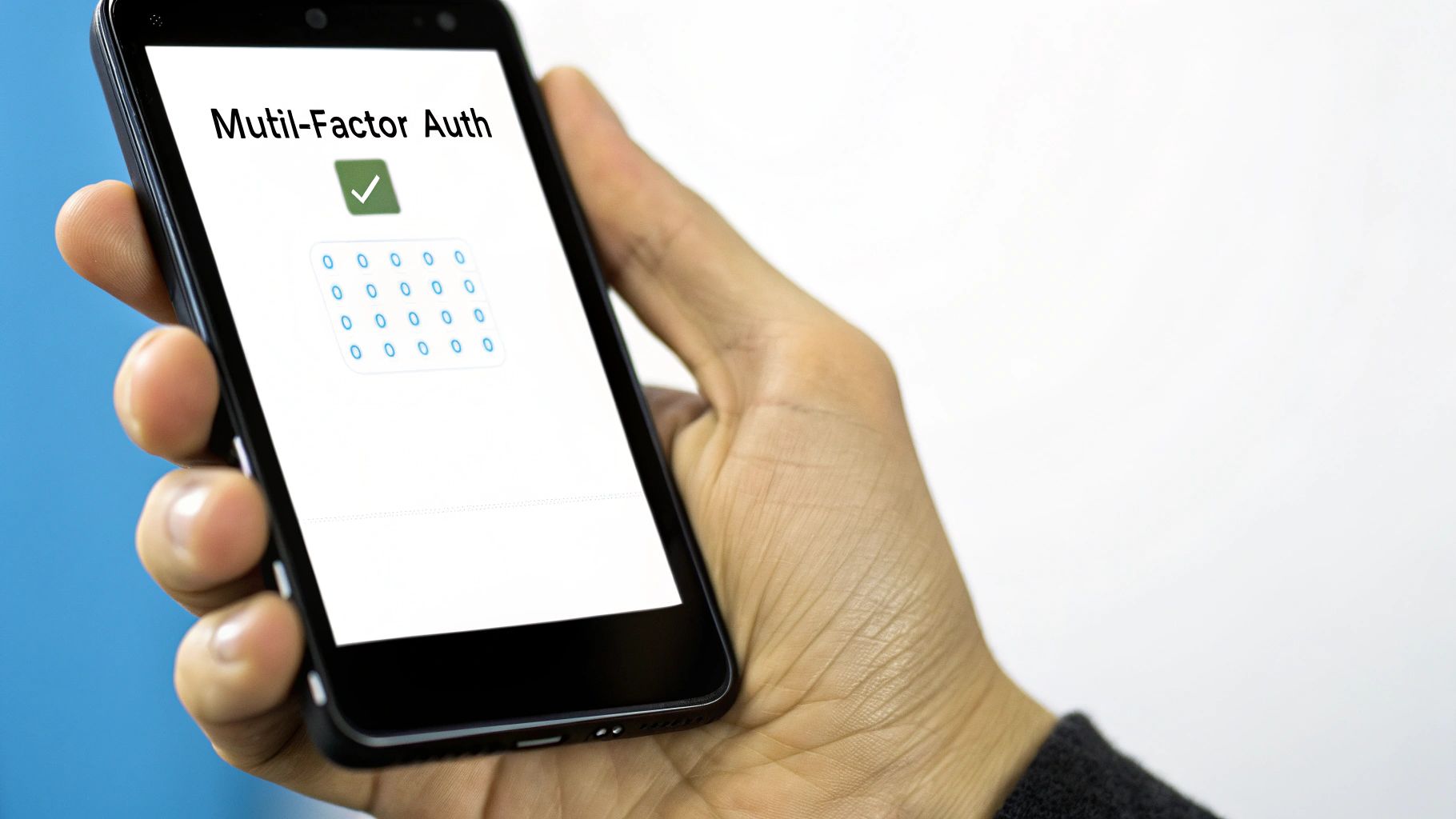
Think of it like maintaining your home's security system. When the manufacturer finds a weakness that a burglar could use, they release a fix. If you ignore that fix, you're leaving a known vulnerability open. In the same way, running outdated software on your website is one of the most common reasons businesses fall victim to attacks. Hackers actively scan the internet for sites running software with known, unpatched issues.
Why It's a Top Priority
Outdated software is like leaving a welcome mat out for hackers. The vast majority of successful website hacks exploit known vulnerabilities for which a patch is already available. Developers and security researchers are constantly working to find and fix these weaknesses. By not applying their updates, you are knowingly leaving your site exposed to preventable threats.
For a WordPress site, where themes and plugins from many different developers create a complex ecosystem, this practice is absolutely essential. A single outdated plugin can compromise your entire website, leading to data breaches, malware infections, and serious damage to your reputation. Consistent updates are a proactive defence that hardens your site against the most common automated attacks.
Actionable Steps for Implementation
To build a strong update process, which is one of the most important website security best practices, just follow these steps:
- Enable Automatic Security Updates: For WordPress, make sure minor core security releases are set to update automatically. This takes care of critical vulnerabilities without you having to do anything.
- Test Updates on a Staging Site: Before applying major updates to your live site, always test them on a copy of your site (a staging environment) first. This helps you catch any compatibility issues that could break things.
- Keep a Software Inventory: It's helpful to have a list of all the software your site uses, including the WordPress core version, themes, and plugins. This makes it easier to track what needs updating.
- Subscribe to Security News: Follow security-focused newsletters or databases (like WPScan) that announce new vulnerabilities. This helps you prioritise critical patches.
- Always Back Up First: Before you run any updates, always perform a full website backup. If an update causes a problem, you can quickly restore your site to how it was. Professional WordPress maintenance and support services can handle this entire process for you.
3. Use Strong Passwords and Multi-Factor Authentication (MFA)
Relying on a simple password for your admin or customer accounts just isn't enough anymore. Strong authentication means using systems that require more than just a password. By adding multi-factor authentication (MFA), you create a layered defence, making it exponentially harder for someone to get in, even if they manage to steal a password.

MFA works by requiring two or more verification methods to log in. These usually include something you know (your password), something you have (like a code from an authenticator app on your phone), and sometimes something you are (like a fingerprint). This practice is a cornerstone of modern website security best practices, as it dramatically reduces the risk of brute-force attacks and credential stuffing, where hackers use stolen passwords from other data breaches to try and access your site.
Why It's a Top Priority
Stolen passwords are one of the most common ways websites get compromised. A single hacked administrator account can lead to a full site takeover, data theft, and irreversible damage to your brand. For a WooCommerce store, compromised customer accounts can lead to fraudulent purchases and a complete loss of trust.
Enforcing MFA for all admin users (and offering it as an option for customers) is a powerful and proactive step. Many popular security plugins for WordPress, such as Wordfence or iThemes Security, offer MFA features, making it surprisingly easy to set up.
Actionable Steps for Implementation
To implement strong authentication and boost your website's security, follow these tips:
- Install a Security Plugin with MFA: Use a trusted WordPress security plugin to enable MFA. Set it up to require MFA for all administrator, editor, and other high-level user roles.
- Choose App-Based Authentication: Encourage users to use Time-based One-Time Password (TOTP) apps like Google Authenticator or Authy instead of SMS-based codes. App-based methods are more secure and aren't vulnerable to SIM-swapping attacks.
- Provide Backup Codes: When users set up MFA, make sure they receive single-use backup recovery codes. Advise them to store these codes somewhere safe in case they lose their primary authentication device.
- Educate Your Users: Create simple guides or tooltips explaining why MFA is important and how they can set it up on their accounts. The more people who use it, the more secure your entire site becomes.
- Enforce Strong Password Policies: Complement MFA by requiring strong passwords, including minimum length, complexity (using symbols, numbers, and cases), and preventing the reuse of old passwords.
4. Implement a Web Application Firewall (WAF)
A Web Application Firewall (WAF) is a proactive and vital step in strengthening your website’s defences. A WAF acts as a protective shield between your website and the internet, filtering, monitoring, and blocking malicious traffic before it ever reaches your server. It works by applying a set of rules to identify and stop common attacks like SQL injection, cross-site scripting (XSS), and malicious file uploads.

Think of a WAF as a highly intelligent security guard for your website. It inspects every visitor and every piece of data, turning away known troublemakers and suspicious requests before they can get close. This real-time threat prevention is essential for protecting your site from automated bots and targeted attacks, keeping both your data and your customers' information safe.
Why It's a Top Priority
A WAF is one of the most effective website security best practices because it stops attacks at the network edge, which also reduces the strain on your server. Instead of your WordPress site having to fend off every malicious request, the WAF handles it. Services like Cloudflare have made WAF technology accessible and affordable for businesses of all sizes.
This layer of security is particularly powerful because it can block new and emerging threats (known as zero-day exploits) by identifying suspicious patterns, even before a specific vulnerability is widely known or patched. Many of the best WordPress security plugins now include WAF functionality.
Actionable Steps for Implementation
To set up a WAF and maximise your website's security, follow these tips:
- Choose a Cloud-Based WAF: For most WordPress users, a cloud-based WAF (like Cloudflare, Sucuri, or Wordfence) is the easiest option. It usually just involves a simple DNS change to route your traffic through their protective network.
- Start with the Core Rules: Begin by enabling the default, managed rule sets provided by your WAF provider. These are typically based on the OWASP Top 10 vulnerabilities and give you a strong baseline of protection.
- Monitor and Fine-Tune: Regularly check your WAF logs to see if any legitimate traffic is being accidentally blocked (a "false positive"). You can then adjust the rules to allow that specific traffic through.
- Enable Rate Limiting: Configure rate limiting to automatically block IP addresses that make too many requests in a short time. This is highly effective against brute-force login attempts and DDoS attacks.
- Use Geoblocking: If your business only serves specific countries, you can use your WAF to block traffic from regions where you have no legitimate visitors. This can significantly reduce the volume of automated attacks.
5. Validate and Sanitise All User Input
Input validation and sanitisation are crucial website security best practices that act as your site’s first line of defence against malicious data. This process involves checking, cleaning, and filtering all data submitted by users before it is processed or stored in your database. This applies to every piece of incoming data, from contact forms and user comments to URL parameters and file uploads.
Think of it like a bouncer at a club checking every ID to ensure only legitimate guests get in. Similarly, input validation ensures that only properly formatted, safe data is accepted by your website, effectively blocking common attacks like SQL injection and Cross-Site Scripting (XSS) before they can do any harm.
Why It's a Top Priority
Failing to validate user input leaves your website wide open to a huge range of vulnerabilities. Attackers can exploit this weakness to inject malicious code, corrupt your database, or gain unauthorised access to sensitive information. For a WooCommerce store, this could lead to stolen customer data and devastating financial losses.
As highlighted by security organisations like OWASP, injection attacks consistently rank among the most severe web application security risks. Implementing robust validation isn't just a suggestion; it is an essential, foundational practice for protecting your digital assets and maintaining user trust.
Actionable Steps for Implementation
To properly implement input validation and sanitisation and bolster your website's security, follow these tips:
- Use a Whitelist Approach: Instead of trying to block a list of known "bad" inputs (blacklisting), define exactly what is "good" and reject everything else. For example, a username field should only accept letters and numbers.
- Use WordPress Core Functions: When developing custom themes or plugins, always use built-in WordPress functions like
sanitize_text_field()for text inputs orsanitize_email()for email fields to clean data safely. - Validate on Both Client and Server Sides: Client-side validation (in the user's browser) gives instant feedback and a better user experience, but it can be easily bypassed. Always perform server-side validation as your final, authoritative security check.
- Secure File Uploads: Be very strict with file uploads. Limit file types to only what is necessary (e.g.,
.jpg,.png,.pdf), set a maximum file size, and consider using a security plugin to scan all uploaded files for malware. - Use Parameterised Queries: When your code interacts with the database, use prepared statements (also known as parameterised queries). In WordPress, this is done with the
$wpdb->prepare()function, which separates data from the SQL command, making SQL injection attacks virtually impossible.
6. Conduct Regular Security Audits and Vulnerability Scans
Proactive security isn't just about putting up defences; it's about actively looking for weaknesses before attackers find them. Regular security audits involve a systematic check-up of your website’s security posture through comprehensive testing, code review, and vulnerability scanning. This process is designed to identify security flaws, misconfigurations, and potential entry points that could be exploited.
Think of it as a scheduled health check-up for your website. Just as you'd visit a doctor to catch potential health issues early, a security audit uncovers vulnerabilities before they turn into critical problems. This can range from automated scans using tools like OWASP ZAP to in-depth manual penetration testing where "ethical hackers" try to breach your site's defences, just like a real attacker would.
Why It's a Top Priority
A "set it and forget it" approach to security is a recipe for disaster. New vulnerabilities are discovered daily in WordPress core, plugins, and themes. A regular audit ensures you stay ahead of these emerging threats and gives you a clear picture of your security risks.
For WooCommerce stores, this practice is even more crucial, as it often aligns with compliance standards like PCI DSS, which requires regular vulnerability scans to protect customer payment data. Identifying and fixing these issues maintains customer trust and protects your business from the catastrophic damage of a data breach. This is a core pillar of any robust website security best practices strategy.
Actionable Steps for Implementation
To integrate regular security audits into your maintenance routine, follow these tips:
- Schedule Regular Scans: Establish a consistent schedule for audits, such as quarterly or bi-annually, depending on your site's complexity and the sensitivity of the data it handles.
- Use a Mix of Tools: Combine automated vulnerability scanners like WPScan or Nessus for broad coverage with manual checks to uncover logic flaws and complex issues that automated tools might miss.
- Test in a Staging Environment: Whenever possible, conduct thorough testing in a staging environment to avoid disrupting your live website.
- Document and Fix Findings: Create a formal process for documenting all identified vulnerabilities. Prioritise them based on severity and track them until every issue is resolved.
- Consider External Experts: For a truly unbiased and expert assessment, consider hiring a third-party security firm. Fresh eyes can often spot weaknesses that an internal team might overlook.
7. Ensure Secure Data Storage and Database Security
While firewalls and access controls protect the perimeter of your website, it's equally important to secure the data itself. Secure data storage and database security focus on protecting the information stored on your servers through measures like encryption, strict access controls, and database hardening. This ensures that even if an attacker manages to bypass other defences, the sensitive data they access remains encrypted and unusable.
Think of it as storing your valuables not just in a locked house, but also inside a high-tech safe within that house. If a burglar gets in, the most valuable assets are still protected. For a WooCommerce store, this means customer addresses, order histories, and personal details are unreadable even if the database file itself is stolen, providing a powerful last line of defence.
Why It's a Top Priority
Your WordPress database is the heart of your website, containing everything from user accounts to content and transaction records. A breach here can be catastrophic, leading to massive data loss, reputational damage, and severe regulatory fines under laws like GDPR. Compromised databases are a primary target for attackers who want to steal user data or inject malicious content.
Hardening your database and encrypting stored data are not optional extras; they are fundamental parts of a resilient security posture. This approach minimises the impact of a potential breach and shows your commitment to protecting user privacy, which is key to maintaining customer trust.
Actionable Steps for Implementation
To properly secure your website’s data and database, follow these essential tips:
- Encrypt Data at Rest: Use strong encryption algorithms like AES-256 to protect data stored in your database. Many modern hosting environments and cloud services like AWS RDS offer built-in encryption.
- Apply the Principle of Least Privilege: Create dedicated database user accounts that have only the specific permissions they need to function. Avoid using the default admin account for your website's day-to-day operations.
- Isolate Your Database Server: If possible, run your database on a separate server from your web server. This separation prevents a compromise on the web server from giving an attacker immediate access to the database.
- Regularly Test Your Backups: Don’t just create backups; regularly test your restoration process to ensure they are complete and working. Make sure your backups are also stored securely and encrypted.
- Keep Database Software Updated: Regularly update your database software (e.g., MySQL, MariaDB) to patch known vulnerabilities. If a breach does occur, knowing about WordPress malware removal services can help you understand the recovery process.
8. Implement a Content Security Policy (CSP)
Implementing a Content Security Policy (CSP) is a more advanced but highly effective website security best practice that helps prevent Cross-Site Scripting (XSS) and other code injection attacks. A CSP is an added layer of security, delivered via an HTTP header, that tells the browser which dynamic resources (like scripts, fonts, and images) are allowed to load on your website.
Think of it as giving your website's front door a strict guest list. You provide a list of approved content sources, and the browser, acting as the bouncer, denies entry to any resource not on that list. This effectively stops attackers from injecting and running malicious scripts from untrusted domains, a common method used to steal user data from forms on e-commerce sites.
Why It's a Top Priority
While other security measures protect your server, a CSP specifically hardens the client-side (the user's browser), which is a major battleground for modern web attacks. For a WordPress site, which often uses numerous plugins and third-party scripts, a CSP can prevent a vulnerability in one component from being exploited to compromise a user's entire session. It significantly reduces your site's attack surface by controlling where content can be loaded from.
By explicitly whitelisting trusted domains, you reduce the risk of malicious ads, unauthorised tracking scripts, and data skimming attacks that often target checkout and login pages.
Actionable Steps for Implementation
Configuring a CSP requires careful planning, but it provides a huge security payoff. Follow these tips to get started:
- Start in Report-Only Mode: Begin by setting the
Content-Security-Policy-Report-Onlyheader. This allows the browser to report policy violations to a specified URL without actually blocking anything, letting you refine your policy without breaking your live site. - Generate Your Policy: Use an online CSP generator to create a baseline policy by scanning your site. This gives you a starting point by identifying all the scripts and resources your site currently uses.
- Avoid 'unsafe-inline' and 'unsafe-eval': These directives significantly weaken your policy. If you must use inline scripts, use nonces (a unique, randomly generated number for each page load) to whitelist them individually.
- Monitor Violation Reports: Regularly check the violation reports sent by browsers. This helps you identify misconfigurations in your policy or detect active attempts to inject malicious code.
- Deploy Gradually: Once you're confident your policy is correct and isn't breaking any functionality, switch from the
Report-Onlyheader to the enforcingContent-Security-Policyheader.
9. Manage Access Control and User Permissions
One of the most important website security best practices is implementing strict access control. This involves creating a clear system that dictates who can access different parts of your WordPress site and what actions they are allowed to take. By following the principle of least privilege, you ensure that each user account has only the minimum level of access necessary to do its job.
This layered approach dramatically reduces your website's attack surface. If an account with limited permissions, such as a 'Contributor', is compromised, the attacker's ability to cause widespread damage is severely restricted. They can't install malicious plugins, change core settings, or access other users' data. In contrast, a compromised 'Administrator' account would give them full control.
Why It's a Top Priority
Uncontrolled user access is a major security risk. Giving every user administrative privileges just for convenience is like giving every employee a key to the company safe. Proper user role management is fundamental to a secure multi-user environment, which is common for blogs with multiple authors, WooCommerce stores, or sites managed by an agency.
It prevents both malicious attacks and accidental damage caused by inexperienced users making changes in areas they shouldn't. By clearly defining roles and capabilities, you create an organised and secure framework for your website.
Actionable Steps for Implementation
To properly manage user roles and strengthen your website’s security, follow these tips:
- Audit Existing User Accounts: Regularly review all user accounts on your WordPress site. Remove any users who are no longer active or don't need access, and downgrade permissions for anyone who has more access than they need.
- Follow the Principle of Least Privilege: Always assign users the most restrictive role that still allows them to complete their tasks. For example, a writer only needs the 'Author' or 'Contributor' role, not 'Administrator'.
- Customise Roles if Needed: Use a plugin like User Role Editor to fine-tune the default WordPress roles or create new custom roles with specific permissions tailored to your site’s needs.
- Enforce Strong Password Policies: Complement role management by requiring all users, regardless of their access level, to use strong, unique passwords.
- Limit and Secure Administrator Accounts: Keep the number of 'Administrator' accounts to an absolute minimum. These powerful accounts should be reserved for essential site management and always protected with two-factor authentication.
10. Plan for Secure Backups and Disaster Recovery
Even with the best security measures, things can still go wrong. A successful attack, server failure, or even a simple human error can take your website down. This is where a solid backup and disaster recovery plan becomes one of the most critical website security best practices. It’s your ultimate safety net. This involves regularly creating secure copies of your site’s files and database and having a clear, documented plan to restore them quickly.
This strategy ensures your business can continue running and your data remains safe in a worst-case scenario. Instead of losing everything, you can roll back to a recent, clean version of your site, minimising downtime and potential revenue loss. For a WooCommerce store, this means protecting customer data, order histories, and product information from being permanently lost.
Why It's a Top Priority
A website without a reliable backup strategy is living on borrowed time. A single ransomware attack could encrypt all your files, leaving you with no option but to pay the ransom or rebuild your entire site from scratch. Regular, secure backups are your best defence against such threats, allowing you to restore your site without giving in to an attacker's demands.
Furthermore, a well-documented disaster recovery plan removes panic and guesswork from a high-stress situation. It provides a step-by-step guide for your team to follow, ensuring a swift and organised recovery. This preparedness is fundamental to maintaining your professional credibility and user trust after a security incident.
Actionable Steps for Implementation
To build a resilient backup and recovery system for your WordPress site, follow these tips:
- Follow the 3-2-1 Backup Rule: Maintain at least three copies of your data on two different types of media, with one copy stored off-site. For example, one backup on your web server, another on a local hard drive, and a third with a cloud storage provider like Amazon S3 or Google Cloud.
- Automate and Verify Your Backups: Use a trusted WordPress backup plugin like UpdraftPlus or a service provided by your web host to schedule automatic daily or weekly backups. Crucially, you must regularly test the restoration process to ensure the backups are complete and functional.
- Encrypt Your Backups: Protect your backup files from unauthorised access by encrypting them both in transit (while being transferred) and at rest (while in storage). This adds a vital layer of security to your most critical data.
- Document Your Recovery Plan: Create a detailed, step-by-step document that outlines the entire restoration process. Include access credentials, contact information for your hosting provider, and clear instructions for each stage of the recovery.
- Store Backups Securely Off-Site: Never store your only backups on the same server as your live website. If the server is compromised or fails, your backups will be lost too. Utilise separate, secure cloud storage for true redundancy.
10-Point Website Security Best Practices Comparison
| Security Measure | 🔄 Implementation Complexity | 💡 Resource Requirements | 📊 Expected Outcomes | 💡 Ideal Use Cases | ⭐ Key Advantages |
|---|---|---|---|---|---|
| HTTPS Implementation and SSL/TLS Certs | Medium – Requires server config & cert mgmt | Moderate – Certificate purchase/renewal, server resources | High – Secure data in transit, user trust, SEO boost | All websites handling sensitive or user data | Strong encryption, user trust, SEO benefits |
| Regular Software Updates and Patch Mgmt | Medium-High – Needs testing & staging | High – Time/resources for testing & deployment | High – Vulnerability closure, compliance | All software-driven websites & applications | Reduces risk of exploits, improves stability |
| Strong Authentication & MFA | Medium-High – Integrates multiple auth factors | Moderate – User devices & infrastructure | Very High – Reduces account takeovers | User accounts with sensitive access | Multi-layered security, compliance fulfillment |
| Web Application Firewall (WAF) | High – Requires tuning and maintenance | High – Ongoing management and cost | High – Blocks attacks, DDoS protection | Public-facing web apps vulnerable to attacks | Blocks attacks, detailed visibility |
| Input Validation and Sanitization | Medium – Requires careful coding & testing | Moderate – Development effort | High – Prevents injection attacks | Any user input-handling applications | Prevents XSS/SQLi, improves data integrity |
| Regular Security Audits & Assessments | High – Needs expertise & time | High – Specialist resources | High – Identifies & remediates vulnerabilities | Mature organizations & compliance-driven sites | Early vulnerability detection, compliance |
| Secure Data Storage & Database Security | Medium-High – Encryption & access controls | High – Encryption, monitoring, backups | High – Protects data at rest & recovery readiness | Data-sensitive applications & regulated sectors | Protects data even if breached, audit trails |
| Content Security Policy (CSP) | Medium-High – Complex policies & testing | Low-Moderate – Dev/test effort | High – Prevents XSS & code injection | Websites at risk of XSS or code injection | Strong XSS prevention, detailed violation reports |
| Access Control & User Permission Mgmt | Medium-High – Role/permission design & upkeep | Moderate – Ongoing user mgmt resources | High – Limits unauthorized access | Multi-user environments & admin portals | Least privilege enforcement, audit trails |
| Secure Backup & Disaster Recovery | Medium-High – Planning & automation setup | High – Storage & management resources | Very High – Enables quick recovery & business continuity | All critical data-driven sites | Fast recovery, ransomware protection |
Your Next Step Towards a More Secure Website
Navigating the world of digital security can feel daunting, but by making it this far, you've already equipped yourself with a solid roadmap. We've walked through the key pillars of a strong security posture, turning abstract concepts into real, tangible actions. From the essential layer of encryption provided by SSL/TLS certificates to the proactive defence of a Web Application Firewall, each practice plays a unique and vital role in protecting your online presence.
The main takeaway from this guide is the importance of a proactive, layered defence. A single lock on your digital front door is no longer enough. True security comes from implementing multiple, overlapping measures that work together. Think of it like building a fortress: you need strong walls (HTTPS, WAF), vigilant guards (strong authentication, MFA), a secure inner keep (database security), and a well-rehearsed plan for emergencies (backups and disaster recovery).
Recapping Your Security Toolkit
Let's quickly review the most important takeaways from our discussion on website security best practices:
- Be Proactive, Not Reactive: The best security strategy involves consistent, preventative action. Regularly updating your WordPress core, themes, and plugins is one of the most powerful ways to defend against known vulnerabilities. Likewise, conducting routine security audits helps you catch minor issues before they become major disasters.
- Control is Key: Carefully managing who can access your site and what they can do is fundamental. By implementing the principle of least privilege—where users only have the permissions essential for their role—you dramatically reduce your site's attack surface. Combine this with strong passwords and Multi-Factor Authentication, and you create a formidable barrier.
- Data is Your Crown Jewel: Every piece of information your website handles, from user comments to customer orders, needs protection. Secure data storage, along with diligent input validation, ensures that the data you collect isn't used as a weapon against you through attacks like SQL injection or Cross-Site Scripting (XSS).
Making Security a Habit, Not a Task
The ultimate goal is to integrate these website security best practices into your regular website management routine. At first, it might feel like adding more to your to-do list, but soon it will become second nature, just like checking your site's analytics or publishing a new post. The peace of mind that comes from knowing your hard work, your brand's reputation, and your customers' data are protected is an incredible reward.
The digital world is always changing, with new threats emerging constantly. That's why security can't be a "set it and forget it" task. It's an ongoing commitment to being vigilant and adaptable. By embracing this mindset, you aren't just protecting your website; you're building a foundation of trust with your audience and ensuring the long-term success of your online venture. Your journey towards a more secure website doesn't end here—it begins with the first step you take today.
Feeling overwhelmed or dealing with an active security issue? The expert team at LINX Repair Websites specialises in fast, effective WordPress and WooCommerce security solutions, from malware removal to performance hardening. Let us provide the professional support you need with our No-Fix–No-Fee guarantee. Contact us to learn more and secure your website with confidence.
