Moving your website to a new home can feel a bit like moving house. It’s a big job, and the idea of packing everything up and making sure it all arrives safely can be daunting. A website migration to WordPress is exactly that: the process of moving your site’s content, design, and functionality from its current platform over to a new WordPress setup. It’s a common step for businesses looking to grow, but it’s natural to feel a little nervous about it.
Why a Solid WordPress Migration Plan is Your Best Friend
Let’s be honest: the technical side of moving a website can seem overwhelming. There’s a lot of jargon, and the fear of accidentally breaking something is very real. But here’s the good news—a successful website migration to WordPress is completely achievable. The secret is having a clear, well-thought-out plan.
Without one, you're essentially flying blind, and that's when problems pop up. Imagine moving house without labelling any of your boxes. You'd find your toothbrush eventually, but it would be a chaotic and stressful experience. It’s the same with a website migration. A lack of planning can lead to lost search engine rankings, visitors landing on frustrating error pages, and costly downtime that could harm your reputation.
The Power of Good Preparation
A proper migration strategy is your best defence against these headaches. When you map out every step, what once felt like a huge, chaotic project becomes a series of clear, manageable tasks. This isn't just about preventing problems, though. A migration is a golden opportunity to do some spring cleaning, get rid of old, clunky code, and genuinely improve your site's performance and how your visitors experience it.
There’s a reason so many people are moving to WordPress. As of April 2025, it powers an incredible 43.4% of all websites. That’s a massive figure, especially considering it had less than a 1% market share just two decades ago. This popularity is particularly strong here in the UK, where a thriving developer community makes it a smart choice for any website migration project. You can dig deeper into WordPress's global and UK market share stats to see the trend for yourself.
To help you get a sense of the journey ahead, here’s a quick look at the four crucial phases of any WordPress site migration.
Key Stages of a WordPress Migration
| Phase | Primary Goal | Key Activities |
|---|---|---|
| 1. Preparation & Planning | Create a detailed roadmap to minimise risks and downtime. | Site audit, content inventory, choosing a host, setting up a staging environment. |
| 2. Export & Transfer | Securely move all website files and database content. | Backing up the old site, exporting the database, transferring files via FTP/SFTP. |
| 3. Validation & Testing | Ensure the new site works perfectly before it goes live. | Checking for broken links, testing functionality, reviewing SEO settings, mobile testing. |
| 4. Go-Live & Post-Launch | Make the new site public and monitor its performance. | Updating DNS settings, implementing 301 redirects, submitting the new sitemap. |
Think of this table as your bird's-eye view, helping you understand how each task fits into the bigger picture.
What WordPress Really Offers
So, why is WordPress such a popular destination? The benefits aren't just technical novelties; they deliver real-world advantages that can fuel your business's growth.
- Unmatched Flexibility: With over 59,000 plugins and countless themes, you can build just about anything you can imagine, from a simple portfolio to a complex e-commerce store.
- Serious SEO Control: WordPress is built with search engines in mind. It gives you direct control over crucial SEO elements like meta titles, URL structures, and sitemaps, which is essential for ranking well.
- Effortless Content Management: The user-friendly editor makes it simple for anyone on your team—technical or not—to create, publish, and manage content without needing to write a single line of code.
By approaching your website migration as a strategic upgrade rather than just a technical chore, you're laying the groundwork for long-term success. The effort you put into planning now will pay off massively in performance, security, and growth down the line.
Consider this guide your friendly companion for the journey. We’re here to walk you through not just the 'how', but the 'why' behind every crucial step, giving you the confidence to pull off a smooth website migration to WordPress.
Your Pre-Migration Preparation Checklist
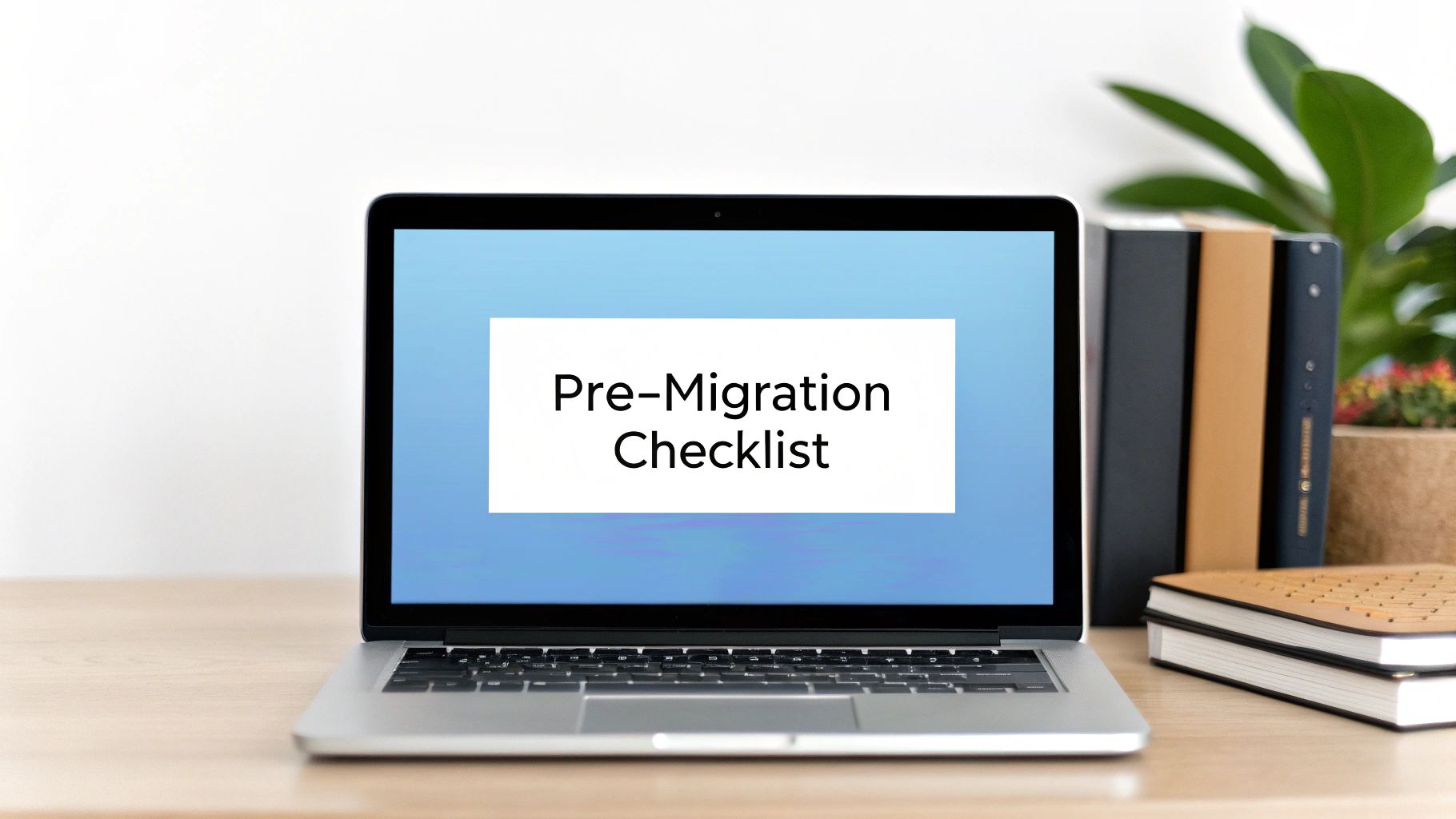
They say success is all in the preparation, and that’s especially true when it comes to a website migration to WordPress. Before you even think about moving a single file, it's essential to lay some solid groundwork. This isn't about ticking boxes; it's about building a safety net to protect your hard-earned traffic and make the whole transition as smooth as possible.
Think of this as drawing up a detailed blueprint for your move. I know it can feel like a lot of upfront effort, but trust me, every minute you spend here will save you hours of headaches later on. Let’s walk through the essential prep work that will set your migration up for success.
Create a Complete Inventory of Your Site
You can't move what you don't know you have. It's as simple as that. Your very first job is to create a complete inventory of everything on your current website. This means mapping out every single page, post, image, PDF, and any other file that exists on your site.
This might sound tedious, but it's absolutely vital for protecting your SEO. Your best friend for this task is a site crawler. A tool like Screaming Frog (which has a very generous free version) can crawl your entire site and generate a list of every URL. This list becomes your migration bible, essential for setting up redirects later so no visitor—or search engine bot—hits a dead end.
Your inventory should include:
- All Live URLs: Every page, post, and custom post type currently on your site.
- Meta Data: The title tags and meta descriptions for your most critical pages.
- Key Content: Make a note of any special content, like videos or complex contact forms, that will need careful handling.
Secure a Full and Verified Backup
If you only do one thing on this list, make it this one. Before you make a single change, you absolutely must create a complete backup of both your website files and your database. If the website migration wordpress process hits a snag, this backup is your get-out-of-jail-free card.
Don't just rely on your hosting provider’s automatic backups. You need your own, manually created copy stored safely somewhere off-server, like your computer or a separate cloud storage account.
There are two distinct parts to back up:
- Your Website Files: This includes everything that makes your site work—themes, plugins, uploads, and core files. You can usually grab these using an FTP (File Transfer Protocol) client like FileZilla.
- Your Database: This is where all your content lives—posts, pages, user comments, and site settings. Most hosting dashboards have a tool called phpMyAdmin, which lets you export the entire database as a single SQL file.
Pro Tip: A backup is only useful if you know it works. After downloading the files, try restoring them in a local test environment. Verifying your backup gives you the peace of mind that you can genuinely rely on it if something goes wrong.
Choose Your New Hosting Environment
Your new WordPress site needs a home, and choosing the right hosting is a huge decision. The performance, security, and scalability of your site all depend on your host. Don't just grab the cheapest option you can find; think carefully about what your site really needs to thrive.
Consider these key factors:
- Traffic Volume: How many visitors are you expecting? Basic shared hosting is fine for small blogs, but a busy e-commerce site will likely need a VPS (Virtual Private Server) or dedicated managed WordPress hosting.
- Technical Support: Look for hosts known for their excellent, responsive support. When you're in the middle of a migration, fast and knowledgeable help is priceless.
- Performance Features: Does the host offer things like server-side caching, a content delivery network (CDN), and the latest versions of PHP? These can give your site a significant speed boost.
Benchmark Your Current Site's Performance
How will you know if the migration was a success if you don't have a 'before' picture? Before you start, take a detailed snapshot of your current site’s performance. This data will be invaluable for comparing apples to apples after the move.
Grab screenshots and record the key metrics from tools like Google Analytics and Google PageSpeed Insights. Pay close attention to:
- Website Load Time: How quickly do your most important pages load?
- Organic Traffic: What are your daily or weekly visitor numbers from search engines?
- Keyword Rankings: Where are you ranking for your top keywords?
- Core Web Vitals: Make a note of your LCP, FID, and CLS scores.
Having this data allows you to objectively measure the impact of your website migration to WordPress. It helps you spot any immediate SEO problems after launch and, hopefully, prove the value of the move when you see your performance improve.
With this prep work sorted, you’re not just hoping for a smooth migration—you’ve actively planned for one. Now you’re ready to move on to the next stage with confidence.
Choosing Your WordPress Migration Method
Alright, you’ve done the prep work. Now for the big decision: how are you actually going to move your website? There's no single "best" way to handle a WordPress migration. The right choice really comes down to your site's complexity, your own technical confidence, and your budget.
I like to think of it like building flat-pack furniture. You can use the little Allen key that comes in the box (that’s your plugin), get your own professional power tools out of the garage (a manual migration), or just pay someone to build it for you (hiring a pro). Each one gets the job done, but the experience and time involved are completely different.
Let's walk through the three main routes so you can pick the one that feels right for you.
Using a WordPress Migration Plugin
For most people with small to medium-sized sites, using a dedicated migration plugin is the simplest path. It’s quick, straightforward, and designed to do one thing well: bundle up your entire site—files, database, themes, and plugins—into one neat package you can easily upload to your new home.
Tools like All-in-One WP Migration or Duplicator have made this process incredibly accessible. They handle all the complicated bits behind the scenes, turning a once-daunting technical task into just a few clicks.
- Best for: Blogs, portfolio sites, and most small business websites.
- Pros: They are user-friendly, fast, and significantly reduce the risk of human error. The free versions are often powerful enough.
- Cons: Free versions sometimes have a file size limit. If you have a larger site, you might need a paid extension. On rare occasions, a specific server configuration can cause a plugin to fail.
Tackling a Manual Migration
This is the "power tools" approach. Going manual means you're getting your hands dirty, moving the files and database yourself with an FTP client (like the brilliant FileZilla) and a database manager like phpMyAdmin. The huge advantage here is that you have total control over every single step.
This is often the only reliable method for very large or complex websites. If your site has custom code, a unique server setup, or a database so massive it would cause a plugin to time out, manual is the way to go. It does, however, require you to be comfortable with how WordPress and its database work together.
A manual migration is more involved, but it's a fantastic skill for any site owner to have. You know exactly what’s happening at every stage and can troubleshoot problems directly.
This hands-on method is the go-to for developers and tech-savvy site owners. If you're leaning this way, our guide on moving a WordPress site to a new server breaks down the specific steps in much more detail.
Hiring a Professional Service
Sometimes, the smartest and most cost-effective decision is to call in an expert. If your website is the lifeblood of your business, has a complex e-commerce system, or you simply don’t have the time or confidence to risk it, hiring a professional is a sound investment.
A professional migration service takes the entire weight off your shoulders. They’ve seen it all before, so they can anticipate problems, handle any custom requirements, and ensure the whole process happens with minimal (if any) disruption to your business and SEO.
- Best for: Large e-commerce stores, membership sites, or any business owner who needs a completely hands-off, guaranteed result.
- Pros: You get complete peace of mind. It's the safest and most reliable option, particularly for high-stakes websites.
- Cons: This is, of course, the most expensive route. But that cost often pays for itself by preventing costly mistakes and downtime.
Deciding which route to take can be tricky. This table should help you see the options side-by-side.
Comparing Migration Methods
| Method | Best For | Pros | Cons |
|---|---|---|---|
| Plugin | Small to medium sites, blogs, portfolios, beginners. | Fast, user-friendly, low risk of human error, often free. | Free versions may have size limits; can fail on complex servers. |
| Manual | Large/complex sites, developers, custom setups. | Complete control, great for troubleshooting, no size limits. | Technically demanding, higher risk of error, time-consuming. |
| Professional | Mission-critical sites, e-commerce, anyone wanting a hands-off solution. | Safest option, expert handling, guaranteed results, saves time. | Most expensive option upfront. |
Ultimately, choosing your method is a balancing act between control, cost, and convenience. Think honestly about your site's needs and your own comfort level before you dive in.
The infographic below highlights the difference in effort and risk between a manual process and an automated one—which is really what a plugin or professional service provides.
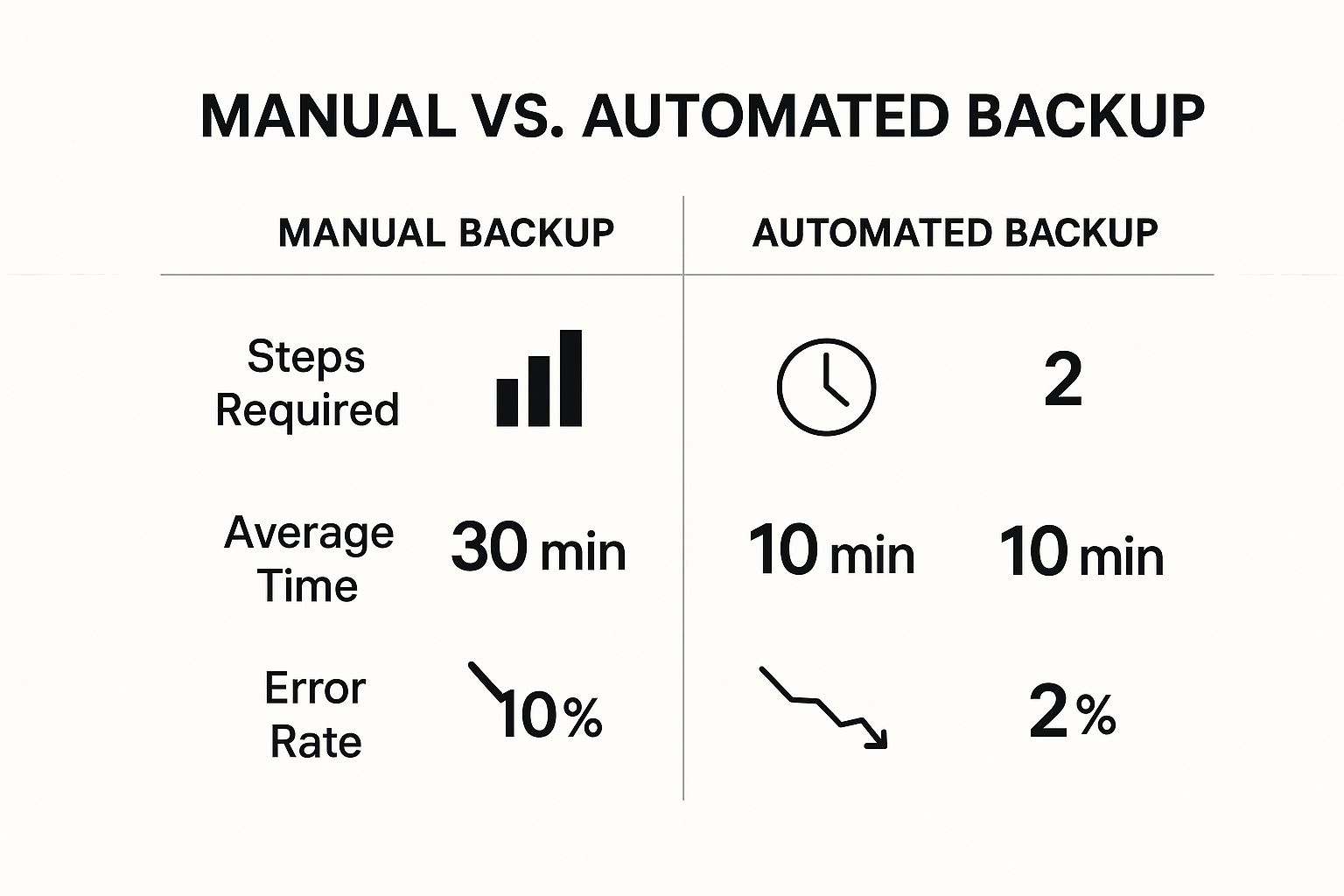
As you can see, automation drastically cuts down on the time and potential for error—a key factor to consider when your website is on the line.
Kicking Off the Migration Process

Okay, this is where the action happens. You’ve done the essential prep work and picked your migration method. Now it’s time to actually move your website. We'll be focusing on the plugin-based approach here because, frankly, it’s the most accessible and least nerve-wracking route for most people tackling a website migration to WordPress.
The goal here isn't just to move data from A to B; it's to do it smoothly and without any stressful moments. Think of it like carefully repotting a cherished plant. You need to prepare the new pot (your new WordPress install), gently lift the plant (export your site), and settle it into its new home (import the data).
Preparing Your New WordPress Home
Before you can move in, you need to get the house ready. This means installing a completely fresh, blank copy of WordPress on your new hosting account. Don't worry, this sounds more technical than it is.
Nearly every modern hosting provider gives you a one-click WordPress installation tool right inside their control panel. You just find the installer, pick your domain, and let it do its thing. In a matter of minutes, you'll have a clean, default WordPress site waiting for you. This blank canvas is where your existing site will soon take root.
Packaging Up Your Old Site
With your new home ready, it’s time to pack up everything from your current site. If you're using a migration plugin like All-in-One WP Migration, this process is surprisingly straightforward.
Once the plugin is installed and activated on your old site, you’ll find an "Export" option in your WordPress dashboard.
- First, head to the plugin's export screen.
- Next, choose to export your site to a file. The plugin will then get to work, bundling everything—your themes, plugins, media files, and database—into a single package, often a file with a
.wpressextension. - Finally, download this file to your computer. This file is your entire website in a box.
This single-file approach is a huge advantage. It lets you avoid the headache of manually juggling separate database backups and file transfers, which is where things often go wrong.
Unpacking on Your New Server
Now, let's jump over to your new, blank WordPress installation. The first thing you'll do is install the exact same migration plugin you used on the old site.
Once it's activated, look for an "Import" option. This is where you'll upload that .wpress file you just downloaded. The plugin takes over from here, carefully unpacking all your data, overwriting the blank installation, and recreating your site exactly as it was.
This powerful process also highlights a wider trend. The demand for tech professionals to handle a website migration wordpress project is shaped by various factors, including shifts in the workforce. For instance, significant changes in UK immigration policy led to net migration falling from a record high, driven partly by a 49% drop in work-related immigration. This can affect the availability and cost of professional migration services. You can get a better sense of the impact of these demographic shifts on the UK workforce to understand the broader context.
This situation makes user-friendly tools like migration plugins even more vital, as they empower business owners to manage these technical jobs themselves.
A Crucial Note on Timing: Always try to perform your migration during a low-traffic period. For most businesses, this means late at night or over a weekend. It's the best way to minimise any potential disruption for your visitors.
Previewing Your Site Before It Goes Live
So, you've moved everything, but your domain name is still pointing to the old site. How can you be sure everything works on the new server before you flip the switch? The answer is a clever little trick using your computer’s "hosts file."
The hosts file is a simple text file on your computer that lets you manually map domain names to specific server addresses. By editing it, you can tell your computer—and only your computer—to load your domain from the new server's address instead of the old one. This gives you a private, backdoor view of your newly migrated site as if it were already live. It’s the perfect opportunity to click through every page, test every form, and make sure everything is pixel-perfect.
This step is a non-negotiable part of a professional website migration wordpress process. It lets you spot and fix any issues in a safe environment before your audience ever sees the new site. Once you’re happy that it’s all working as it should, you simply reverse the change to your hosts file and get ready for the final step: going live.
You’ve Migrated! Don’t Skip the Final Checks
You’ve done it. The files are moved, the database is in its new home, and your website is live on the new server. Take a moment to breathe—that was the heavy lifting. But the job isn’t quite finished yet.
This final phase is all about diligent, methodical testing. It’s the crucial last mile that separates a technically complete migration from a truly successful one. Skipping this part is like moving into a new house but never checking if the taps work or the lights switch on. You need to be absolutely sure everything is functioning as it should be, both for your visitors and for search engines.
This post-launch checklist is your guide to ensuring a seamless transition and protecting your hard-earned SEO.
First Impressions and Functionality Testing
Before you announce the move to the world, walk through your site like a first-time visitor. Your goal is to spot any obvious issues that could create a poor user experience. It's easy to get tunnel vision during a migration, so a fresh perspective is key.
Start by systematically checking the core functionality. This isn’t just a quick glance; it requires clicking on everything.
- Test All Interactive Elements: Do your contact forms send emails? Does your newsletter sign-up work? If you run an e-commerce site, try adding products to the basket and completing a test checkout.
- Hunt for Missing Media: Go through your key pages and blog posts. Are all the images, videos, and downloadable files loading correctly? A broken image icon is a red flag that something went wrong.
- Verify Your Links: A migration is notorious for causing broken links. Click through your main navigation, footer links, and any links within your content. A tool like the free Broken Link Checker plugin can speed this up.
Pro Tip: Don’t just test on your desktop. A huge chunk of your audience is on mobile. Grab your phone and tablet and repeat these checks. Make sure the responsive design is behaving and that every button is usable on a smaller screen.
Securing Your SEO Foundations
A massive concern during any site migration is protecting your search engine rankings. All the hard work you’ve put into SEO over the years can be undone by a few simple oversights. Now is the time to be meticulous.
Your main task is to make sure search engines can find, crawl, and understand your site in its new location without any confusion. This is non-negotiable if you want to hold on to your organic traffic.
The Critical Role of 301 Redirects
If your URL structure has changed in any way—even slightly—you absolutely must set up 301 redirects. Think of a 301 as a permanent change-of-address notice for search engines. It tells them a page has moved for good and automatically sends anyone visiting the old URL to the new one, passing along most of the SEO authority.
For example, if your old contact page was oldsite.com/contact-us and the new one is newsite.com/contact, you need a 301 redirect to bridge that gap. If you don't, visitors will see a "404 Not Found" error, and you'll lose that page's ranking power.
Updating Google and Monitoring for Errors
With your redirects in place, your next job is to give Google the new map to your site.
First, submit your new sitemap. A plugin like Yoast SEO will generate a fresh XML sitemap for you automatically. Grab that URL and submit it via Google Search Console. This tells Google, "Hey, come and crawl my new site structure, please!"
Then, for the next few weeks, keep a close eye on the "Coverage" report in Google Search Console. It will flag any 404 errors or other crawling issues. This gives you a chance to jump in and fix them before they cause any real damage to your rankings.
Consistent monitoring and upkeep are key to long-term success. If you're looking for support in this area, our ongoing website maintenance and support plans can help keep your site in perfect health. Finishing strong ensures all your hard work pays off, leaving you with a faster, more secure, and better-performing website.
How to Fix Common Migration Problems

Even when you’ve planned everything down to the last detail, a website migration to WordPress can hit a snag. It’s that heart-in-your-throat moment, but trust me, there's no need to panic. Most of these migration hiccups are common and, more importantly, completely fixable.
Let's walk through some of the issues you might face, what's likely happening, and how to get things back on track.
Tackling the White Screen of Death
You've finished the migration, you go to check your site, and… nothing. Just a blank, white screen. This is the notorious WordPress 'White Screen of Death' (WSoD), and it’s a classic sign of a compatibility issue. Often, a plugin or theme that worked perfectly on your old server just doesn't agree with the new setup.
Your first move is to identify the troublemaker. The quickest way is to disable all your plugins. If the site reappears, you can then reactivate them one by one until the site breaks again, pinpointing the specific plugin at fault. This kind of issue can sometimes be a WordPress fatal error, and we have a separate guide that can help you diagnose and fix those errors.
Solving Database Connection Errors
Another common roadblock is the "Error Establishing a Database Connection" message. Don't let the technical term scare you; it just means your WordPress files can't talk to your database. This almost always comes down to incorrect details in your wp-config.php file after the move.
Here's how to fix it:
- Check Your Credentials: Carefully open your
wp-config.phpfile. Make sure that the database name, username, password, and host are an exact match for the new database you set up with your hosting provider. - Confirm the Database Host: Many people assume the host is always
localhost, but that's not always true. Some hosts use a specific address. A quick check of your host's documentation or a message to their support team will confirm the correct value.
Fixing Broken Permalinks and 404 Errors
You load the new site, the homepage looks great, but every other link leads to a "404 Not Found" error. Sound familiar? This is a textbook permalinks issue. Your new server simply hasn't been told how to handle your site's URL structure yet.
Thankfully, the solution is usually simple. Log into your WordPress dashboard, go to Settings > Permalinks, and just click the "Save Changes" button. You don't even need to change any settings. This single click prompts WordPress to regenerate its .htaccess file with the correct rules for the new server, which almost always clears up those 404 errors.
Finding the right expertise for a website migration wordpress project can also be influenced by wider market trends. For instance, recent UK Home Office data revealed that visa grants for IT professionals dropped by 23% in the year ending June 2025. This tightening of the skilled labour market could potentially impact how quickly you can find specialist help for more complex migrations.
If you’ve worked through these steps and are still hitting a wall, don't worry. Running into problems is a normal part of any technical project. Our team has seen it all, so feel free to contact us to learn more about how we can help.
Got Questions About Your WordPress Migration?
Even with the best plan, it’s normal to have questions before you start moving your site. Here are the answers to some of the most common ones we hear, which will hopefully put your mind at ease.
How Long Will My WordPress Migration Take?
This really is the classic "how long is a piece of string?" question. The honest answer is: it depends entirely on the size and complexity of your website.
A simple blog with a few hundred posts might be done in a few hours. But if you’re moving a large e-commerce store with thousands of products and years of order history, you should probably set aside several days to get it all moved and properly tested. Your initial planning will make the biggest difference here.
Is Moving to WordPress Going to Harm My SEO?
This is a valid concern. If a migration is rushed, it can cause a temporary dip in your search rankings. But when it’s done right, it shouldn’t harm your SEO at all. In fact, it's often a great opportunity to improve it.
The secret to protecting your rankings comes down to one thing: attention to detail. You need a solid plan for 301 redirects for any changed URLs, a fresh sitemap submitted to Google, and a sharp eye for broken links after you go live.
Can I Really Move My Site With No Downtime?
Aiming for zero downtime is the right goal, and it's almost completely achievable. The trick is to do all the heavy lifting behind the scenes. You'll build and test the new WordPress site on a staging server or a temporary URL.
When you’re ready to go live, the actual switchover is very quick. There might be a tiny blip for a few minutes while the new DNS settings travel across the internet (this is called propagation), but it's usually so fast that your visitors will never notice. Done this way, the transition feels seamless.
Feeling a bit more prepared for the move? If you hit a snag or just decide you'd rather have an expert handle it, the team at LINX Repair Websites is always ready to step in. Get in touch to find out about our guaranteed migration services.
