It’s a feeling every website owner dreads: your once-zippy site now crawls, taking an age to load. A slow WordPress site isn't just a minor annoyance; it actively drives visitors away and can seriously dent your search engine rankings. But don't worry—the causes are nearly always identifiable, and the fixes are well within your reach. This guide will walk you through the common culprits and how to fix them, step by step.
Why Your WordPress Site Is Slow and Where to Begin

Before you start tinkering, you need to know what you’re up against. Think of it as a health check for your site. Tools like GTmetrix or PageSpeed Insights give you a performance report card, flagging exactly where the slowdowns are happening. Getting this data is your crucial first step—it turns guesswork into a clear action plan.
Getting to Know the Usual Suspects
I often compare a website to a car. Fresh off the lot, it runs like a dream. But start piling heavy luggage on the roof rack, skip a few oil changes, and fill it with cheap fuel, and it will inevitably start to struggle. Most performance issues on a slow WordPress site boil down to a few common culprits.
Here are some of the biggest speed killers I see time and time again:
- Poor Web Hosting: Your hosting is the engine. A cheap, shared plan is like putting a scooter engine in a lorry; it just won't have the power to perform, especially when your traffic starts to pick up.
- Bloated Themes and Plugins: Looks can be deceiving. Some themes and plugins are packed with so many features and messy code that they weigh your site down. It’s never about the quantity of plugins, but always about their quality.
- Unoptimised Images: This is a huge one. Large, high-resolution images are one of the most frequent causes of slow load times. Every uncompressed photo adds serious weight that your visitors are forced to download.
- A Cluttered Database: Over time, your WordPress database collects all sorts of digital junk—old post revisions, trashed comments, and settings from deleted plugins. This bloat forces the database to work harder and slower to fetch the information it actually needs.
To help you pinpoint the problem, here’s a quick rundown of what might be holding your site back.
Common Speed Killers and Their Impact
| Potential Cause | Primary Impact Area | Simple Explanation |
|---|---|---|
| Cheap Shared Hosting | Server Response Time (TTFB) | Your server takes too long to even start sending the page to the visitor. |
| Heavy Images & Media | Page Load Time (LCP) | Large files make the total page size massive, increasing download time. |
| Poorly Coded Plugins | Backend & Frontend Speed | Bad code runs inefficiently, slowing down everything from the admin area to the live site. |
| Database Bloat | Server Response Time (TTFB) | The server has to sift through junk data to find what it needs, causing delays. |
| No Caching | Server Load & TTFB | The server has to rebuild every page from scratch for every single visitor. |
| Outdated Software | Security & Performance | Running old versions of PHP, WordPress, or plugins often means missing out on crucial speed improvements. |
This table isn't exhaustive, of course, but it covers the vast majority of issues you’re likely to encounter. By understanding where the impact is felt, you can make a much more educated guess about where to start looking.
Key Performance Metrics That Matter
You don't need to be a developer to get a handle on performance. A couple of key terms will help you make sense of those speed test reports.
First up is Time to First Byte (TTFB). This simply measures how long it takes for your server to respond after a visitor lands on your site. A high TTFB is a classic sign of hosting issues or a sluggish database. It’s the initial handshake, and if that’s slow, everything that follows will be, too.
Then you have Google's Core Web Vitals. These are three specific metrics Google uses to judge the user experience of a page:
- Largest Contentful Paint (LCP): How long it takes for the most important content (like a hero image or big block of text) to become visible.
- First Input Delay (FID): How quickly your site responds when a user tries to do something, like clicking a link or a button.
- Cumulative Layout Shift (CLS): Measures how much your page content unexpectedly jumps around while it’s loading—a major source of frustration for users.
A slow website doesn't just annoy visitors; it directly hits your bottom line. Study after study has shown that even a one-second delay in page load time can cause a significant drop in conversions.
In the UK, where a massive 43.1% of all websites are powered by WordPress, these performance problems are incredibly common. While things are slowly improving, countless sites still struggle with the same fundamental issues: outdated code, a lack of caching, and heavy, unoptimised images.
Ultimately, figuring out why your site is slow is a process of elimination. By understanding these common culprits, you can stop guessing and start making targeted improvements that deliver real results.
Strengthening Your Website's Foundation
If you've ever found yourself tearing your hair out over a slow WordPress site, the first place to look is often the very ground it’s built on: your web hosting.
Think of your hosting provider as the foundation of a house. If that foundation is shaky, it doesn’t matter how well you’ve designed the rooms inside—the whole thing will feel unstable and unreliable. It’s the single biggest performance factor you can control.
A lot of businesses start on shared hosting, and for good reason. It's cheap and gets the job done when you're just starting out. But it's like living in a big apartment block. You have your own flat, but you’re sharing vital utilities—the server’s processor, memory, and bandwidth—with everyone else in the building.
If one of your neighbours suddenly decides to host a massive party, the water pressure might drop for everyone. In the same way, if another website on your shared server gets a huge surge in traffic, it can hog all the resources, leaving your site crawling at a snail's pace. This is a classic reason why a site that was once zippy suddenly starts to lag.
Understanding Your Hosting Options
When you finally outgrow that apartment block, you have some great options for upgrading. You could move to a semi-detached house (a VPS) or get your own detached property (a Dedicated Server).
-
Shared Hosting: The budget-friendly apartment block. Perfect for new sites, but you’re always at the mercy of what your neighbours are doing. Performance can be a real rollercoaster.
-
Virtual Private Server (VPS): This is like owning a townhouse. You still share the larger building (the physical server hardware), but your slice of the resources is ring-fenced and guaranteed. Nobody else’s traffic can mess with your site’s speed, giving you a much more stable and predictable experience.
-
Dedicated Server: This is your own private estate. An entire physical server is dedicated solely to your website, offering maximum power, control, and security. It's often overkill unless you're running a high-traffic e-commerce store or a major publication, but it's the gold standard for performance.
Making the right choice here is a game-changer. I’ve seen clients move from a sluggish shared plan to a decent VPS, and the difference is night and day. It’s like switching from dial-up to fibre broadband—the improvement is that immediate and that obvious.
How Your Theme Can Secretly Slow You Down
Once your foundation is solid, the next thing to inspect is the structure of the house itself: your WordPress theme. We've all been seduced by those themes that promise every feature under the sun, packed with stunning animations and slick designs. The hidden cost? Many are bloated with so much code and so many scripts that they become incredibly heavy.
This problem is often called ‘code bloat’. A bloated theme forces a visitor's browser to download and process a huge amount of data just to render your page. It’s like being asked to read a single sentence from a 1,000-page book instead of just being handed a postcard. The result is a sluggish, frustrating experience for your visitors, no matter how powerful your hosting is.
Key Takeaway: A beautiful design is worthless if the page takes an age to load. Performance should be one of your top priorities when choosing a theme, not a problem you try to fix later.
Choosing a Lightweight and Responsive Theme
The good news is you don’t have to sacrifice beautiful design for speed. Modern, lightweight themes are built from the ground up with performance in mind. They give you a clean, efficient starting point that you can customise without weighing it down.
When you're searching for a new theme or auditing your current one, look for terms like 'lightweight', 'performance-focused', or 'optimised'. It really does matter. Fast themes like Astra or GeneratePress can easily shave around 0.7 seconds off your load time compared to their heavier counterparts.
With over half of all web traffic now coming from mobile, having a responsive theme is completely non-negotiable. Interestingly, while over 90% of themes claim to be mobile-responsive, about 30% of UK WordPress websites still deliver a poor mobile experience. This doesn't just annoy users; it actively harms your SEO rankings. You can dig deeper into these WordPress performance trends and statistics in the UK.
By pairing a rock-solid hosting plan with a lean, well-coded theme, you're not just fixing a slow WordPress site. You're building a reliable, high-performance foundation that’s ready for future growth.
If you suspect your hosting or theme is the bottleneck, we can help you pinpoint the issue and find the best way forward. Contact us to learn more about creating a faster, more reliable website experience.
Conducting a Plugin and Database Audit

Plugins are the heart of what makes WordPress so wonderfully flexible, letting us add everything from slick contact forms to full-blown online shops with just a few clicks. But this convenience can come at a price. It’s all too easy to accumulate a collection of plugins that, over time, can seriously bog down your website.
Think of it like the apps on your phone. One or two useful ones are great, but install a hundred and your phone will feel sluggish, with the battery draining in no time. A slow WordPress site often suffers from the same problem: either too many plugins or just a handful that are poorly coded and hogging all the resources.
Identifying Problem Plugins
The golden rule with plugins is that quality always trumps quantity. I've seen countless sites where one well-coded, multi-purpose plugin would have been infinitely better than the five separate, clunky ones they were using. So, how do you find the culprits?
A brilliant place to start is with a diagnostic tool like Query Monitor. It adds a small admin bar to your site that gives you a peek behind the curtain, showing you exactly which plugins are making slow requests to your database. This provides concrete data, turning your investigation from pure guesswork into a proper, evidence-based process.
Another simple but effective method is the classic deactivation test. Just turn your plugins off one by one, checking your site's speed after each deactivation. When you see a significant jump in performance after switching one off, you’ve likely found a resource hog.
Time for a Plugin Tidy-Up
Once you've got a list of suspects, it’s time for a proper tidy-up. Go through your plugins list and for each one, ask yourself three straightforward questions:
- Do I really need this? Be ruthless. If a plugin adds a minor feature that isn't critical to your site's function or your business, it's probably safe to go.
- Could another plugin do this better? If a plugin is essential but slow, look for a lightweight, well-regarded alternative. A quick search for "lightweight alternative to [plugin name]" often turns up some great options.
- Is it up to date? This is a bigger deal than many people realise. Outdated plugins are a massive performance and security risk.
In fact, a staggering 40% of WordPress sites in the UK haven't been updated in the past six months. This kind of neglect doesn't just open the door to security threats; it's a leading cause of performance hits from plugin conflicts and old, inefficient code. You can explore UK WordPress security and performance statistics here to see just how much regular maintenance matters.
Cleaning Out Your Database
Now, let's talk about a hidden speed killer: your database. Over the years, your WordPress database collects an enormous amount of digital clutter without you even noticing.
Imagine your database is a filing cabinet. When it's new, everything is organised and easy to find. But after years of use, it gets stuffed with old drafts, spam comments, and leftover settings from plugins you deleted ages ago. When your website needs to find a piece of information, it has to sift through all this junk, which slows everything down.
This is what we call database bloat.
Your website’s database is the engine room for all your content. A clean, organised database means your server can find and deliver information to your visitors much more quickly, resulting in a snappier, more responsive site.
Thankfully, you don't need to be a database whizz to sort this out. There are fantastic plugins, like WP-Optimize or Perfmatters, designed to safely clean out this clutter for you. They can remove:
- Post revisions: WordPress saves a new version of a post every single time you click save. You can easily end up with dozens of old revisions for one article.
- Spam and trashed comments: These often hang around in the database even after you've dealt with them.
- Orphaned data: Settings and tables left behind by uninstalled plugins.
- Transients: This is temporary data that can sometimes get stuck and never clear itself out.
Running a database optimisation just once can make a noticeable difference, especially to your site's backend speed. Making it a regular part of your maintenance routine is the key to ensuring your slow WordPress site becomes a thing of the past. If you're unsure about tackling this yourself, please get in touch. We can help you safely audit and optimise your site.
Caching and a Content Delivery Network: The One-Two Punch for Speed
Now we’re getting to the good stuff. If you're tired of a slow WordPress site, this is where you can make some of the biggest performance leaps, often with surprisingly little effort. Caching and using a Content Delivery Network (CDN) are like giving your website a massive shot of adrenaline.
Let's start with caching. It might sound a bit technical, but the idea behind it is actually dead simple.
Imagine your favourite local coffee shop. The first time you go in, you tell the barista your order, they make it from scratch, and you pay. But if you order the same large flat white every single morning, eventually they’ll see you coming and have it waiting on the counter. It's instant.
That’s exactly how website caching works. When someone visits a page for the first time, WordPress has to do a whole bunch of work behind the scenes—it queries the database, pulls in your theme files, runs some code, and pieces the whole page together. Caching simply takes a finished copy of that page and shows it to the next visitor. This is so much faster because your server doesn't have to rebuild the page from the ground up every single time.
Choosing the Right Caching Plugin
The simplest way to get caching up and running is with a WordPress plugin. There are loads of great options, and they're all designed to make your site faster, but they cater to different skill levels and needs.
A solid caching plugin can slash your server's workload by up to 80%. That’s a huge deal, especially when you get a sudden rush of visitors. It keeps your site feeling snappy and responsive instead of grinding to a halt.
To help you decide, I’ve put together a quick comparison of the plugins I see used most often in the wild.
Comparing Popular Caching Solutions
Choosing the right caching tool can feel overwhelming, but it really boils down to your technical comfort level and whether your hosting environment has specific advantages. This table breaks down three of the best options out there.
| Caching Plugin | Best For | Key Feature | Ease of Use |
| :— | :— | :— |
| WP Rocket | Beginners & site owners who want a simple, powerful, all-in-one solution. | User-friendly interface with most optimisations enabled automatically upon activation. | Very Easy |
| LiteSpeed Cache | Users on a LiteSpeed web server (check with your hosting provider). | Server-level caching that is significantly faster than standard PHP caching. | Easy |
| W3 Total Cache | Developers & advanced users who want granular control over every setting. | Highly customisable with tons of options for fine-tuning performance. | Advanced |
For most site owners, I almost always recommend a premium, user-friendly plugin like WP Rocket. It’s a smart investment because it handles so much more than just caching—it also takes care of things like database optimisation and file minification, saving you from having to install a handful of other plugins to do the same job.
Speaking of plugins, caching tools can often help you manage them, which has a direct impact on speed, as this graphic shows.
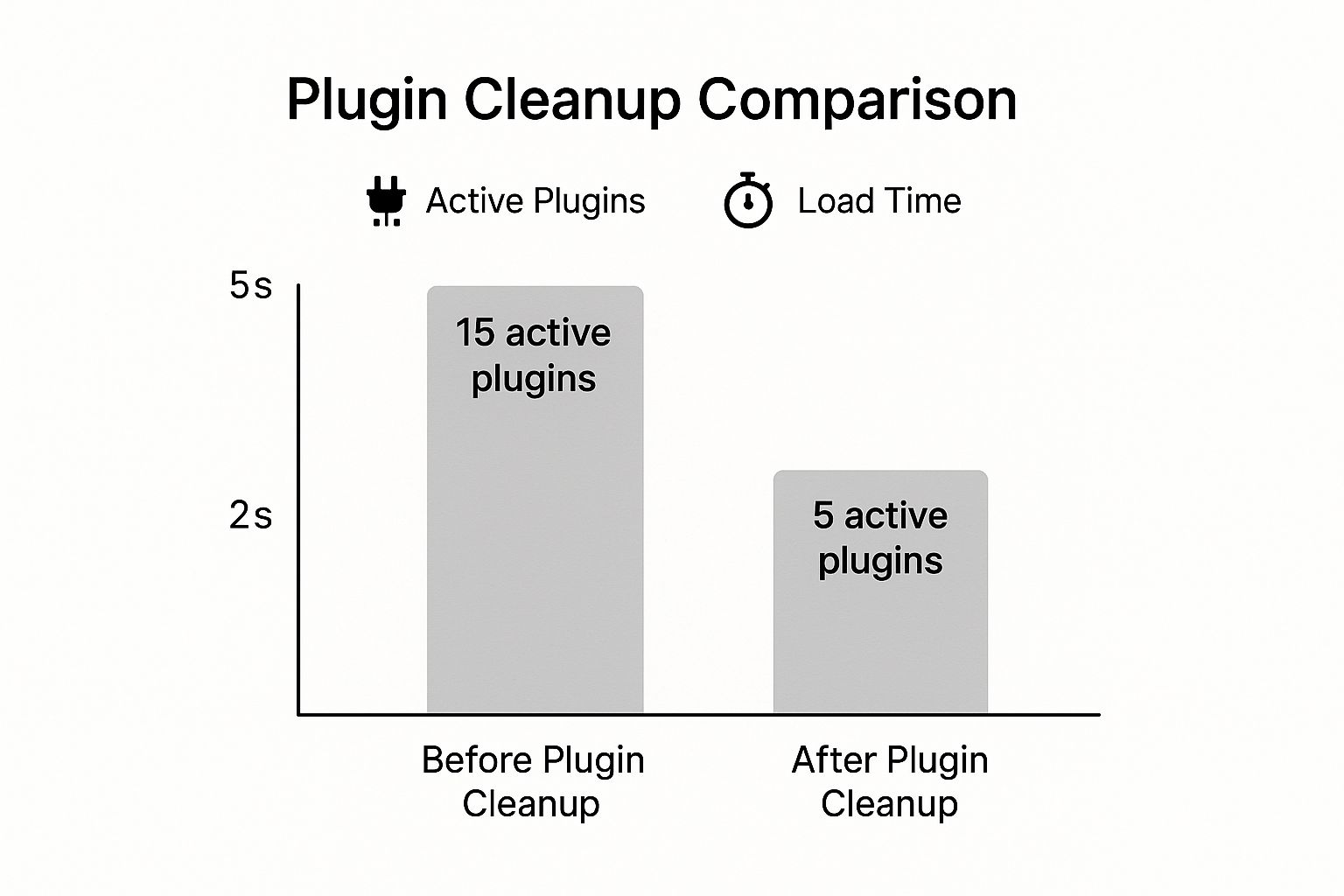
The data here is crystal clear: a leaner plugin setup makes a world of difference. Dropping from 15 to 5 plugins cut the load time in half.
Supercharge Your Site with a Content Delivery Network
Once your caching is sorted, the next big win is a Content Delivery Network, or CDN. This is a complete game-changer, especially if your audience is spread out across the country or even the world.
Think of your website's server as its home base. Let's say it’s physically located in London. When someone from Manchester visits your site, the data has a short trip, so it’s pretty quick. But what if a visitor from Sydney, Australia, wants to see your page? That data has to travel halfway around the planet, and that physical distance creates a noticeable delay we call latency.
A CDN solves this brilliantly. It's a global network of servers that all keep a copy of your site's "heavy" files—like images, CSS, and JavaScript.
When that visitor from Sydney lands on your site, the CDN serves those files from a local server right there in Australia, not from your main server back in London. This slashes the latency and makes your site feel incredibly fast for everyone, no matter where they are.
Setting up a CDN is much easier than it sounds. Services like Cloudflare offer a fantastic free plan that’s more than enough for most businesses. The setup is usually pretty straightforward, and you'll feel the performance boost almost immediately.
Better yet, many modern caching plugins—WP Rocket included—integrate directly with CDNs, making the whole process incredibly simple. When you combine smart caching on your server with the global reach of a CDN, you're directly tackling two of the biggest causes of a slow WordPress site.
If this all feels a bit daunting, don't worry. Getting the perfect caching and CDN setup for your specific site is what we do. Contact us to learn more and we'll help make your site faster for every single visitor.
Optimising Images and Code for Peak Performance
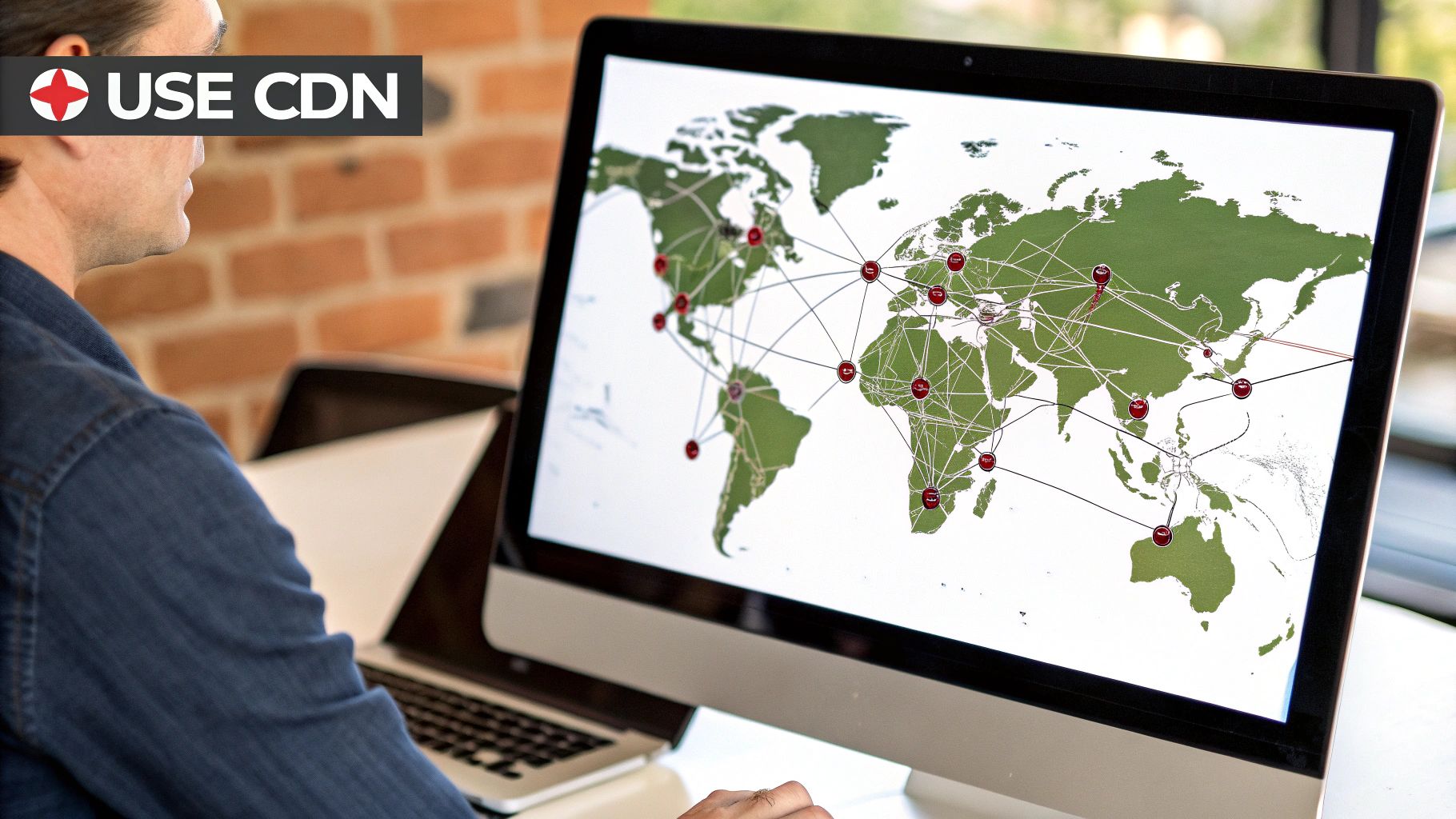
If I had to point to a single culprit that slows down most websites, it would be large, unoptimised images. It's an incredibly common issue, but the great news is that it’s also one of the easiest to fix. A few small tweaks here can give you a massive performance boost.
Think of it this way: every image you upload adds to the total 'weight' of your page. A visitor's browser has to download that entire weight before anything can fully load. When images come straight from a professional camera or a stock photo site, they can be several megabytes in size, which is a guaranteed recipe for a sluggish experience.
Honestly, fixing a slow WordPress site nearly always starts by getting your images on a diet.
Choosing the Right Image Format
Before you even touch a resizing tool, make sure you're using the right format for the job. Different file types are built for different purposes, and picking the correct one can save you a ton of file size right from the start.
Here’s a quick rundown of the most common formats I work with:
- JPEG (or JPG): This is your best friend for photographs and complex images with lots of colours and gradients. It offers fantastic compression, meaning you can dramatically reduce the file size without a noticeable drop in quality.
- PNG: Use this for images that need a transparent background, like your company logo or icons. PNGs are 'lossless', so they keep their quality perfectly, but this often leads to larger file sizes than JPEGs.
- WebP: This is a modern format from Google that really gives you the best of both worlds. It provides excellent compression like a JPEG while also supporting transparency like a PNG, all at a much smaller file size. Browser support is excellent these days, making it a brilliant choice for performance.
Many of the best image optimisation plugins can now automatically convert your images to WebP for you. They'll serve the new, smaller format to compatible browsers while keeping the original JPEGs or PNGs as a fallback. It's a seamless upgrade.
The Magic of Compression and Automation
Once you've got the format sorted, the next step is compression. This is simply the process of intelligently removing unnecessary data from the image file to shrink it. It’s like packing a suitcase—you can either just throw everything in, or you can fold it all neatly to fit more in. Compression is the neat folding.
Don't fall into the trap of thinking you have to sacrifice quality for speed. Modern compression tools are so good that you can often slash an image's file size by over 70% with little to no visible difference to the human eye.
Of course, manually optimising every single image before uploading it is a chore nobody wants. This is where plugins become your secret weapon, automating the entire process.
Tools like Imagify or ShortPixel are lifesavers. They can:
- Automatically compress any new image you upload.
- Resize images to sensible dimensions for your site, so you aren't trying to load a 4000-pixel-wide photo into an 800-pixel space.
- Bulk optimise your entire existing media library, cleaning up all your past uploads in one go.
Setting up one of these plugins is a genuine 'set it and forget it' solution that ensures your images are never the bottleneck again.
Tidying Up Your Website's Code
Beyond images, another quick win lies in cleaning up your site's code. Every website is built from files containing CSS (for styling) and JavaScript (for functionality). When developers write this code, they use spaces, comments, and line breaks to keep it organised and readable for other humans.
A web browser, however, doesn't need any of that. All those extra characters just add unnecessary weight to the files.
The process of stripping them out is called minification. It removes all the whitespace and comments, making the code files much smaller and faster for a visitor's browser to download and process. You don't need to be a developer to do this, either. Most good caching plugins, like WP Rocket, have a simple checkbox to enable minification for your CSS and JavaScript. It's another easy win in the battle against a slow WordPress site.
If you need a hand identifying which optimisations will give you the biggest bang for your buck, our WordPress speed optimisation service is designed to take the guesswork out of the entire process for you.
Maintaining Your Site's Speed for the Long Haul
You've put in the work and your site is finally loading quickly. Fantastic! But the job isn't quite done. Keeping a website fast is an ongoing commitment, not a one-and-done task.
Think of it like tending to a garden. You can’t just plant the seeds and walk away expecting it to flourish. Your website needs consistent care to stay in top form and avoid slipping back into being a slow WordPress site.
Building a Simple Maintenance Habit
The secret is to create a simple, repeatable routine that doesn't feel like a burden. We're not talking about hours of work here. A few focused minutes each month can make a huge difference in protecting the speed you've fought so hard to gain.
Here’s a practical checklist that covers the essentials for long-term performance:
- Consistent Updates: Always keep your WordPress core, theme, and plugins up to date. These updates often include vital performance tweaks and security fixes that you don't want to miss.
- Database Tidying: Every few months, give your database a good clean. This means clearing out old post revisions, trashed comments, and all the other digital fluff that builds up behind the scenes.
- Image Checks: Make it a habit to compress new images before you upload them. It's also worth periodically scanning your media library for any huge files that might have slipped through the net.
- Plugin Pruning: Once or twice a year, take a hard look at your installed plugins. If you're not actively using something, get rid of it. Deactivate and delete to keep your site lean.
Remember, website performance is a moving target. As you add new blog posts, products, or features, you're also adding potential weight. Regular maintenance helps you stay ahead of the game, nipping small problems in the bud before they turn into major slowdowns.
Tracking Your Progress
One of the best parts of this whole process is seeing concrete proof that your hard work is paying off. Don't just rely on how the site feels; re-run speed tests with a tool like GTmetrix every quarter. This gives you a clear benchmark to see how you're doing over time.
Seeing those green scores and snappy load times is a great motivator. It also acts as an early warning system, helping you spot any new performance dips so you can fix them straight away.
Turning these actions into habits is the key to permanently fixing your slow WordPress site. If you’d rather not handle this yourself, a professional WordPress website maintenance plan can automate these tasks and give you complete peace of mind. By making speed a central part of your workflow, you guarantee a better experience for your visitors and a healthier, more successful website.
At LINX Repair Websites, we take the stress out of website maintenance and performance. If you need help keeping your site fast and secure, contact us to learn more.
