Think of a WordPress malware scanner as a friendly security guard for your website. It’s a tool that carefully patrols your site's files and database, looking for any signs of trouble like malicious code, hidden entry points, or other security threats. It’s all about staying one step ahead of potential intruders and keeping your hard work safe.
Why Your WordPress Site Needs a Malware Scanner
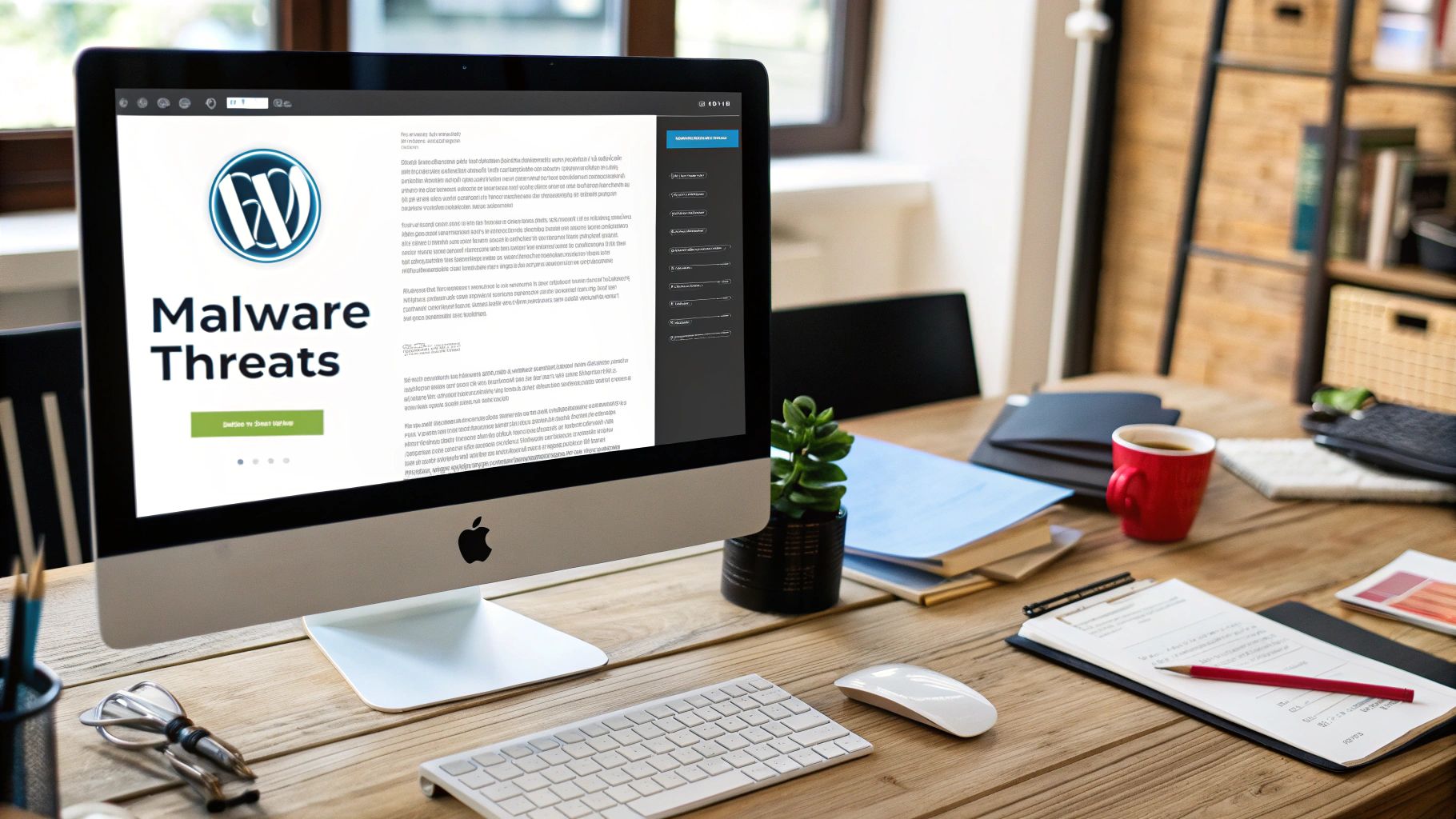
There’s a unique, sinking feeling that hits you when you suspect your WordPress site has been hacked. All your hard work suddenly feels exposed and vulnerable. But here’s something I’ve learned over the years: you’re not helpless, and there are some incredibly effective tools out there to protect your digital home.
The truth is, any website can become a target, no matter its size or popularity. It's rarely personal. More often than not, it's just automated bots sniffing around the web for common, easy-to-exploit vulnerabilities.
Common Ways Malware Sneaks In
Malware often finds its way into a WordPress site through simple oversights, not some high-tech, Mission Impossible-style hack. Once you understand these common weak spots, you’ll see exactly why a scanner isn't just a 'nice-to-have'—it's essential.
- Outdated Plugins and Themes: This is the big one. Developers release updates to patch security holes they've discovered. If you don't install them, you're leaving a known back door wide open for attackers.
- Weak Passwords: Simple, guessable, or reused passwords are a gift to hackers using software that can try thousands of combinations in minutes.
- Compromised User Accounts: If any user with dashboard access—an editor, an author, anyone—has their login details stolen, your entire site is suddenly at risk.
- "Nulled" or Pirated Software: Those 'free' versions of premium themes or plugins you might find on sketchy websites almost always come bundled with malware as a nasty surprise.
In fact, malware continues to be one of the most significant threats out there, responsible for compromising roughly 72.72% of all infected WordPress websites. When you consider that there are around 65 million brute-force login attempts every single day, the scale of the risk becomes crystal clear.
The Peace of Mind a Scanner Provides
Running a WordPress malware scanner fundamentally changes your security approach from reactive panic to proactive defense. Instead of waiting for the dreaded Google blacklist warning or a complete site crash, you have a system actively looking for trouble. It’s your early warning system, flagging suspicious files long before they can do any real damage.
A good scanner does more than just find problems—it gives you the confidence that comes from knowing your site is being watched over. It helps make a scary subject feel manageable.
This proactive approach is everything. A malware infection can lead to so much more than just a broken site. We're talking about stolen customer data, getting blacklisted by search engines, and completely eroding the trust you've built with your audience. Sometimes, a hack can cause catastrophic failures, and knowing how to fix a WordPress fatal error without panicking becomes a critical skill.
Having a reliable scanner in your toolkit is the single most important first step you can take to prevent these worst-case scenarios from ever happening.
Choosing the Right Malware WordPress Scanner
With so many malware scanners on the market, picking the right one for your WordPress site can feel overwhelming. It doesn't have to be. The trick is to understand the main types of tools available and then match their features to what your website actually needs.
Let's be realistic: a small personal blog has very different security requirements from a large e-commerce shop processing customer data every day. Your choice of scanner should reflect that. We'll walk through the key things to look for so you can feel confident in your decision.
The business case for using a scanner is crystal clear when you look at the data on security incidents, the time it takes to clean up a mess, and the associated costs.
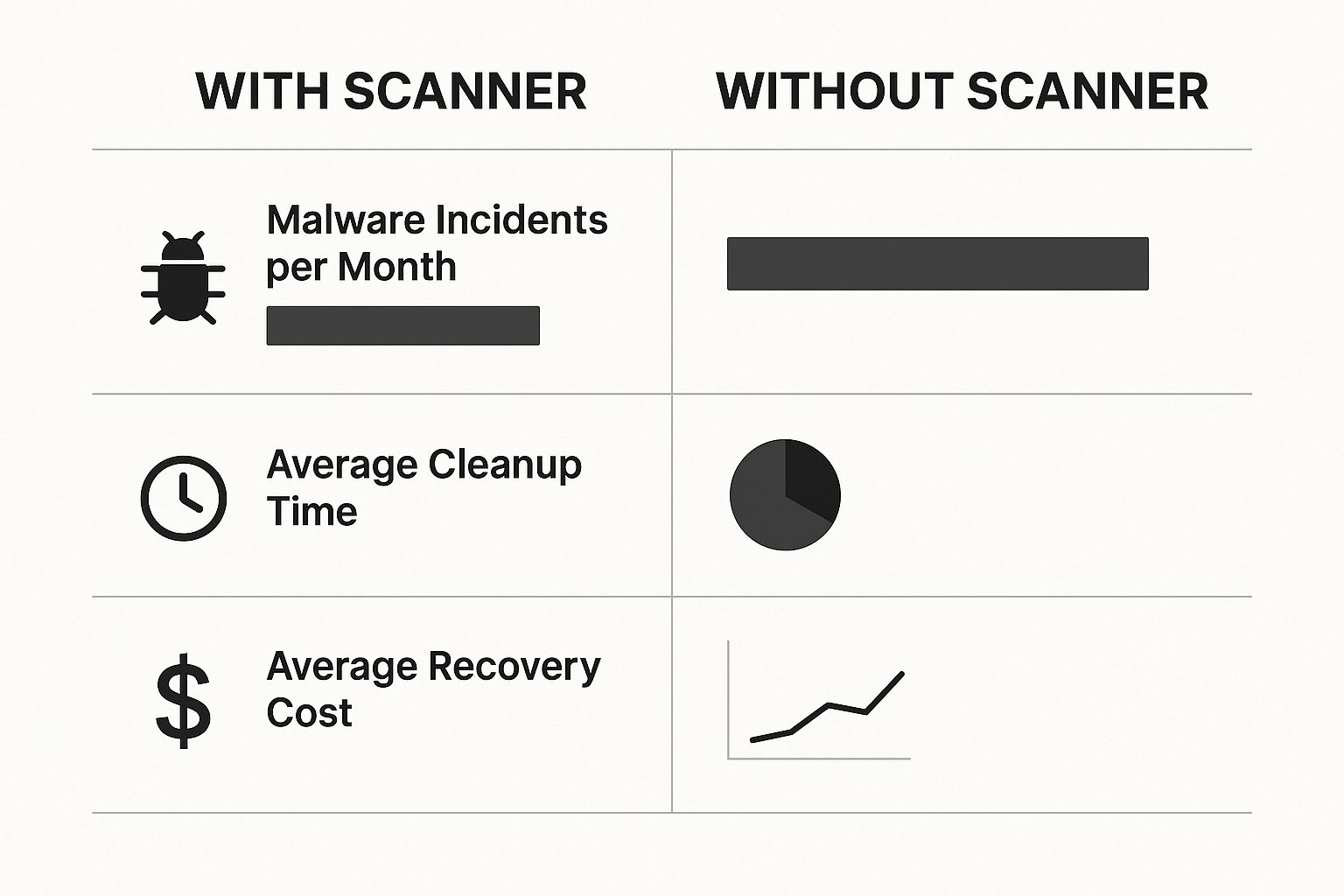
As you can see, being proactive with a scanner doesn't just lower the chance of an attack; it dramatically cuts down the time and money you'd spend recovering from one.
Server-Side vs. Plugin-Based Scanners
You'll quickly find that scanners generally fall into two main categories: those that run as a simple WordPress plugin and those that operate from your web server.
A high-quality plugin-based scanner is often more than enough for most website owners, offering a fantastic balance of convenience and protection. However, if your website is critical to your business or handles sensitive information, a server-side scanner offers a more robust and complete layer of security.
To help you decide, here’s a quick breakdown of how these two types compare.
Comparing Malware Scanner Types
| Feature | Plugin-Based Scanner | Server-Side Scanner |
|---|---|---|
| Installation | Easy; install directly from the WordPress dashboard like any other plugin. | More complex; requires access to your server environment. |
| Visibility | Scans from within the WordPress environment. | Has a complete view of all files on the server, including WordPress core. |
| Effectiveness | Great for common threats but can be bypassed by sophisticated malware. | Catches complex and hidden threats more effectively. |
| Best For | Blogs, small business sites, and users wanting convenience. | E-commerce stores, high-traffic sites, and business-critical websites. |
Ultimately, both have their place. Your choice depends on your site's value and your comfort level with the installation process.
Understanding How Scanners Detect Threats
The technology a scanner uses to find malware is what truly determines how effective it is. Relying on a tool with outdated detection methods can leave you with a false sense of security. There are two main methods you'll come across.
The real power of a modern malware WordPress scanner comes from its ability to use multiple detection techniques. Relying on just one method can leave blind spots that attackers are all too happy to exploit.
Here’s what you need to know:
- Signature-Based Analysis: This is the traditional approach. The scanner holds a massive library of known malware "signatures" – think of them as digital fingerprints. It then compares your site's code against this library to find a match. It’s brilliant for catching common, well-documented malware.
- Heuristic Analysis: This is the smarter, more proactive method. Instead of looking for known baddies, it hunts for suspicious behavior. It analyzes your files for actions that are typical of malware, such as code obfuscation, creating hidden admin users, or communicating with suspicious external servers. This is how a scanner can catch brand-new, "zero-day" threats that haven’t been seen before.
The best security tools combine both methods, giving you the most comprehensive protection. If you ever find your site infected despite having a scanner, it might be a sign that a more advanced threat has slipped through. When that happens, you may need a hands-on solution. Our expert team provides reliable WordPress malware removal services to get your site clean and secure without the stress.
How to Run Your First Scan and Set a Schedule
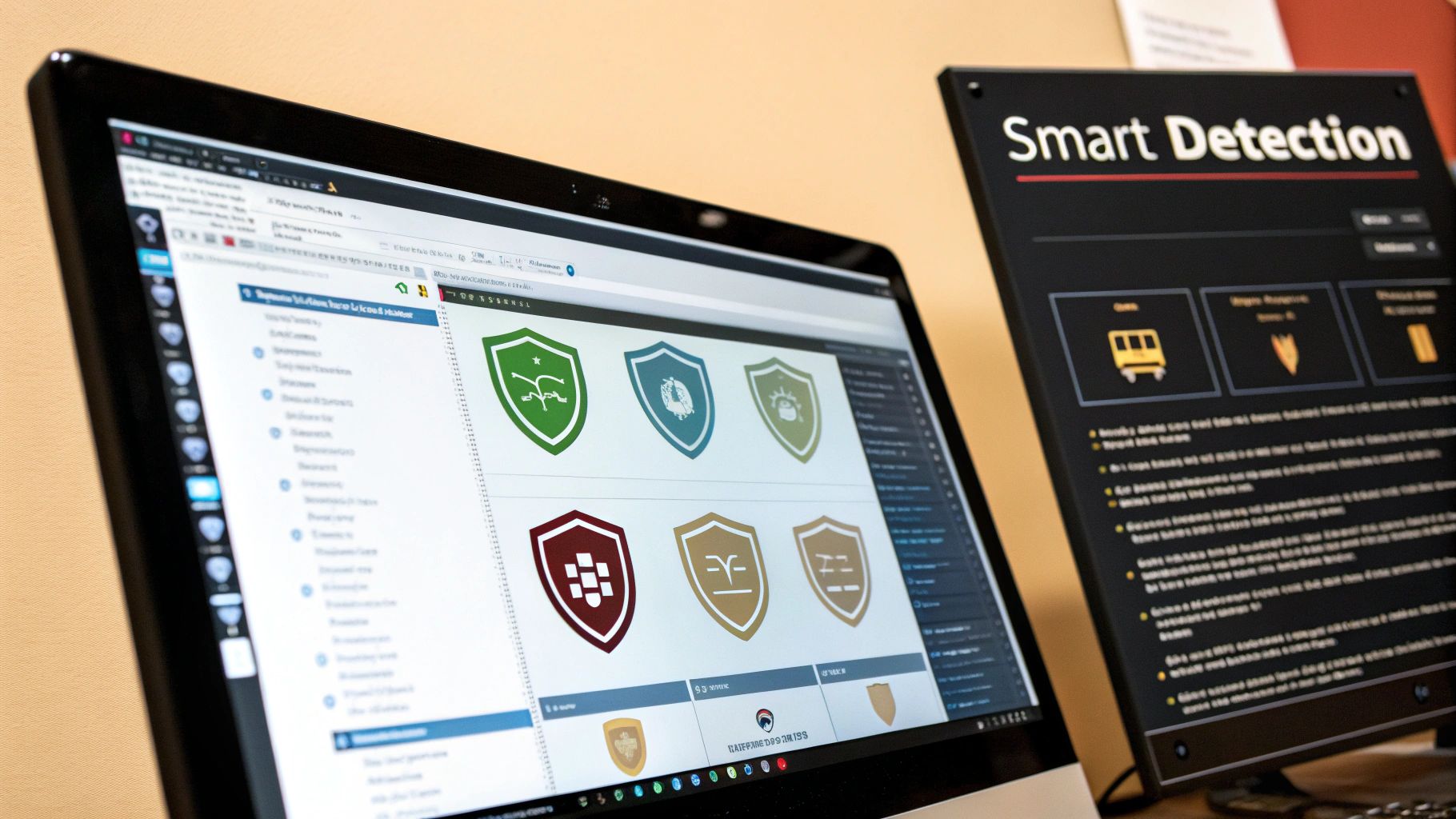
So, you've done the hard part and selected a solid malware WordPress scanner. Honestly, that’s a massive step towards locking down your website, so well done. Now, let’s get it fired up and working for you.
Putting a new security tool into action can feel a bit daunting, but I promise it's simpler than it looks. We'll go through everything together, from that initial scan to getting your site’s security running on autopilot.
Preparing for Your Initial Scan
Before you eagerly click that "Scan Now" button, a little bit of prep can make a world of difference. It ensures the scan is as effective as possible and gives you more reliable results. Think of it as tidying the house before the professional cleaners arrive – it just helps them do a better job.
Here are a few quick but essential tasks to tick off:
- Update Everything: First things first, make sure your WordPress core, themes, and plugins are all running their latest versions. Out-of-date software is one of the biggest open doors for attackers. Updating closes known security holes before the scan even begins.
- Run a Backup: This is absolutely non-negotiable. Before you run a deep scan that might flag or even change files, you must have a fresh, complete backup of your website. It's your safety net if anything goes sideways.
- Pick a Quiet Time: For this first, most intensive scan, try to run it during your website's off-peak hours. While modern scanners like MalCare or Wordfence are built to be light on resources, a deep scan can still be demanding. Running it overnight or when traffic is lowest prevents any potential slowdown for your visitors.
Launching Your Very First Scan
Once your new scanner plugin is installed and activated, you'll spot its menu in your WordPress dashboard. This is your new security command center. Look for an option called "Scan" or "Site Scan"—the exact name might differ slightly from one tool to another.
Most plugins give you a choice of scan types. For your inaugural run, you'll want the most comprehensive option available. This usually involves a deep dive into every corner of your site: WordPress core files, every theme and plugin file, and your entire database.
Find the button, take a deep breath, and click it. The scanner will get to work, and you should see a progress bar showing you what’s being checked. It can take a little while, so now's a good time to grab a cup of tea.
Don’t be alarmed if the first scan takes longer than you expect. It's building an initial picture of your site's health and checking every single file against its definitions. Subsequent scans are often much faster.
Putting Your Security on Autopilot
Running a one-off scan is good, but consistent, regular scanning is what builds real, lasting security. Kicking off a scan manually every day is a chore you're bound to forget. This is where scheduling becomes your secret weapon.
Your malware WordPress scanner is designed for this. Head into the plugin’s settings and find a section labeled "Scheduling," "Automated Scans," or something similar.
You can typically choose a daily or weekly scan. For most websites, a daily scan is the gold standard. Threats don’t operate on a 9-to-5 schedule, and a daily check-up means you can spot trouble within 24 hours, which drastically minimizes the potential damage.
While you're setting the schedule, make sure to configure email alerts. This is crucial. The scanner will instantly notify you if it finds anything suspicious, so you’re never left wondering. With that set up, your site’s security is automated, giving you peace of mind and one less thing to worry about.
What to Do After Your Scan Finds Malware
That heart-stopping moment when a red warning flashes across your scanner's dashboard? I've been there. It can feel like a punch to the gut, but don't panic. A positive scan result isn't the end of the world; it’s actually the first step toward getting your site clean and secure. You’ve successfully used your malware WordPress scanner to find the problem, and now you have a clear path forward.
The absolute worst thing you can do right now is make rash decisions. Randomly deleting files you don't recognize can easily break your site and cause more damage than the malware itself. Instead, take a breath. It’s time to calmly figure out what the scanner has found and take measured, deliberate steps to fix it.
Understanding the Scan Report
At first glance, your scanner’s report might look like a wall of technical jargon and confusing file paths. Let’s break down what some of the most common threats actually mean, so you know what you’re up against.
- Backdoor: This is exactly what it sounds like—a hidden entrance. It's a bit of code that lets an attacker sneak into your site, completely bypassing your normal login. This is a high-priority threat and needs immediate attention.
- Malicious Redirect: This nasty code sends your visitors somewhere else, usually to a scam or phishing page, without them even realizing it. This can get your site blacklisted by Google in a heartbeat.
- Phishing Script: These are fake login pages or forms designed to trick your users into handing over sensitive information like usernames and passwords.
- Code Injection: This means malicious code has been wedged into one of your legitimate files, maybe inside a theme or plugin you trust.
It's also worth remembering that scanners aren't perfect. You might encounter a false positive, where the scanner flags perfectly safe code because it looks similar to a known threat. If a flagged file belongs to a well-known, reputable plugin, it’s always a good idea to double-check before you delete anything.
Immediate Steps to Take
Once you've confirmed the threat is real, your focus should shift to containment. The first few moves are critical to prevent the infection from spreading or doing more damage while you figure out the cleanup.
The goal is to isolate your website immediately. Think of it like putting a "Closed for Cleaning" sign on the door. This stops the malware from spreading or doing more harm while you work.
Here’s your immediate to-do list:
- Take Your Site Offline: The quickest way is to use a maintenance mode plugin. This makes your site inaccessible to the public, buying you time to work.
- Change All Passwords: This is non-negotiable. Change your WordPress admin password, all user passwords, your hosting account password, and your database password. You have to assume they’ve all been compromised.
- Alert Your Host: A good hosting provider can be a lifesaver here. They can offer support, check for related issues on their end, and even help you review server logs for suspicious activity.
The Cleanup Decision: DIY or Professional Help?
With your site secured, it’s time to remove the infection. You really have two choices: roll up your sleeves and attempt a manual cleanup yourself, or bring in a professional service.
If you're technically savvy, doing it yourself can be a great learning experience. It involves hunting down and removing malicious files and database entries. The catch? It's risky. Miss one tiny piece of code, and the infection will come roaring back. If you want to get a sense of what's involved, have a look at our helpful guide to removing malware from your WordPress site.
For most business owners, though, professional help is the faster, safer, and more reliable option. Experts know all the sneaky hiding spots and have the right tools to ensure every last trace of malware is eradicated. With 43% of UK businesses experiencing a breach in the last year, having a solid plan is essential. Threats like phishing, which account for about 8.12% of WordPress infections, show exactly why a thorough, professional cleanup is so critical. You can dig into more of these numbers in this UK cyber security survey from Trustwave.
Building Proactive WordPress Security Habits
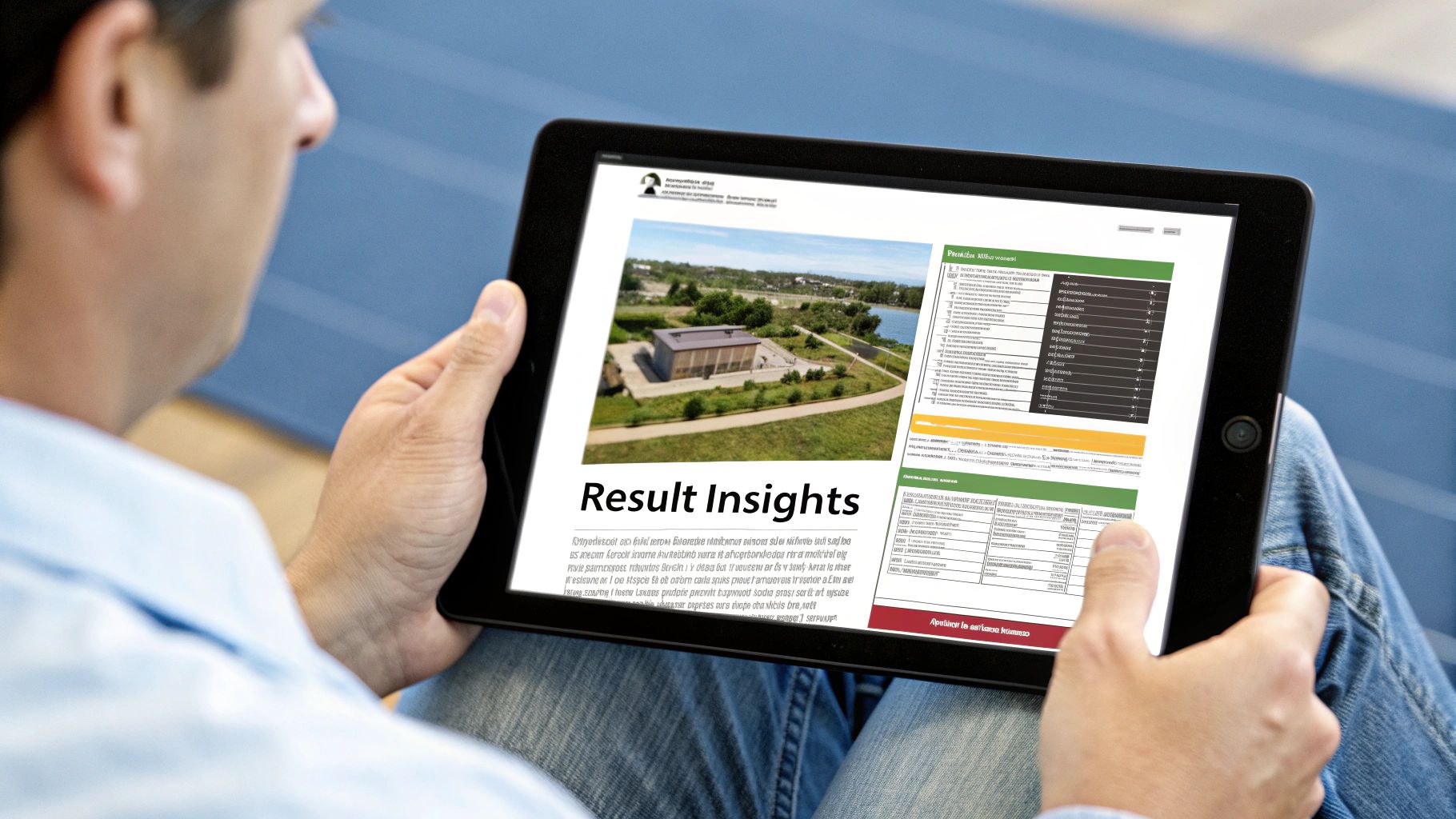
Running a scheduled malware wordpress scanner is a fantastic defensive strategy, but let’s be honest, the best way to win the security game is to play great offense. This really just means building a few simple, proactive habits into your regular routine. Think of it as preventative care for your website.
These aren't deeply technical tasks that require a developer. They are small, consistent actions that dramatically cut your risk of getting hacked in the first place. When you combine these habits with your scanner, you create a really solid security setup that offers genuine, long-term peace of mind.
Strengthen Your Login Defenses
Your login page is quite literally the front door to your entire website. So it’s hardly surprising that it’s the number one target for attackers. Making it tougher for them to get in is one of the easiest and most effective security wins you can get.
It all starts with getting serious about what you use to log in.
- Use Strong, Unique Passwords: This is non-negotiable. Your password needs to be long (aim for at least 12-16 characters) and a random jumble of upper and lower-case letters, numbers, and symbols. Critically, never, ever reuse passwords across different websites.
- Enable Two-Factor Authentication (2FA): Honestly, this is a game-changer. 2FA adds a second layer of security, usually a time-sensitive code from an app on your phone. It means that even if a hacker somehow steals your password, they still can't get into your site.
A password manager is the single best tool for this. It generates and stores incredibly strong, unique passwords for you, making top-tier security ridiculously convenient. You only have to remember one master password.
Be Selective About Your Software
Here's a hard truth: not all themes and plugins are created equal. Installing poorly coded or abandoned software is like leaving a back window wide open for intruders.
Before you click "install" on any new theme or plugin, do a quick bit of due diligence. Check when it was last updated and scan through recent reviews. If it hasn't been touched by its developer in over a year, it’s a red flag. Find a well-maintained alternative instead.
It’s also smart to regularly audit what you already have installed. Go through your plugins and themes list. If you aren’t using something, delete it. Every bit of inactive code on your site is a potential vulnerability just waiting for someone to exploit it.
Finally, consistent backups are your ultimate safety net. While they won't stop an attack, having a recent, clean copy of your site means you can recover quickly from almost any disaster. A good backup turns a potential catastrophe into a manageable inconvenience.
These habits, working in tandem with a reliable malware wordpress scanner, form a powerful security duo that keeps your website safe and sound. If you’d like some help building a rock-solid security routine for your WordPress site, please contact us to learn more.
Answering Your WordPress Security Questions
It's completely normal to have a few questions when you're looking into a WordPress malware scanner. We're talking about the security of your online business or personal project, after all. Feeling confident in the tools you choose is non-negotiable.
Over the years, we've heard some questions come up time and time again. So, let's dive in and clear things up, helping you feel more in control of your website's security.
How Often Should I Really Be Scanning My Site?
This is a big one. For almost any active website, our go-to recommendation is a full scan once every 24 hours. Why so often? Because hackers and their malicious bots don't work a 9-to-5. Threats can pop up at any time, and a daily scan means you'll spot an infection within a day, which can make a huge difference in limiting the damage.
Now, if you have a very simple site that rarely gets updated—say, a basic portfolio or a digital business card—you might get away with a weekly scan. But for the best protection and genuine peace of mind, daily is the gold standard.
Will a Scanner Tank My Website's Speed?
A very fair question. The last thing you want is for your security tool to ruin your user experience. Thankfully, the best modern scanners are built to be incredibly efficient.
Solutions like MalCare, for example, are clever about it. They run their scans on their own dedicated servers, not yours. This approach means they use virtually none of your site's resources, so your visitors won't experience any slowdown.
Other scanners that run directly from your WordPress installation, like Wordfence, can be a bit more resource-intensive. The trick here is to schedule the scan to run during your quietest period, usually in the middle of the night, to minimise any potential performance hit.
A tiny, temporary dip in speed during an overnight scan is a small price to pay for the assurance that your site is clean. The alternative could be a hack that takes your site offline completely.
Does a Scanner Automatically Fix Everything?
A scanner is fantastic at detection. Think of it as your first line of defense—a digital guard dog that's brilliant at sniffing out trouble and barking loudly when it finds something suspicious. Many advanced scanners even have a one-click removal feature that handles common types of malware quickly and easily.
But it's not a magic wand. For really nasty, complex, or deeply embedded infections, an automated tool might not be enough. A scanner’s main job is to find the problem. The actual cleanup might need a more careful, manual approach or, for the safest and most thorough result, the expertise of a professional.
The scanner is the diagnostic tool, like an X-ray. Sometimes, you still need a surgeon to fix the underlying issue properly.
At LINX Repair Websites, we specialize in taking the stress out of WordPress security. If your scanner has found something worrying, or if you simply want an expert to ensure your site is secure, our team is here to help. Contact us to learn more.

Pingback: Top 10 Best WordPress Security Plugins for 2025 - LINX Repair Websites
Pingback: Your Guide to WordPress Website Repair: Fixing Common Issues - LINX Repair Websites