Meta Description: Is your WordPress website loading slow? Don't worry, it's fixable. Our guide walks you through the common causes and clear steps to speed up your site.
Ever feel like your WordPress website is wading through treacle? It's a frustratingly common problem, but take a deep breath—the good news is that a slow site is almost always fixable. Nine times out of ten, the bottleneck comes down to one of three things: your web hosting, bulky images, or a pile-up of plugins.
So, Why Is My WordPress Website So Slow?
When your website starts to lag, it’s easy to assume the cause is some terrifying, complex issue buried deep in the code. In reality, the culprits are usually much more straightforward. I like to think of a website like a car; even a top-of-the-line model will struggle if it's overloaded, running on cheap fuel, or long overdue for a service.
Before you start randomly trying fixes, you need to understand why your site is slow. Pinpointing the actual problem is the most critical step.
The Usual Suspects Behind a Slow Site
Most performance headaches I've seen over the years trace back to a handful of core areas. Once you know which one is causing you grief, you can apply a targeted fix instead of just hoping for the best.
Let's look at the most common offenders:
- Your Web Hosting Plan: Think of this as your website's engine. That budget-friendly shared hosting plan was probably fine when you were just starting out, but as your site and traffic grow, it can quickly run out of puff.
- Unoptimised Images: This is a big one. Seriously, it's one of the most frequent issues I encounter. Large, high-resolution images are the digital equivalent of trying to download a feature film over a dial-up connection. They absolutely kill loading times.
- Too Many (or Badly Coded) Plugins: Plugins are fantastic for adding features, but every single one adds more code that has to be loaded. Some are beautifully lightweight, while others are resource hogs that can drag your entire site to a halt.
- A Bloated WordPress Theme: Not all themes are built the same. Some are crammed with flashy animations and every feature under the sun. They might look impressive, but all that extra weight requires a lot of resources, slowing everything down.
- No Caching in Place: Caching is non-negotiable for a fast site. Without it, your server has to build every single page from scratch for every visitor. It’s a hugely inefficient process and a massive performance bottleneck.
Don't just take my word for it; speed has a real, measurable impact. For UK websites, loading times over four seconds can lead to a 4.42% drop in conversions for every additional second of delay. You can learn more about how load time impacts user behaviour from recent industry research.
This guide will walk you through each of these potential problems. I'll give you clear, actionable steps to diagnose what's wrong and the practical advice you need to get your site back up to speed.
The Foundation of Speed: Your Web Hosting
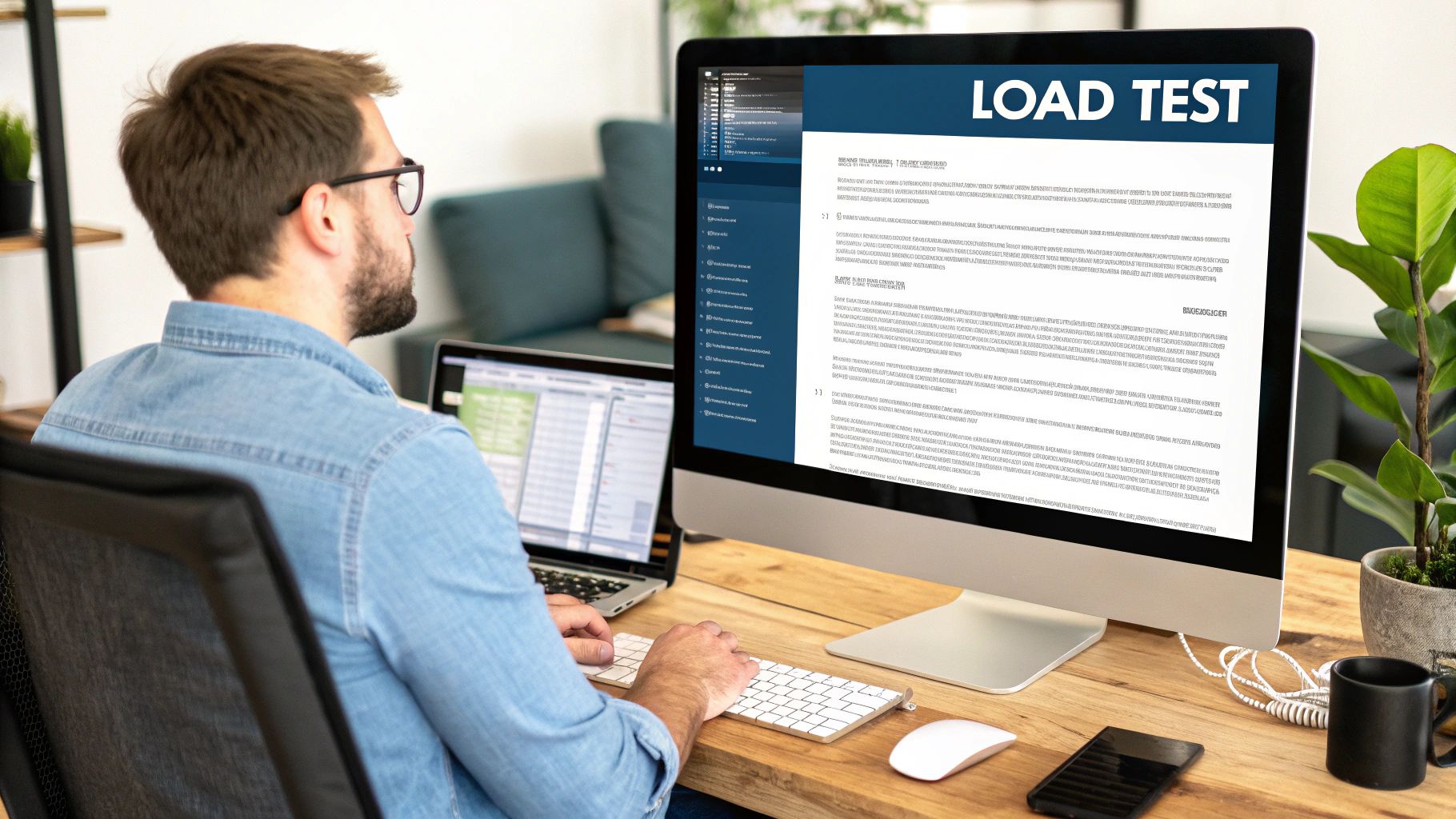
Let's start with a hard truth. When a WordPress site is dragging its feet, the hosting is almost always the first place I look. It’s the single most overlooked, yet most critical, factor in website performance.
Think of it like this: your website is a high-performance car, but your hosting is the engine. You can have the most aerodynamic design and the best tyres, but if the engine is underpowered, you're not going anywhere fast. Everything else we'll discuss—image optimisation, caching, clean code—all depends on a solid hosting foundation.
Are You on the Right Kind of Hosting?
Not all hosting plans are created equal. That budget-friendly plan that was perfect when you first launched your site might be the very bottleneck that's strangling your performance today. It's a classic case of outgrowing your initial setup.
Let’s quickly break down the main options:
-
Shared Hosting: This is where most people start. It's cheap because your website shares server resources—like memory and processing power—with potentially hundreds of other sites. The big problem? If one of your "neighbours" gets a massive traffic spike, your site can slow to a crawl. It’s the digital equivalent of living in a crowded apartment block with a dodgy water supply.
-
Virtual Private Server (VPS) Hosting: This is a serious step up. You still share a physical server, but a specific slice of its resources is cordoned off just for you. This means another site's problems won't become your problems. A VPS gives you the stability and power needed for a growing business, much like owning a townhouse where you have your own space and utilities.
-
Managed WordPress Hosting: This is the premium, white-glove service. These providers live and breathe WordPress. Their servers are specifically configured and fine-tuned for it. They also handle all the tedious but crucial stuff like security, daily backups, and updates. Best of all, they often include powerful server-level caching, which is far more effective than any plugin.
If your site consistently slows down during busy periods, it’s a massive red flag. You've almost certainly hit the limits of what your shared hosting plan can deliver.
Key Hosting Features That Directly Impact Speed
Beyond the plan type, the technology your host uses behind the scenes makes a world of difference.
For instance, the version of PHP your server is running is a huge deal. PHP is the programming language that powers every WordPress site. Newer versions like PHP 8.2 are dramatically faster and more secure than older ones. Running on an outdated version is like trying to run a new sports car on old, low-octane fuel—it just won't perform.
Another game-changer is server-side caching. This is where your host stores a copy of your site's pages directly on the server, ready to be delivered instantly. It's far more efficient than relying solely on a WordPress caching plugin to do the job.
The most crucial metric of all is server response time. This measures the raw speed of the server itself—how quickly it can acknowledge a visitor's request before it even starts sending your website's files. A slow response time guarantees a slow website, full stop.
The performance gap between providers can be shocking. Some top-tier hosts boast an average response time of just 0.128 milliseconds, while many budget competitors are three times slower. Those milliseconds add up, directly affecting your bounce rate and user experience.
Why Server Location Matters, Especially for UK Audiences
Here’s something many people forget: data has to physically travel. If your main audience is here in the UK, but your website is hosted on a server in California, every single piece of your site has to cross the Atlantic.
This distance creates a delay known as latency. It’s small, but it's noticeable. By choosing a host with a data centre in London or elsewhere in the UK, you drastically cut down that travel time for your local visitors. The result is a site that feels instantly more responsive and snappy.
If you’ve already got great hosting but are still fighting for every millisecond of speed, it might be time for a deeper look. Our comprehensive guide on professional WordPress speed optimisation services can walk you through the next steps.
Implement Caching and a Content Delivery Network (CDN)
If your hosting is the engine of your website, think of caching as the turbocharger. It might sound like a complicated, technical term, but the idea behind it is actually quite straightforward—and it’s one of the most powerful fixes for a slow WordPress site.
Imagine walking into your local coffee shop. The first time, the barista has to find the right beans, grind them, pull the espresso shot, and steam the milk. It takes a few minutes. But if you order the same thing every day, wouldn't it be much faster if they just had it waiting for you? That's precisely what caching does for your website.
Without it, every single time a visitor lands on a page, your WordPress server has to do all the work from scratch. It queries the database, runs PHP scripts, and stitches the entire page together. Caching bypasses this repetitive work by creating a ready-made, static HTML copy of the page. The next visitor gets this pre-built version almost instantly.
Your First Line of Defence: Caching Plugins
The simplest way to get caching up and running is with a dedicated WordPress plugin. These tools handle the complex bits for you, delivering a massive performance boost with just a few clicks. They typically manage a few different types of caching:
- Page Caching: This is the big one. It saves the full HTML copy of your pages, just like in our coffee shop example. It’s perfect for your homepage, blog posts, and static pages.
- Browser Caching: This tells a visitor's web browser (like Chrome or Firefox) to store certain files on their own computer—things like your logo, CSS stylesheets, and other files that don’t change often. When they navigate to another page on your site, their browser already has these assets and doesn't need to download them all over again.
- Object Caching: This is a more advanced technique that stores the results of complex database queries. It's especially useful for dynamic sites, such as e-commerce stores or membership platforms, as it significantly reduces the load on your server's database.
The difference a good caching strategy makes is huge. You can often see a dramatic drop in page size and load time almost immediately.
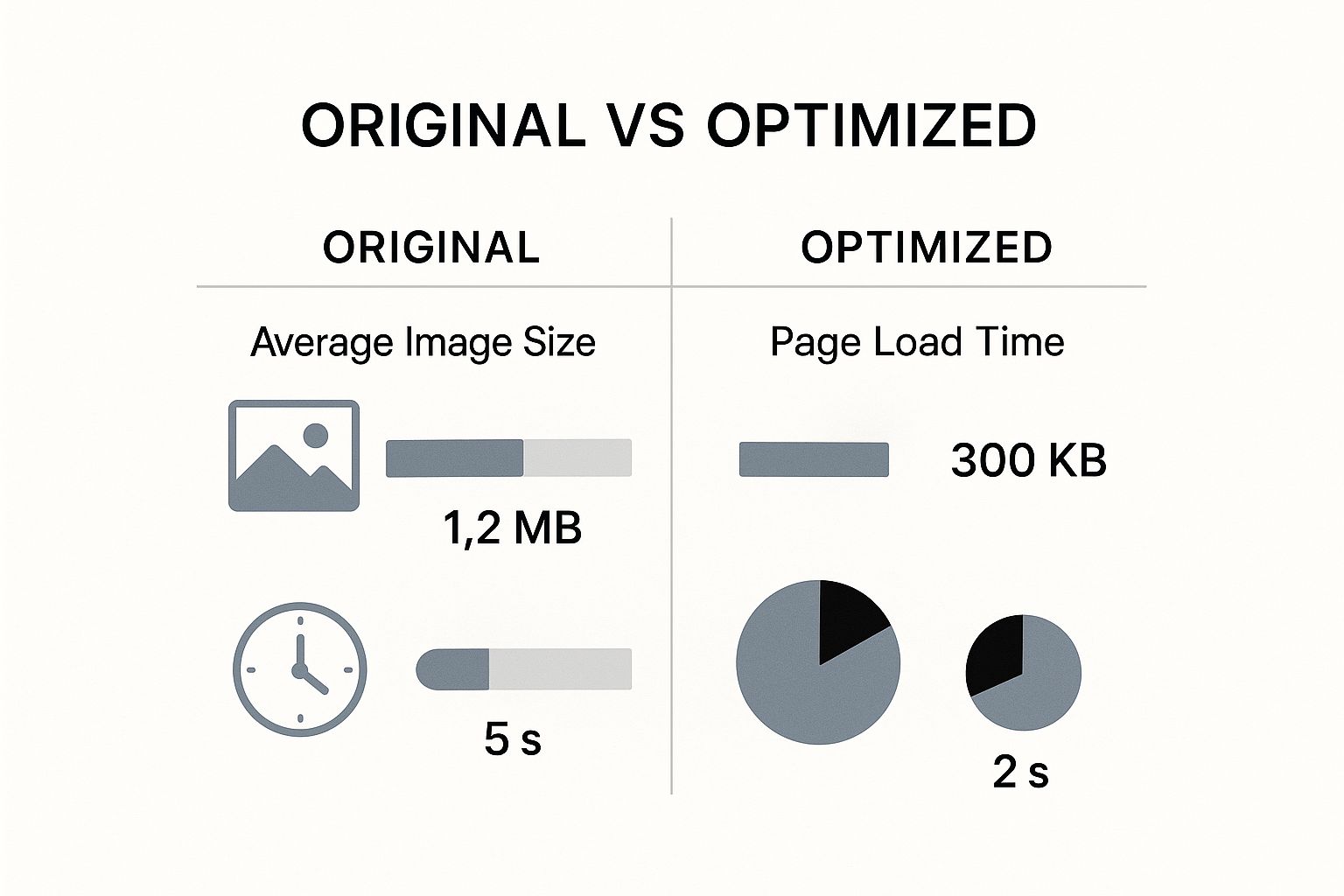
As this shows, some basic optimisation can easily slash your load times by more than 50%, creating a far better user experience.
Comparing Popular WordPress Caching Plugins
Choosing the right caching plugin can feel overwhelming, but most are designed with specific needs in mind. This table breaks down some of the top contenders to help you decide which one is the best fit for your website.
| Plugin Name | Best For | Key Features | Ease of Use |
|---|---|---|---|
| WP Rocket | Beginners & All-Round Performance | User-friendly interface, comprehensive features (caching, file optimisation, lazy loading), excellent support. | Very Easy |
| LiteSpeed Cache | LiteSpeed Server Users | Server-level caching for maximum speed, free CDN (QUIC.cloud), image optimisation, object cache support. | Moderate |
| W3 Total Cache | Advanced Users & Developers | Highly customisable with granular controls, supports various caching methods (page, browser, object), CDN integration. | Difficult |
| WP Super Cache | Simplicity & Reliability | Developed by Automattic (the team behind WordPress.com), easy setup with basic but effective caching modes. | Easy |
Ultimately, the "best" plugin depends on your technical comfort level and your hosting environment. For most people, something like WP Rocket offers the best balance of power and simplicity. If your host uses a LiteSpeed server, however, LiteSpeed Cache is an unbeatable choice.
Go Global: Supercharge Your Site with a CDN
While caching plugins work wonders for reducing your server's workload, a Content Delivery Network (CDN) tackles speed from a different angle: geography.
Let's say your web server is physically located in London. When someone from Manchester visits your site, the data has a relatively short trip. But what happens when a visitor from Sydney, Australia, tries to load your page? That data has to travel halfway across the globe, and that physical distance introduces a noticeable delay known as latency.
A CDN solves this by creating a global network of "mini-servers," or Points of Presence (PoPs). It copies your site's static files—images, CSS, JavaScript—and distributes them across these servers worldwide.
Now, when that visitor from Sydney lands on your site, the CDN is smart enough to deliver the files from the closest server—one in Australia—instead of all the way from London. This simple change results in a massively faster experience for your international audience.
Many modern caching plugins, including those mentioned above, offer built-in CDN integration, making setup a breeze. If you're already measuring your site’s speed, our guide on website performance monitoring tools can help you quantify the real-world impact after you enable a CDN.
By combining an effective caching plugin with a quality CDN, you're hitting performance problems with a powerful one-two punch. You're making your server work smarter, not harder, while also minimising the distance your data has to travel. Together, these two steps can resolve many of the common issues that cause a WordPress website to load slowly.
Optimising Your Images, Themes, and Plugins

Sometimes, the culprits making your WordPress website loading slow are hiding in plain sight. They aren't buried deep in complex server settings; they're the very things your visitors see and interact with every day—your images, your site's design, and its features.
By getting a handle on these core elements, you can often make the biggest and most noticeable improvements to your site's speed. Let's walk through how to tune up these crucial front-end components.
Taming Your Images for Maximum Speed
Images are absolutely essential for creating an engaging website, but I can tell you from experience they are frequently the number one cause of page bloat. A single, unoptimised image can easily be larger than all the other files on your page put together. The good news? Fixing this is surprisingly straightforward.
The goal isn't to get rid of images, but to make them as lightweight as possible without sacrificing visual quality. This boils down to two key steps: resizing and compression.
First things first, resize your images before you even think about uploading them to WordPress. A photo straight from a modern camera can be over 5000 pixels wide, but your website's main content area is probably no more than 1200 pixels across. When you upload a huge image and let the browser shrink it, you're forcing visitors to download a massive file just to display a much smaller version. It’s incredibly inefficient.
Once resized, you need to compress them. Compression algorithms cleverly strip out unnecessary data from the image file, often with no perceptible loss in quality.
Think of it like posting a large document. You wouldn't send it in a massive, oversized box; you'd fold it neatly and pop it in a slim envelope. Image compression does the same thing for your digital files.
While you can do this by hand with online tools, the easiest way is to let a dedicated WordPress plugin handle it for you.
- Smush: A very popular choice that can automatically compress images on upload and even go back and optimise your existing media library.
- ShortPixel: Another excellent option, well-known for its powerful compression and its ability to convert images to modern, faster formats like WebP.
- Imagify: Made by the same people behind the WP Rocket caching plugin, this one is incredibly user-friendly and just works seamlessly.
Beyond compression, you should also implement lazy loading. This clever trick stops images from loading until they are just about to scroll into view. For a long page packed with images, this can make a massive difference to the initial load time.
Why Your WordPress Theme Might Be a Speed Killer
Your WordPress theme is more than just a pretty face; it defines the entire structure of your site. The problem is, a poorly coded or bloated theme can single-handedly make your WordPress website loading slow, no matter how much you optimise everything else.
Many themes, especially from big marketplaces, are crammed with every feature imaginable—multiple sliders, page builders, dozens of fonts, and flashy animations. It sounds great on paper, but all those features add code that has to be loaded on every single page, whether you use them or not. This is what we call feature bloat, and it’s a real performance killer.
The solution is to pick a theme that was built with performance as a priority from day one.
- Look for lightweight frameworks: Themes like Astra, GeneratePress, and Kadence are famous for their minimalist code and focus on speed.
- Check dependencies: Does the theme rely on heavy external scripts or a lot of JavaScript? Simpler is almost always faster.
- Prioritise what you actually need: Ask yourself if you truly need all the bells and whistles. A clean, fast theme delivers a far better user experience than a slow, flashy one.
Switching themes can have a profound impact. For UK WordPress sites, a move to a minimalist framework can slash load times by an average of 0.7 seconds. Tools like image optimisation plugins are also incredibly popular, with plugins such as Smush and ShortPixel being used on over 15 million websites globally to help keep pages light and fast. You can discover more UK WordPress statistics to see how these tools shape site performance across the board.
Running a Plugin Audit to Shed Unnecessary Weight
Plugins are one of the best things about WordPress; they let you add almost any functionality you can think of. But they're also a very common source of performance bottlenecks. Every plugin adds its own scripts and styles, and frankly, not all of them are well-coded.
A single bad plugin can bring your entire site to a crawl. That’s why a regular "plugin audit" is essential maintenance.
Start simple: deactivate and delete any plugins you aren't actually using. It's so easy for them to pile up over time, and even inactive plugins can be a security risk.
Next, you need to find out which of your active plugins are the most resource-intensive. A fantastic free tool for this is Query Monitor. It gives you a detailed breakdown of how every plugin, theme file, and database query is performing. It will show you in black and white which ones are slowing things down, so you can make an informed decision.
When you find a slow plugin, ask yourself two simple questions:
- Is this feature absolutely essential for my site to function?
- Is there a more lightweight alternative that does the same job?
By carefully curating your images, theme, and plugins, you take direct control over your site's front-end performance. These are often the changes that give you the most visible results, turning a frustratingly slow site into one that feels quick and responsive for every visitor.
Advanced Tuning for Peak Performance
So, you’ve sorted out the big stuff—your hosting is solid, your images are optimised, and you've got a decent caching setup. Now it's time to get into the nitty-gritty. Think of these next steps as the final, detailed polish that can take your site's performance from merely good to genuinely impressive.
While these techniques need a bit more care and attention, they target the hidden drains on your site's speed that often go unnoticed. Getting these right can make a surprisingly big impact on your load times.
Give Your Database a Spring Clean
Over months and years of use, your WordPress database collects a ton of digital junk. It’s like a filing cabinet that never gets cleared out—stuffed with old post revisions, trashed pages, spam comments, and expired temporary data.
This database "bloat" means your server has to wade through more and more irrelevant information every time it fetches content. The result? A gradual slowdown across the board, from your public-facing pages to your own admin dashboard.
A regular database optimisation is a critical, yet often overlooked, part of website maintenance. It clears out all that clutter, leaving you with a database that’s smaller, faster, and far more efficient. Thankfully, you don't have to do this manually.
- WP-Optimize: This is a fantastic all-in-one tool. It not only cleans your database but can also handle image compression and page caching. Its database features let you remove all sorts of unwanted data with just a few clicks.
- Perfmatters: As a premium plugin, Perfmatters includes a brilliantly lightweight and powerful database optimiser. You can even set it to run on a schedule, so your database stays tidy automatically without you having to think about it.
Honestly, cleaning your database is one of the most satisfying quick wins you can get for site performance. Just remember to take a full backup of your site before you start. It’s a simple precaution that can save you a world of trouble.
Selectively Load Your Scripts
Here’s something most people don’t realise: not every script or stylesheet from your plugins needs to load on every single page. A classic example is your contact form plugin. It probably loads its code site-wide, even though it's only actually used on your "Contact" page.
This is a really common cause of unnecessary drag. You're making your visitors' browsers download and process code that serves no purpose on that specific page, which adds to the page weight and slows everything down.
The fix is to use a script manager. This kind of tool gives you precise control, letting you disable specific CSS and JavaScript files on a page-by-page or post-by-post basis.
A script manager gives you granular control over your site's assets. By preventing a contact form plugin from loading on your homepage, you can shave precious milliseconds off its load time without affecting functionality where it's needed.
Tools like Perfmatters or the free Asset CleanUp plugin are brilliant for this job. They show you every single script loading on a page and let you simply toggle them on or off. This level of fine-tuning helps make every page as light and fast as possible.
A word of warning, though: proceed with caution. Disabling the wrong script can easily break your site's appearance or functionality. If you hit a wall, you might find that what seems like a simple issue is actually a WordPress fatal error, so it really pays to be methodical and test as you go.
Minify Your Code Files
When developers write code, they use spaces, comments, and line breaks to keep it organised and readable for other humans. That’s great practice for them, but browsers couldn’t care less about neat formatting. All those extra characters and empty lines add to the file size, making them slower to download.
Minification is the process of automatically stripping out all these unnecessary characters from your code files. It takes a file that looks like this:
/* Main button style */.button { background-colour: #0073aa; border-radius: 4px;}
And instantly turns it into this condensed version:
.button{background-colour:#0073aa;border-radius:4px}
The end result is a much smaller file that downloads and gets processed by the browser more quickly. While the savings on any single file might seem tiny, they really add up when you consider all the different CSS and JavaScript files your site loads.
The good news is that most quality caching plugins, like WP Rocket and LiteSpeed Cache, have minification built right in. Activating it is usually as simple as ticking a box in the settings.
Your Roadmap to a Faster WordPress Site

We've walked through a lot, from the bedrock of good hosting to the finer points of code and plugin management. If there's one thing I've learned over the years, it's that fixing a slow WordPress site is never about one single "magic fix." It’s about a series of smart, deliberate improvements that work together.
By methodically working through hosting, caching, images, plugins, and code, you create a powerful domino effect. Each change builds on the last, and the combined result is a site that's not just faster, but also far more enjoyable for your visitors.
Start Small, Build Momentum
Don't try to boil the ocean. Feeling overwhelmed is the fastest way to get discouraged and give up before you even see results. My advice? Pick one thing that feels manageable and start there.
- Look for Easy Wins: Start with tasks that give you the biggest bang for your buck. Installing an image optimisation plugin or a user-friendly caching tool like WP Rocket often delivers an instant, satisfying speed boost.
- Let Success Fuel You: After you see the tangible improvement from that first tweak, you’ll have the confidence to tackle the next item on the list, whether it's cleaning out old plugins or exploring a Content Delivery Network (CDN).
Your journey to a quicker, more responsive website starts with that very first step. A faster site leads to happier visitors, better search engine rankings, and ultimately, helps you hit your business goals.
Every little tweak matters. Before you know it, all those small, incremental changes will add up to a massive transformation in your site's performance. And if you get stuck or would rather just hand it off to a pro, our team is always ready to jump in. Feel free to contact us to learn more about how we can help.
Of course, when you start digging into website performance, it's natural for a few questions to pop up. Let's tackle some of the most common ones I hear from people trying to get their slow WordPress sites back up to speed.
Common Questions About WordPress Speed
Here's a quick look at some frequently asked questions about WordPress performance optimisation.
| Question | Answer |
|---|---|
| How Fast Should My WordPress Website Load? | Aim for under two seconds. Anything over three or four seconds, and you risk losing visitors. In the UK, average load times are around 1.8 seconds on mobile and 1.6 seconds on desktop, which gives you a good benchmark. |
| Do More Plugins Always Slow a Site Down? | Not necessarily. It’s the quality, not the quantity, that matters most. A dozen well-coded, efficient plugins are far better than a handful of bloated or poorly written ones. The real culprit is inefficient code, not the number itself. |
| Can I Fix a Slow WordPress Site Myself? | Definitely. Many of the most effective fixes, like image optimisation and setting up a good caching plugin, are things you can absolutely handle yourself by following a solid guide. For deeper, more complex issues, calling in an expert is often the faster route. |
Ultimately, understanding the "why" behind these questions is just as important as the answers themselves. Being mindful of your site's speed and the factors that influence it is the first step toward a faster, more successful website.
When a slow website starts costing you visitors and potential sales, you need a solution that’s both fast and reliable. The team at LINX Repair Websites provides expert, No-Fix–No-Fee WordPress repairs to get your site running at its absolute best. Get in touch to learn how we can help.
