Meta Description: Staring at a WordPress fatal error? Don't panic. Our easy, reassuring guide walks you through finding the cause and fixing it, step-by-step.
It’s a heart-stopping moment, isn't it? One minute you're admiring your website, the next you're staring at a stark white screen with the message: "There has been a critical error on this website."
Your first instinct might be panic, thinking all your hard work has vanished. But take a deep breath. This is a WordPress fatal error, and not only is it common, but it's also something you can absolutely fix. It's not a sign your site is gone for good; it's just WordPress's way of telling you that something specific has gone wrong and it needs your help.
That Sinking Feeling When You See a Fatal Error
Let’s be real—seeing that error message instead of your website is jarring. Whether it's the classic "white screen of death" or the newer, slightly more informative "critical error" notification, it feels like a disaster. I've been there, and I know that feeling all too well.
But trust me, it's a rite of passage for almost every WordPress site owner. Think of it like your car’s check engine light flicking on. It doesn’t mean the engine has blown up; it’s a focused alert that a single component needs attention. Your website is doing the same thing. A bit of code, usually from a plugin or your theme, has hit a snag and stopped WordPress cold to prevent any bigger problems.
What’s Really Happening Behind the Scenes?
So what is a WordPress fatal error? It happens when PHP, the coding language that powers WordPress, runs into a problem it simply can't solve. Instead of trying to display a broken, half-loaded page, WordPress wisely shuts everything down.
The great news is that since WordPress 5.2, the system got a lot smarter about this. It now has a built-in protection system that often catches the error and sends an email straight to the site administrator’s inbox. This email is your golden ticket, your first and most valuable clue.
It will often include:
- A special link to log in to your dashboard in "recovery mode."
- The name of the specific plugin or theme causing the issue.
- Even details about the exact file and line of code that failed.
Suddenly, a vague, scary error becomes a clear, actionable problem. You’re no longer fumbling in the dark; you have a direct lead to follow.
Key Takeaway: A fatal error isn't a total site meltdown. It’s a specific, identifiable glitch. The very first thing you should do is check your admin email for a message from WordPress. This can often solve the mystery in minutes.
Didn't get an email? Don't stress. It just means we need to do a little bit of manual detective work. In the next few sections, I'll walk you through how to switch on WordPress’s own debug mode. This is the single most powerful tool for finding the real cause of any wordpress fatal error, giving you the exact information you need to fix it with confidence.
Using WP_DEBUG to Uncover the Real Problem
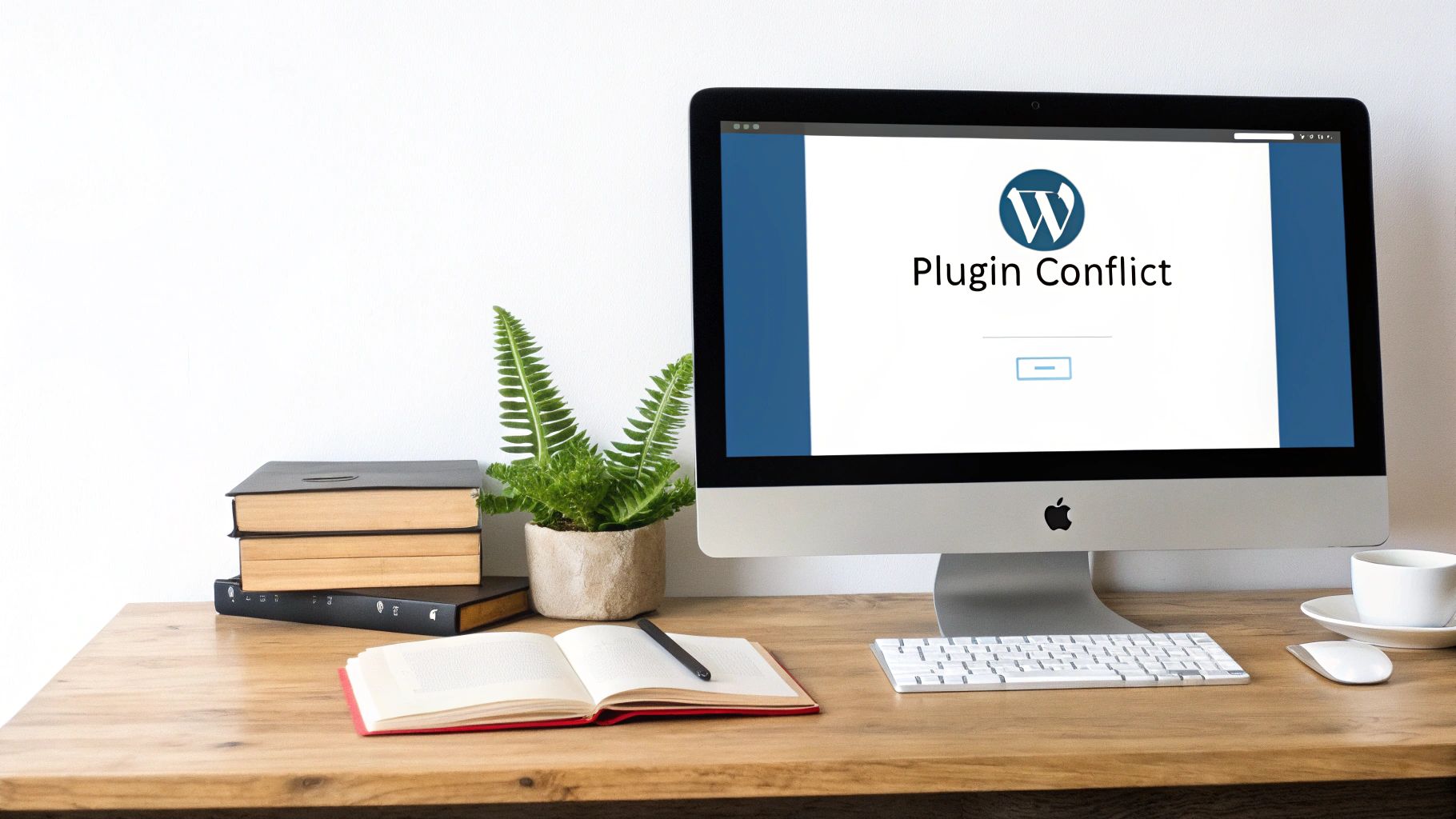
So, the WordPress recovery email never landed in your inbox? Don't panic. It happens more often than you'd think, and it just means we need to get a bit more hands-on to see what’s really going on. Our next port of call is to activate WordPress’s own built-in debugging tool. This is how we turn a vague, frustrating error message into a clear, actionable clue.
I like to think of WP_DEBUG as the black box recorder for your website. When something goes wrong, it logs the exact sequence of events. By switching it on, you stop guessing and start getting direct messages from your site, pinpointing the source of the trouble.
How to Safely Enable Debug Mode
To get this working, you'll need to make a small change to a core WordPress file named wp-config.php. You can get to this file through the File Manager in your hosting control panel or by using an FTP client like FileZilla.
Once you’ve found and opened the wp-config.php file, hunt for a line that looks like this:
define( 'WP_DEBUG', false );
This is effectively the 'off' switch. All we're going to do is flip it to 'on' and add a couple of extra lines to make our lives easier. Replace that one line with this snippet:
define( 'WP_DEBUG', true );
define( 'WP_DEBUG_LOG', true );
define( 'WP_DEBUG_DISPLAY', false );
A Quick Tip: Notice we set
WP_DEBUG_DISPLAYtofalse. This is a crucial step. It prevents ugly error messages from appearing on the public-facing side of your website, which looks unprofessional and can even be a security risk. Instead, this command tells WordPress to neatly save all the error details into a private log file for your eyes only.
Reading the Debug Log
With those changes saved to your wp-config.php file, go ahead and try reloading your website. The WordPress fatal error will probably still be there, but now, something incredibly useful has happened in the background.
A new file, debug.log, has been generated inside your /wp-content/ folder. This file is your treasure map. Open it up, and while it might look a bit technical at first, the clues are usually surprisingly easy to spot.
You're looking for lines that contain the words "Fatal error." Pay close attention to the file path mentioned in that line. It tells you everything.
- Does the path mention
/wp-content/plugins/some-plugin-name/? If so, you've just identified the troublesome plugin. - Does it point towards
/wp-content/themes/your-theme-name/? This is a dead giveaway that your active theme is the culprit. We have a whole other guide on tackling common WordPress plugin and theme errors.
A classic fatal error I see all the time is "Allowed memory size of xxx bytes exhausted". Here in the UK, it’s a frequent headache for businesses on shared hosting plans. Often, the default WordPress memory limit is set to 256MB, but from experience, increasing this to 512MB (or even more) is a smart move that prevents these errors, especially when your site gets busy.
By using the debug log, you've taken a massive step forward. The problem is no longer an unknown monster; it's a specific task with a clear starting point.
Tackling Plugin and Theme Conflicts
So, your debug log is pointing towards a specific plugin or theme. Good. You're already on the right path. More often than not, this is exactly where the problem lies, and it's usually the simplest kind of WordPress fatal error to fix. The trick is to work through it methodically, isolating the troublemaker without creating any new headaches.
Let's begin with the usual suspects: your plugins. With literally thousands out there, it's almost a given that some won't get along with each other, or perhaps with the latest WordPress core update. Our first move is to temporarily disable all of them to see if that clears the error.
The Quickest Way to Rule Out Plugins
If you're locked out of your admin dashboard, you can't just pop over to the 'Plugins' page and start deactivating things. Instead, we'll use a handy and completely safe trick through your hosting account's File Manager or an FTP client.
Here’s the game plan:
- First, navigate to your website’s root directory.
- Find and open the /wp-content/ folder.
- Inside, you'll spot a folder named
plugins. - Simply rename this folder. Something like
plugins_deactivatedworks perfectly.
That single change effectively deactivates every plugin on your site. Don't panic; this doesn't delete anything. WordPress simply can't find the folder anymore, so it shuts them all down.
Now, go and check your website. If it loads, brilliant! You’ve just confirmed that a plugin is the source of the chaos.
Pinpointing the Problem Plugin
With your site back online, head back to your File Manager or FTP client and rename the folder back to plugins. Next, log into your WordPress dashboard and go to the 'Plugins' page. You'll notice all your plugins are there, but they're all deactivated.
Your next task is to reactivate them one by one. Activate a plugin, then immediately check your site. If it’s still working, move on to the next one. The moment that fatal error reappears, you've caught your culprit. It might feel a bit tedious, but this systematic approach is the most reliable way to find the exact source of the conflict.
This process of elimination is always the best strategy for getting to the bottom of an error quickly.
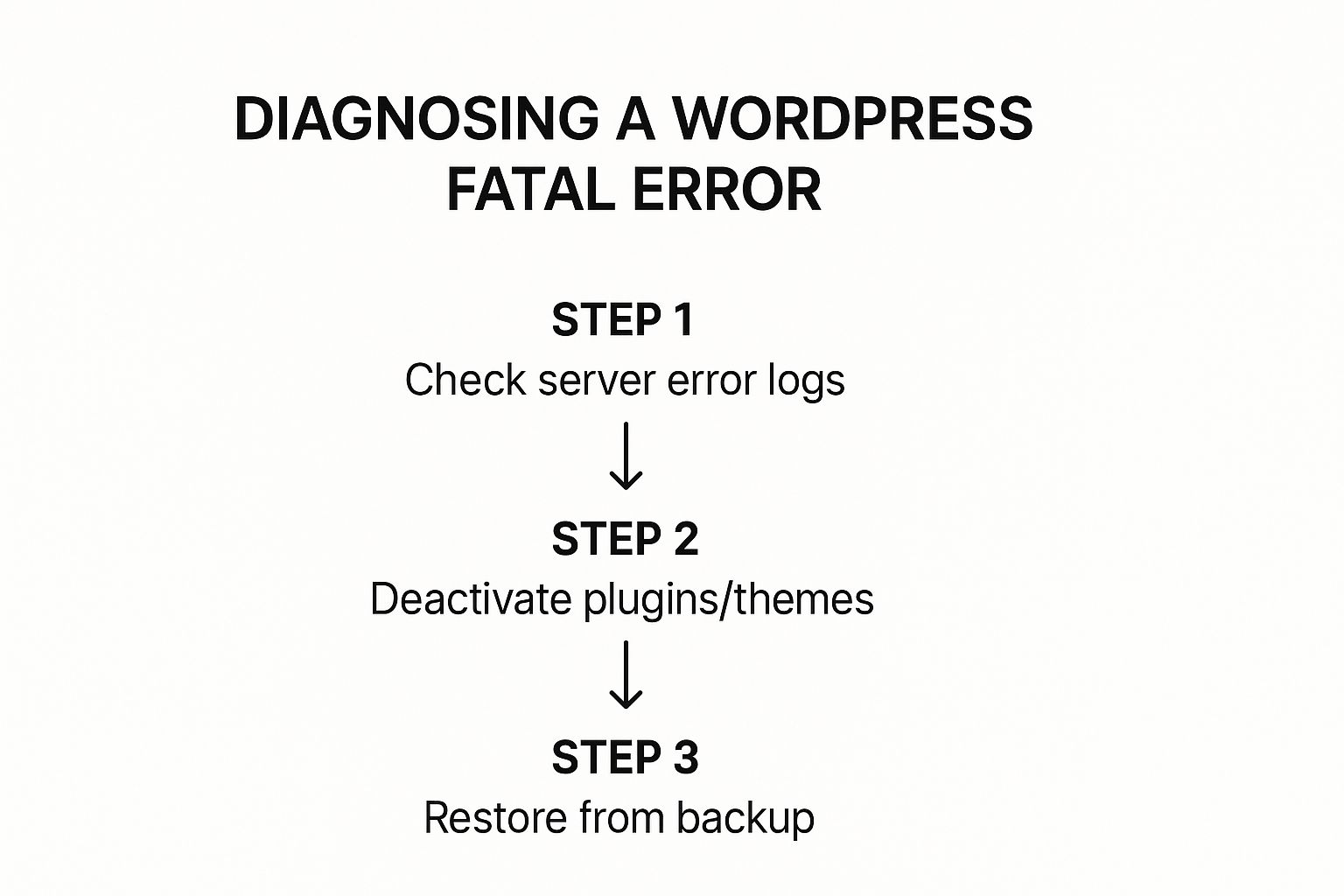
What if It’s Your Theme?
If disabling all your plugins didn't make a difference, your active theme is the next place to look. The logic is identical: we need to switch to a default WordPress theme and see if the error vanishes. An error can show up in different ways, including the notorious white screen of death in WordPress, which is very often a sign of a theme or plugin clash.
If you can get into your dashboard, you can switch themes from there. If not, it's back to FTP. You'll need to navigate to /wp-content/themes/ and rename your active theme's folder. This action forces WordPress to fall back to a default theme, like 'Twenty Twenty-Four'.
A Crucial Tip: The massive WordPress ecosystem is both a blessing and a curse. Its immense popularity and the 60,000+ free plugins make it incredibly versatile, but this also makes it a prime target. Outdated plugins are a huge security risk, causing around 92% of reported security breaches that can easily trigger a wordpress fatal error.
How to Fix PHP Memory and Resource Errors

So, your debug log isn't pointing the finger at a specific plugin or theme. Instead, you're seeing something a bit more technical, a message like "Allowed memory size of xxx bytes exhausted." This particular WordPress fatal error isn't a conflict; it’s a resource problem. Your website has literally run out of puff.
It helps to think of PHP memory as your website's short-term working memory, just like the RAM in your computer. Your site uses it for every single task, from loading a page to processing a form. When a process needs more memory than your hosting server is willing to give, everything just stops. This is a classic issue, and I see it all the time, especially on shared hosting plans where resources are often tightly controlled.
The good news? You can usually fix this yourself by asking the server for a bit more memory.
Increasing Your PHP Memory Limit
Your best bet is to add a small snippet of code to one of your site's most important files. The go-to place is your wp-config.php file—the same one we used earlier for debug mode. It's the most direct and reliable method for WordPress.
All you need to do is open up wp-config.php and pop this line in just before the /* That's all, stop editing! Happy publishing. */ comment:
define( 'WP_MEMORY_LIMIT', '256M' );
This little line tells WordPress to give itself a memory limit of 256 megabytes. If you find the error still pops up, you can try bumping that number up to 512M.
A Quick Word of Caution: While increasing the memory limit is a perfectly valid fix, it’s worth asking why your site is so thirsty for memory in the first place. Is a specific plugin being greedy? Is it a sudden surge in traffic? A persistent memory error can sometimes be a symptom of a poorly coded plugin or theme, not just a lack of server resources.
Alternative Methods and Hosting Limits
But what happens if editing wp-config.php doesn't do the trick? Sometimes, a hosting provider will lock this setting down at the server level, preventing WordPress from overriding it. If that’s the case, you have a couple of other options to try:
- .htaccess File: Add
php_value memory_limit 256Mto this file, which you'll find in your website's main directory. - php.ini File: If you have access to this file, you can look for the
memory_limitline and change its value directly, for example:memory_limit = 256M.
You have to realise, though, that many hosting providers (especially those with shared plans here in the UK) place a hard cap on these resources. You can edit your site files until you're blue in the face, but if the server itself says no, then nothing will change.
If you’ve tried these steps and that fatal error just won't go away, it's time to get in touch with your hosting company. Tell them exactly what you've tried and ask what the PHP memory limit is for your account. They can often increase it for you or they might confirm that it's time to upgrade your plan. Don't see this as a failure—it's just a sign that your website is growing up and needs a bigger home.
Preventing Future WordPress Fatal Errors

It’s a massive relief when you fix a WordPress fatal error, but the real win is making sure you don't have to go through that panic again. Shifting from frantically fixing problems to proactively keeping your site healthy is the secret to a stable, reliable online presence. This isn't about becoming a tech whizz; it's about building a simple maintenance routine that acts as insurance for your website.
The absolute bedrock of prevention is keeping everything updated. I’m talking about your WordPress core software, every single plugin, and your active theme. Developers release updates not just for new bells and whistles, but for critical security patches and bug fixes that actively prevent the kinds of conflicts that lead to errors.
Build a Routine for Website Health
Your best line of defence is a simple, consistent routine. Think of it as a weekly health check for your site.
- Weekly Updates: Block out just ten minutes a week. Use this time to log in, check for pending updates, and run them. It’s that simple.
- Monthly Review: Once a month, do a quick audit of your plugins. Are you still using all of them? If a plugin is deactivated or no longer serves a purpose, delete it. Fewer plugins mean fewer potential points of failure.
- Regular Backups: This is non-negotiable. Your backup system should be automated and reliable. A recent, clean backup is your ultimate escape hatch, letting you restore your site in minutes if the worst happens.
Sticking to a schedule like this helps you catch small issues before they snowball into site-crashing fatal errors. A well-maintained site is a resilient one. If managing this yourself feels like a step too far, looking into professional website fixes can give you expert oversight and complete peace of mind.
The Power of Smart Choices
Prevention actually begins long before you click "Install". Being highly selective about the plugins and themes you add to your site can slash your risk of errors from day one. I always advise clients to choose tools from reputable developers who have solid reviews and a clear history of providing regular updates. A well-coded plugin is simply far less likely to clash with something else on your site.
Another incredibly powerful tool in your arsenal is a staging site. Many quality hosting providers offer this, giving you a private carbon copy of your live website. It's the perfect, risk-free sandpit to test new plugins or run major updates. If an update breaks your staging site, you’ve just saved your live site from a disaster. You can troubleshoot the problem without any of your visitors ever knowing there was an issue.
WordPress vulnerabilities are a major headache for UK websites. In the first half of this year, reports flagged over 300 new vulnerabilities in plugins and themes. Worryingly, only 134 have been patched, leaving a huge number of sites exposed. These unpatched security holes are a common trigger for a WordPress fatal error when they get exploited. You can find more data on the WordPress security landscape over at SolidWP.com.
Ultimately, when you combine regular updates, smart plugin choices, and a staging environment, you completely change the game. You're no longer just sitting around waiting for the next error message. You're actively building a stronger, more dependable WordPress website.
Answering Your Questions About WordPress Fatal Errors
When your site suddenly goes down with a fatal error, it's easy to feel a rush of panic. Your mind starts racing with questions, and the stress can be overwhelming. I’ve been there, and I’ve helped countless site owners navigate this exact situation.
Let's cut through the noise and address some of the most common worries I hear. Getting clear, straightforward answers is the first step to feeling in control again.
Will a Fatal Error Tank My SEO?
This is usually the first question people ask, and it’s a big one. The short answer? No, not if you fix it quickly.
Search engines like Google are built to handle temporary hiccups. They understand that sites go down for maintenance or run into brief technical issues. If your site is offline for a few hours while you sort out a fatal error, it's extremely unlikely to cause any real damage to your rankings.
The danger comes when the problem drags on. If your site stays down for several days, Google might eventually conclude it's gone for good and start de-indexing your pages. The solution is simple: act fast. Follow the troubleshooting steps we've covered, get your site back up, and your SEO efforts will be safe.
What if I'm Completely Locked Out of My WordPress Admin?
Being locked out of your own dashboard is a classic symptom of a fatal error. It's frustrating, but it's also precisely why the troubleshooting methods in this guide exist. When you can't get in, you can’t exactly click "deactivate" on a plugin, can you?
This is where you need a back door. By connecting to your site's files using an FTP client or your host's File Manager, you can take direct control. Renaming the plugins folder, for instance, forces WordPress to deactivate everything at once. This is the manual override that almost always breaks the logjam and lets you back into your admin area.
Expert Insight: Before you jump into FTP, always check your admin email. Since WordPress 5.2, the built-in recovery mode can be a lifesaver. It often sends a special login link that lets you bypass the error and get straight to the source of the problem. It's a fantastic feature that can save you a ton of time.
Is It Really Safe to Edit Files Like wp-config.php?
I get it. Tinkering with core files like wp-config.php feels like performing open-heart surgery. That file holds your database credentials, and a single misplaced character can take your whole site down. It’s natural to be hesitant.
But here’s the thing: the edits we’ve talked about—like enabling WP_DEBUG or increasing the WP_MEMORY_LIMIT—are standard diagnostic procedures. They are safe and well-documented practices used by developers every day.
To do it without any risk, just follow these simple precautions:
- Always make a backup first. Before you touch a single line of code, download a copy of the original file to your computer. That's your safety net.
- Copy and paste the code snippets exactly. This helps you avoid typos or syntax errors that could cause more problems.
- Don't get creative. Only change the specific lines of code needed for the task at hand. Resist the urge to tweak other settings unless you're absolutely certain what they do.
Stick to these rules, and you can edit key files with confidence, knowing you have a backup ready to go if anything goes sideways.
Hopefully, this guide has armed you with the confidence and the steps to tackle a WordPress fatal error head-on. By working through the problem calmly and methodically, you can almost always get your site back online without too much trouble.
If you're still stuck, or if you'd rather have an expert handle it, our team is always here to help. Get in touch to learn more about how we can get your website fixed quickly and safely.
