<–!
meta_description: Seeing the WordPress white screen of death? Don't panic. Our helpful guide walks you through the simple, step-by-step fixes to get your site back online.
–>
It’s a moment that makes any site owner’s heart drop. You type in your WordPress URL, hit enter, and… nothing. Just a stark, empty, white page. This is the infamous WordPress White Screen of Death (WSOD), and while it looks absolutely terrifying, take a deep breath. It's almost always fixable.
What Causes the WordPress White Screen of Death?

The White Screen of Death is one of the most common—and frustrating—WordPress errors. Think of it as your website essentially giving up. A critical error has happened behind the scenes, and unlike other issues that give you a code or a helpful message, the white screen offers zero clues. That silence is what makes it so unnerving.
The good news? You’re not the first person to face this, and you won’t be the last. The WSOD is a well-documented problem, and the causes are usually pretty straightforward. In my experience, the problem almost always boils down to one of three things:
- Plugin Conflicts: A plugin you just installed or updated isn't playing nicely with your other plugins or your version of WordPress.
- Theme Issues: Your active theme might have a coding error, a botched update, or a compatibility issue that’s brought the whole site down.
- Memory Exhaustion: Your website simply doesn’t have enough PHP memory allocated by your hosting server to run everything. It tries, fails, and crashes.
Why This Error Is So Common
Here in the UK, the WordPress White Screen of Death remains a top nuisance for website owners, impacting a significant number of WordPress sites at some point. Data from UK-based hosting providers tells a compelling story: a staggering number of these incidents are caused by PHP memory exhaustion, while many others are directly linked to incompatible or outdated plugins.
To help you get a quick overview, I've put together this table summarising the most common culprits.
Quick Guide to WSOD Causes
| Cause | Likelihood | Quick Explanation |
|---|---|---|
| PHP Memory Exhaustion | High | Your site's scripts need more memory than your hosting plan provides, causing a crash. A very common issue with shared hosting. |
| Plugin Conflict | High | A new or updated plugin has a compatibility problem with another plugin or WordPress core, triggering a fatal error. |
| Faulty Theme | Medium | Your active theme contains buggy code or is incompatible with a recent WordPress update, preventing pages from rendering. |
| Corrupted Core Files | Low | Critical WordPress files have become damaged or were corrupted during an update. This is less frequent but can happen. |
This table should give you a solid starting point for your investigation. The key is to approach this systematically, not with panic.
The blank white screen is your website's equivalent of being speechless. It has encountered an error so fundamental that it can't even generate an error page to tell you what's wrong. Your job is to give it a voice by systematically checking the most likely causes.
This guide will walk you through the troubleshooting process with clear, practical steps—no confusing jargon. We’ll get to the bottom of the problem and get your site back online. But before you start editing files, it's a good idea to familiarise yourself with the common signs of a broken website so you know exactly what to look for.
Initial Checks Before You Dive Deep
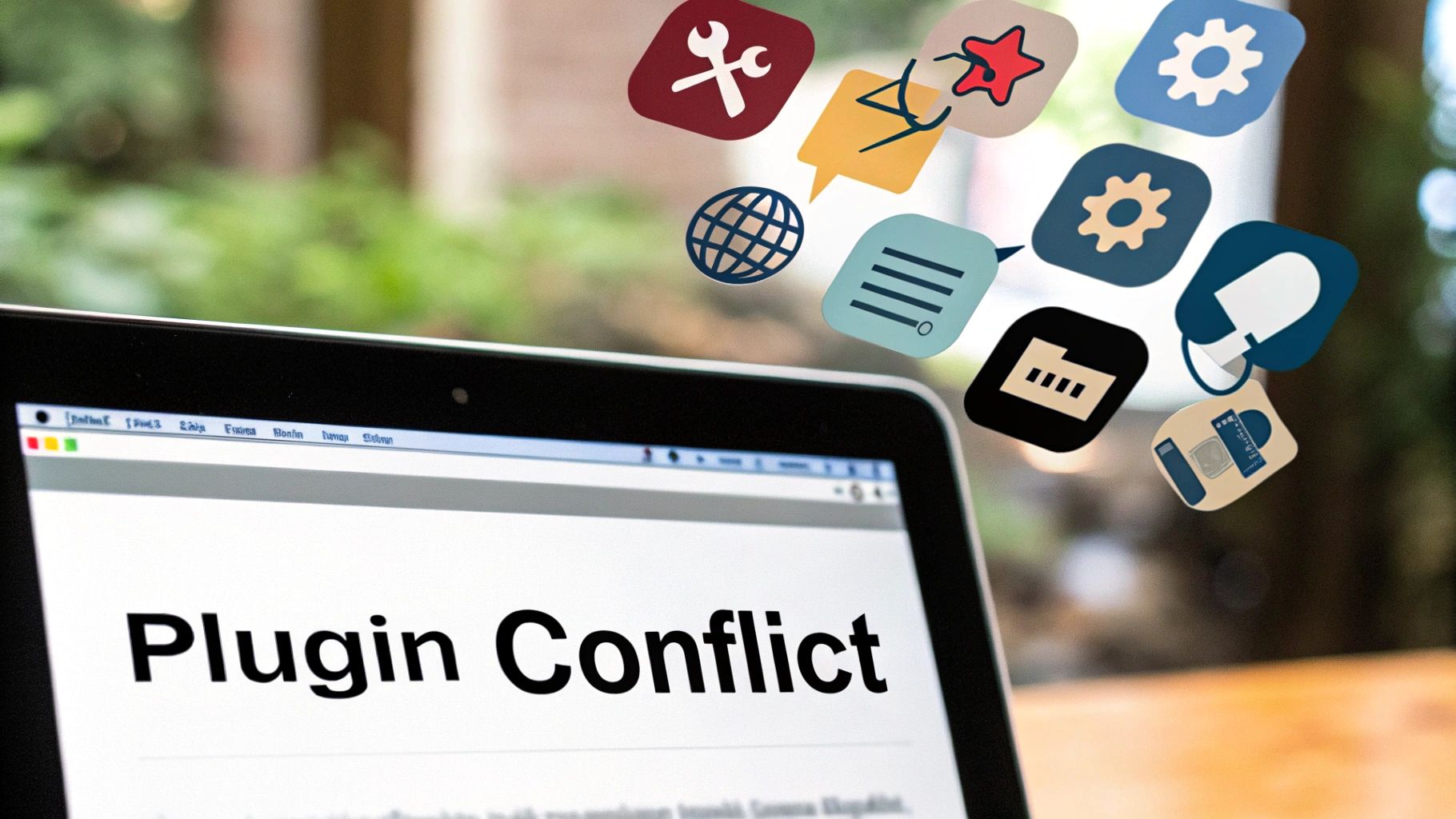
When that dreaded white screen appears, it’s easy to panic and start tearing into your WordPress files. I've been there. But before you open up your FTP client or cPanel, take a breath. A few quick checks upfront can often pinpoint the problem in minutes, saving you a world of stress.
Think of this as the triage stage. We’re just gathering clues without changing anything, which is the safest way to start.
Can You Get into Your Admin Dashboard?
This is the first and most critical question. Pop open a new browser tab and try to visit yourdomain.com/wp-admin.
What happens next tells you a lot:
-
If you can log in, breathe a sigh of relief. This is excellent news. It means your core WordPress setup is probably fine, and the problem is almost certainly contained to your theme or a plugin affecting the public-facing side of your site.
-
If you can't log in, the issue is deeper. It could be a serious plugin or theme conflict that has knocked out your entire site, a server-level problem, or you might have exhausted your site's memory limit.
Just knowing this helps you focus your efforts in the right direction.
Check Your Inbox for a Lifeline from WordPress
Ever since WordPress 5.2, a brilliant feature called Fatal Error Protection has been saving site owners from headaches. If a piece of code from a theme or plugin causes a critical failure, WordPress often catches it and emails the site administrator.
This email is a game-changer. It usually names the culprit—the specific plugin or theme causing the white screen—and includes a special recovery mode link.
Clicking the recovery mode link lets you log into your dashboard safely, bypassing the faulty component. From there, you can deactivate the plugin or switch themes to bring your site back online instantly. Always check your inbox (and your spam folder!) for this email first. It's the fastest fix if you're lucky enough to get one.
Is the Problem Bigger Than Just Your Site?
Sometimes, the problem isn't with your site at all. It's a quick check, but one I've seen save people hours of pointless troubleshooting.
If you have other websites on the same hosting account, see if they’re working. If all your sites are down or showing a white screen, the issue is almost certainly with your hosting provider. Don't waste your time digging through your files; get in touch with their support team right away. The fix is on their end.
The Surprisingly Common Cache Fix
One last thing before we get technical: clear your caches. I know it sounds too simple, but caching systems can get "stuck" showing you a broken version of your site, even after the root cause has been fixed.
You’ll need to clear it in a couple of places:
- Your Browser Cache: Your browser (Chrome, Firefox, etc.) holds onto files to make sites load faster. Do a hard refresh (Ctrl+F5 or Cmd+Shift+R) or manually clear the cache to make sure you’re seeing the live version of your site.
- Your Caching Plugin: If you use a plugin like WP Rocket or W3 Total Cache, it creates its own stored versions of your pages. If you can get into your admin area, find the plugin’s settings and hit the "Purge All Caches" or "Clear Cache" button.
With these initial checks out of the way, you should have a much clearer picture of the situation. You'll know if the issue is site-wide or just on the front end, if your host is to blame, or if you have an easy fix waiting in your inbox. Now you’re ready to investigate the more specific causes with confidence.
How to Solve Memory Exhaustion Issues

Often, the white screen in WordPress is your website’s way of crying for help. It’s trying to load everything—plugins, themes, complex scripts—but it’s run out of breath. It simply doesn't have enough 'working memory' to get the job done. This is called PHP memory exhaustion, and from my experience, it’s one of the most common culprits behind the dreaded WSOD.
Think of it like trying to run a brand-new, graphics-intensive video game on a ten-year-old laptop. The machine just can’t handle the demand, so it freezes or crashes. Your website is doing the exact same thing. Fortunately, giving your site more resources to work with is usually a straightforward and highly effective fix.
The most reliable way to solve this is by increasing the memory limit directly in your wp-config.php file. This single tweak is often all it takes to bring your website back to life.
Increasing the WordPress Memory Limit
Your wp-config.php file is the heart of your WordPress installation. It holds all the critical settings, including how your site connects to its database. More importantly for us right now, it's also where you can define how much memory your site is allowed to use.
Before you touch this file—and I can't stress this enough—you must create a backup. The easiest way is to connect to your site using an FTP client like FileZilla or your web host's file manager. Find wp-config.php in your site's main (root) folder and download a copy to your computer for safekeeping.
With your backup secured, open the original wp-config.php file for editing. You just need to add one line of code. Scroll down until you find this comment:
/* That's all, stop editing! Happy publishing. */
Right before that line, pop in the following code:
define('WP_MEMORY_LIMIT', '256M');
This simple line tells WordPress to raise its memory allowance to 256 megabytes, a much healthier amount for most modern sites. Once you’ve added the code, save the file and upload it back to your server, making sure to overwrite the old version.
Now, head back to your website and refresh the page. In many cases, you’ll find the white screen has vanished.
Alternative Ways to Increase Memory
While editing wp-config.php is the standard WordPress way, some hosting environments are locked down and might ignore that change. If the first method didn't work, there are a couple of other places to try.
- .htaccess File: This is another powerful configuration file in your root directory. You can try adding the line
php_value memory_limit 256Mto it. - php.ini File: This file governs the server-wide PHP settings. If your host gives you access to it, you can find and edit the line
memory_limit = 256M.
Whether these alternative methods work really depends on your hosting provider and their server configuration. Some providers, especially on shared hosting plans, intentionally block users from changing these values themselves.
If you’ve tried these steps and you’re still staring at a blank screen, it’s time to get in touch with your hosting provider. They can check their logs, confirm if you're hitting a resource cap, and increase the limit on their end. Sometimes the problem is more complex than a simple memory issue, which is where having an expert on hand is a real lifesaver. Our team specialises in these kinds of urgent website fixes, tackling memory problems and other deep-seated issues to get you back online quickly.
By methodically increasing your site's available memory, you're directly addressing the most frequent cause of the white screen in WordPress and taking a huge step towards getting your site back.
How to Find a Faulty Plugin or Theme
So, increasing the memory limit didn't fix the white screen in WordPress? Don't worry, that was a crucial first step. We've successfully eliminated the most common cause, which is a huge part of the battle.
The next logical suspects are your plugins and your theme. From my experience, a botched update, a shoddily coded plugin, or a simple clash between two extensions is almost always the culprit when memory isn't the issue.
Think of yourself as a detective. The error is lurking somewhere in your site's add-ons, and we're going to find it through a process of elimination. It might sound daunting, but it's a straightforward process that removes all the guesswork.
First, let's see if a plugin is to blame. If you're locked out of your admin dashboard, you can't just go in and click "deactivate." We'll need another way in.
How To Quickly Disable All Your Plugins
The fastest way to test your plugins is to switch them all off at once. You can do this without logging into WordPress by using an FTP client (like the popular and free FileZilla) or the file manager provided in your hosting account's control panel.
Once you’re in and can see your website's files, navigate to the wp-content/ folder. Inside, you'll spot another folder named plugins.
This is where every single plugin on your site lives. All you have to do is rename it. Right-click on the plugins folder and change its name to something memorable, like plugins_old or plugins_deactivated.
That simple action instantly deactivates every plugin. WordPress won't be able to find the folder, so it will load the site without them. Now, head back to your website in your browser and refresh the page.
If the white screen is gone, you've just confirmed the problem is a plugin! Brilliant. All your settings are safe, so don't panic. Now we just need to pinpoint the one causing the trouble.
Isolating the Problem Plugin
To find the troublemaker, go back to your file manager or FTP client. Rename the plugins_old folder back to its original name: plugins. This brings the folder back online, but all the plugins inside will remain deactivated in your WordPress dashboard.
You should now be able to log in to your WordPress admin area (yourdomain.com/wp-admin). Go to the 'Plugins' page. You'll see your full list of plugins, all marked as inactive.
Our next job is to reactivate them, one by one.
- Activate the first plugin in the list.
- Go back to your live website and hit refresh.
- If the site still works perfectly, return to the dashboard and activate the next plugin.
Keep repeating this process. Sooner or later, you'll activate a plugin, refresh your site, and the white screen will reappear. And there you have it – you've found the faulty plugin.
Once you know which one it is, you can contact its developer for help or start looking for a better alternative. To get your site working again right away, you can simply delete that specific plugin's folder using FTP. Our guide on managing common plugin and theme errors has more detailed steps for handling these situations.
This infographic lays out a simple decision-making process for keeping your site healthy, which is the best way to prevent these conflicts from happening in the first place.
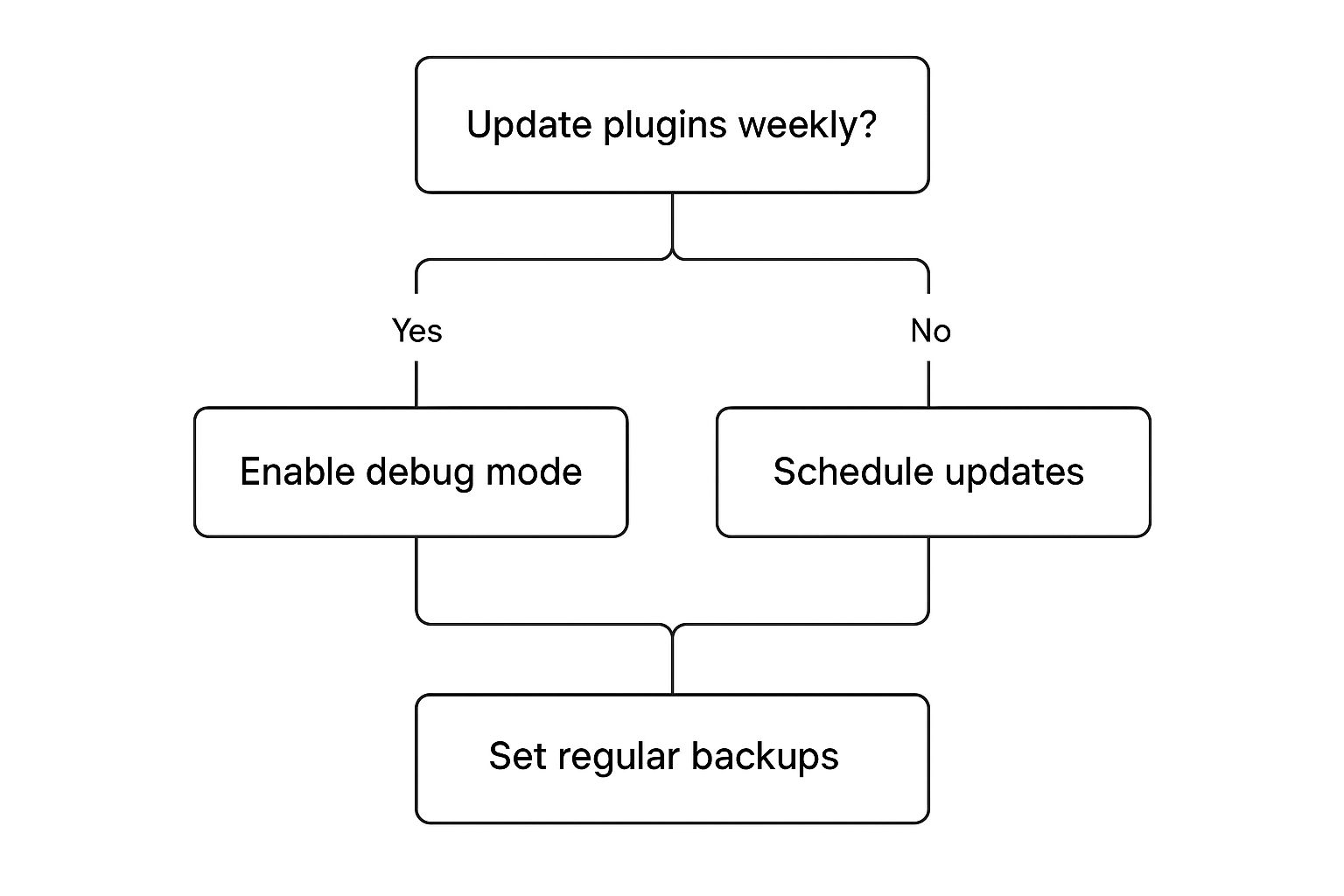
As you can see, proactive maintenance like regular updates and backups is fundamental to a stable, error-free website.
Is It a Plugin or a Theme?
When you first encounter a white screen, it can be tricky to know where to start looking. Is it more likely to be a plugin or your theme? This table breaks down some common scenarios to help you decide.
| Symptom | Likely Cause | First Action |
|---|---|---|
| Error appeared right after updating a plugin. | The updated plugin. | Disable plugins via FTP. |
| The entire site is a white screen, front-end and admin. | Could be either. | Disable plugins first as it's more common. |
| The site looks broken, but the admin area works. | Usually a theme issue. | Switch to a default theme in Appearance. |
| You get a fatal error message mentioning a specific file path. | The file path tells you! | Look for /plugins/ or /themes/ in the path. |
This isn't a definitive list, but it's a good rule of thumb based on years of troubleshooting these very issues. When in doubt, start with plugins.
What if the Problem Is Your Theme?
But what if you disabled all the plugins and the white screen stubbornly remained? If that's the case, our investigation pivots to your active theme. A coding error, a conflict with a plugin, or a recent theme update can absolutely cause the white screen in WordPress.
To test this theory, we need to force WordPress to switch to a default theme, such as 'Twenty Twenty-Four'.
A Quick Tip: If you can get into your admin dashboard, this is incredibly simple. Just navigate to
Appearance > Themesand activate a different theme. If your site instantly comes back to life, you know your previous theme was the issue.
If you're locked out of the admin area, you'll need to use your FTP client or file manager again. This time, navigate to wp-content/themes/. Find the folder for your current theme and, just as we did with the plugins folder, rename it to something like mytheme_old.
When WordPress can't find the folder for its designated active theme, it has a built-in failsafe: it automatically falls back to one of the default themes. Go ahead and refresh your site. If the white screen has vanished, the problem was with your theme. At this point, you'll want to contact the theme developer or consider reinstalling a fresh, clean copy.
Using Advanced Diagnostic Tools
So, you’ve ruled out memory limits, dodgy plugins, and theme conflicts, but you’re still staring at a blank screen. It’s easy to feel a bit stuck at this point, but don’t worry. This is where we stop guessing and start getting definitive answers directly from WordPress itself.
If your website could talk, it would tell you exactly what’s causing the problem. The good news is, we can make it talk. We just need to enable WordPress's built-in diagnostic system, known as debug mode.
Activating WordPress Debug Mode
The white screen in WordPress is so frustrating because it's silent—it offers zero clues. Debug mode changes all that. Instead of a blank page, you’ll see specific error messages. They might look a bit technical at first glance, but they are incredibly useful, often pointing to the exact file and line of code that’s causing the trouble.
To switch it on, you’ll need to edit your wp-config.php file again. As always, please make sure you have a fresh backup of this file before you make any changes.
- Connect to your site using FTP or your hosting provider's file manager.
- Find and open the
wp-config.phpfile, which sits in your site’s root directory. - Look for this line:
define( 'WP_DEBUG', false );
Simply change false to true, save the file, and upload it back to the server. Now, refresh your website. The white screen should be gone, replaced by error text. Don't be put off by what you see; this is a huge step forward! The errors will tell you whether the issue is with a plugin, your theme, or even the WordPress core files.
Remember to change
WP_DEBUGback tofalseonce you’ve finished. Leaving it enabled on a live site can expose sensitive information about your file structure, which is a security risk you don't want to take.
Dealing with Failed or Corrupted Core Files
Sometimes, the debug messages will point to a problem inside your wp-includes or wp-admin folders. This is a classic sign of a failed or interrupted WordPress core update, which can leave you with corrupted or mismatched files and trigger the white screen of death.
If you suspect corrupted core files, the fix is to manually reinstall them. It sounds daunting, but it’s a perfectly safe process that does not touch your content—your posts, pages, and images are all safe. You can find out more on sites like GoDaddy.com.
Here's how you do it:
- First, head over to the official WordPress.org website and download a fresh copy of WordPress.
- Unzip the file on your computer.
- Using your FTP client, connect to your website and carefully delete the old
wp-adminandwp-includesfolders from your server. Be very careful not to delete thewp-contentfolder or yourwp-config.phpfile. - Finally, upload the new
wp-adminandwp-includesfolders from the fresh copy you just downloaded.
This process essentially swaps out all the core operational files with clean, uncorrupted versions, which often clears up deep-seated errors that other troubleshooting steps can't reach.
Checking Your File Permissions
A less frequent, but still possible, culprit for the white screen in WordPress is incorrect file permissions. Your server uses these permissions to control who can read, write, and run files. If they’re set too strictly, the server might block WordPress from loading the very files it needs to function.
As a rule of thumb, permissions should be set like this:
- Folders:
755 - Files:
644
You can check and change these permissions using an FTP client like FileZilla. However, be cautious. Modifying file permissions incorrectly can open up security holes. If you’re not completely comfortable with this step, your best bet is to contact your hosting provider and ask them to check and correct the permissions for you.
By now, you’re no longer working in the dark. You’re systematically finding the root cause of the error, which is the final hurdle before getting your site back online. If you've worked through these steps and still need a hand, our expert team is always here to help.
Common Questions About the WordPress White Screen
Even after you’ve banished the dreaded white screen and your site is back up and running, you’re often left with a few nagging questions. It’s a stressful experience, and getting to the bottom of it is the best way to make sure it doesn’t happen again.
Let’s go through some of the most common queries we see, building on what you’ve already learned to give you more confidence in managing your site.
Can My Hosting Provider Cause a White Screen?
Yes, absolutely. While it’s smart to look at your plugins and themes first, your hosting environment can definitely be the culprit behind a white screen in WordPress. It’s a crucial possibility to check, especially if you’ve run through all the usual fixes with no luck.
I’ve seen this happen for a few key reasons:
- Server Downtime: Sometimes it’s as simple as the server itself being down for maintenance or having crashed unexpectedly.
- Resource Limits: Your hosting plan isn’t infinite. A sudden traffic spike or a rogue script can gobble up your allocated CPU or memory, causing the server to give up and stop responding.
- Server Misconfiguration: An underlying problem with the server’s setup, like its PHP or database configuration, can easily stop WordPress from loading properly.
If you have a hunch it’s your host, your first move should be to contact their support team. They have access to server-side error logs that are far more revealing than WordPress’s own debug mode. They can tell you in minutes if the server is healthy and if your site is hitting its resource caps.
Why Is Only One Page Showing the White Screen?
This is a fantastic clue because it dramatically narrows down the search. If your admin area, homepage, and other posts are working just fine, but one specific page or post throws a white screen, the problem is almost certainly contained within that single piece of content.
A white screen on just one page is often a classic sign of memory exhaustion triggered by something on that page alone. It might be an unusually long article, packed with high-resolution images, or feature a complex element that just consumes too many resources to load.
Here’s what to investigate on that specific page:
- A Broken Shortcode: A shortcode from a plugin you’ve since deactivated, or one with a simple typo, can cause a fatal error when the page tries to render it.
- Corrupted Formatting: I’ve seen this happen countless times. Copying and pasting content from other sources (like a Word document) can bring in hidden, broken code that wreaks havoc.
- Page Builder Elements: A specific widget or module within a page builder like Elementor or Divi could be corrupted or clashing with another element on the page.
The simplest fix is to edit the page in question. Start by removing recent additions or complex elements one by one, saving and checking the page each time, until you find the culprit.
How Do I Prevent the White Screen from Happening Again?
Prevention is always better than cure, particularly when your website’s uptime is on the line. While you can never completely eliminate the risk of a white screen in WordPress, you can make it far less likely by adopting a few solid best practices.
Think of it as routine health maintenance for your website.
- Always Use a Staging Site: A staging site is a private clone of your live website. It’s the perfect, risk-free sandpit for testing updates—for plugins, themes, or WordPress core itself. If an update breaks the staging site, you’ve just dodged a bullet on your live site.
- Choose Reputable Plugins and Themes: Only install extensions from well-regarded developers who provide regular updates and decent support. A well-coded tool is far less likely to cause conflicts down the road.
- Implement Reliable Backups: This is your ultimate safety net. Use a service that takes regular, automated backups of your entire site. Knowing you have a recent, clean version ready to restore provides immense peace of mind.
Making these habits part of your standard workflow will help you build a much more resilient and stable website. It turns the white screen of death from a terrifying threat into a rare, manageable inconvenience.
If you’ve tried these steps and are still stuck, or if you’d rather an expert just handled it for you, the team at LINX Repair Websites is here to help. We specialise in resolving these exact issues, getting your site back online quickly and safely. Learn more about our website repair services.
Article created using Outrank
