That sudden flash of a “Your connection is not private” warning can definitely make your heart skip a beat. But don’t panic! It’s your browser's way of hitting the brakes and telling you it can't confirm a website is secure, and it's usually much less scary than it looks. Think of it as a helpful guard, not a sign of disaster.
In this guide, we'll walk you through what this error really means and give you a clear, step-by-step plan to fix it.
What That "Connection Not Private" Error Really Means

Imagine your browser as a vigilant security guard. Before it lets you onto any website, it checks for a valid digital ID card, which in the web world is called an SSL (Secure Sockets Layer) certificate. This certificate does two critical jobs: it proves the website is who it claims to be, and it encrypts all the data flowing between your computer and the site.
When everything works smoothly, you get that reassuring little padlock in the address bar and don't even think about it. But if the browser spots something wrong with the SSL certificate, it blocks access and shows you that privacy warning to keep you safe.
Why Your Browser Raises the Alarm
This isn’t just your browser being difficult; it's a fundamental security measure. Without a valid SSL certificate, the connection between you and the website is open. This means anything you type—passwords, credit card numbers, personal messages—could potentially be intercepted by hackers.
A few common culprits usually trigger this warning:
- The certificate has expired: SSL certificates don't last forever and need to be renewed.
- It’s set up incorrectly: Sometimes the website owner has made a mistake during installation.
- The problem is on your end: It could be something as simple as your computer's clock being wrong or an issue with your network.
These security checks are more crucial than ever. A government-backed survey revealed that 32% of UK businesses faced a cyber attack in 2023. This browser warning is your first line of defence. If you're curious, you can read more about the rising cyber threats in the UK.
The “Your connection is not private” error is your browser doing its job to protect you. It's a sign to pause and check what's going on.
Once you understand what’s happening behind the scenes, you’re in a much better position to sort it out. Finding a your connection is not private fix is usually quite straightforward. Let’s walk through the common solutions.
Quick Fixes That Often Do The Trick
Before you start digging into more technical settings, let's cover the simple solutions first. A surprising number of "Your connection is not private" errors can be sorted out with one of these quick checks.
1. The Good Old-Fashioned Refresh
I know it sounds too simple, but the very first thing you should always try is just reloading the page. Sometimes, the error is nothing more than a temporary blip. Maybe the website owner was renewing their SSL certificate at the exact moment you tried to connect. Hit F5 (or Cmd + R on a Mac), and you might find the problem vanishes.
2. Is Your Computer's Clock Right?
This is a big one. Your browser checks your computer's date and time to make sure a website's SSL certificate is valid and hasn't expired. If your clock is wrong—even by a day—it can make your browser think a perfectly good certificate is out of date.
This is a classic issue with new laptops that haven't synced with an internet time server yet. Here’s how to fix it:
- On Windows: Right-click the clock on your taskbar, choose "Adjust date/time," and make sure "Set time automatically" is switched on.
- On Mac: Head to System Preferences > Date & Time. Tick the box for "Set date and time automatically."
Once that's done, restart your browser and try the site again.
3. Give Incognito Mode a Go
Here’s a great diagnostic trick: try opening the website in an Incognito (Chrome) or Private (Firefox/Safari) window. This special mode tells your browser to ignore its saved data—like your cache and cookies—and load the page fresh.
If the site loads without errors in Incognito mode, you've narrowed down the culprit. The problem isn't the website; it's something stored in your browser.
4. Clear Out Your Browser Cache and Cookies
If the Incognito test worked, your next move is to clear your browser's cache and cookies. Over time, your browser stores bits of websites to help them load faster. Sometimes, this stored data gets old or corrupted, triggering SSL errors. Wiping it clean forces your browser to download the very latest version of the site, which often fixes the issue.
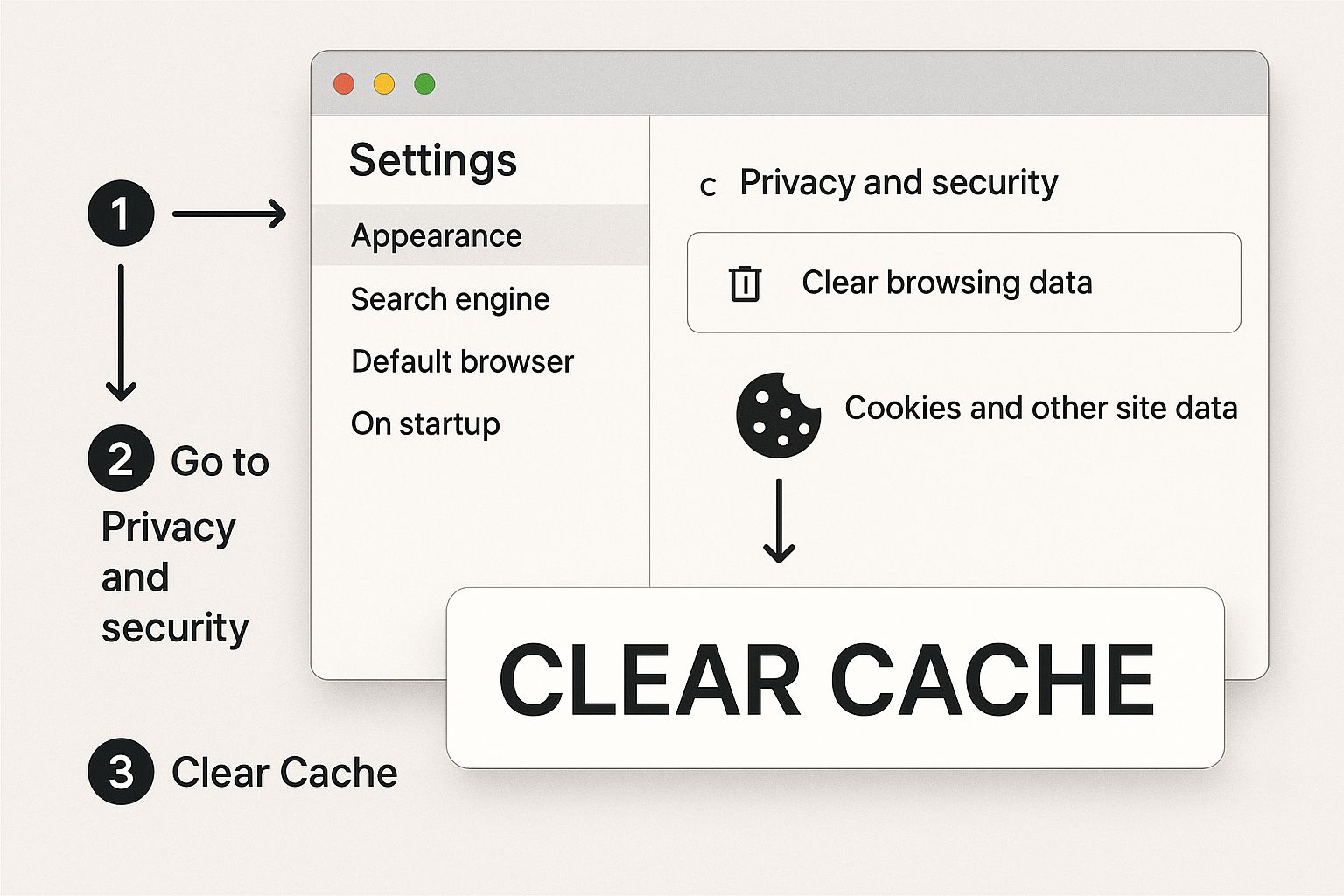
Think of it as a spring clean for your browser. You're getting rid of old clutter and letting it fetch fresh, secure information.
For those running a WordPress site, keeping caches clear is a crucial part of maintenance. If you need a hand, our guide on how to clear your WordPress cache walks you through the process.
Checking Your Network Connection
If the quick fixes haven't helped, it’s time to investigate your network connection. Often, the environment you're browsing from is the real culprit.
The Problem With Public Wi-Fi
Ever been at a café or airport and immediately hit that privacy warning? It’s a classic scenario. Most public Wi-Fi networks use a "captive portal"—that's the login screen you have to get past before you're fully connected.
Before you’ve ticked the box on that portal, the network often blocks secure https:// traffic. Your browser sees this interruption and flags the site as unsafe.
Getting around this is usually simple:
- Connect to the public Wi-Fi.
- Try navigating to a non-secure site, like
http://example.com. This usually forces the network’s login page to appear. - Agree to the terms, log in, and you should be good to go.
Have You Tried Turning It Off and On Again?
It's the oldest trick in the IT handbook for a reason: it works. Your home or office router can get its wires crossed, leading to glitches that interfere with secure connections.
A quick reboot clears its temporary memory. Just unplug your router, wait a full 60 seconds, then plug it back in. It sounds simple, but this is a surprisingly effective your connection is not private fix.
Is Your Antivirus Being Overprotective?
Antivirus software and firewalls are your digital bodyguards, but sometimes they can be a bit too aggressive. They actively scan your traffic and might mistake a valid SSL certificate for a threat, blocking the website.
This is a growing issue, especially as the UK has become the world's third most targeted country for malware. With rising cyber threats, security software is naturally becoming stricter. You can read more about the UK's rising cybersecurity threats.
A Quick Word of Caution: You can test this by temporarily disabling your security software's SSL scanning feature. However, only do this for a moment to check the site. Remember to switch it back on immediately. Browsing without protection is asking for trouble.
How to Know If The Website Is The Problem
You've checked your clock, cleared your cache, and rebooted your router, but that error is still there. Now it's time to ask: what if it’s not me, but the website itself?
A website's SSL certificate is its digital ID, and just like a real ID, it can expire. If the site owner forgets to renew it, every visitor gets the "Your connection is not private" warning. It could also be set up incorrectly. The good news is, you can check this yourself.
Using an SSL Checker Tool
One of the quickest ways to check if the issue is with the website is to use a free online SSL checker. These tools give you an instant report on a site's security setup.
All you do is copy the website's address and paste it into the tool. It'll run a scan and tell you if the SSL certificate is valid, expired, or broken.
A couple of reliable options are:
- Qualys SSL Labs: This one is incredibly thorough, providing a deep-dive analysis and a security grade from A+ to F.
- SSL Shopper: A more straightforward checker that gives you a quick, easy-to-read summary.
If the checker shows an expired or invalid certificate, you’ve found your culprit. At this point, the responsibility for this your connection is not private fix is in the hands of the website's owner.
An SSL checker tool gives you concrete proof that the problem isn't on your end, saving you from wasting time trying to fix something that isn't broken on your side.
What to Do When The Website Is at Fault
Finding out the website is the problem can be a relief. You can't fix it yourself, but at least you know you can stop trying.
If you can find a contact email, you could send a polite heads-up to the site administrator. They might not even know their SSL certificate is causing issues. Otherwise, the best course of action is simply to wait. Most businesses will quickly fix the problem once they realise their site is down.
If you're trying to figure out if your own site is broken, you can learn more about diagnosing website issues and what to do next in our detailed guide.
Advanced Solutions for Persistent Errors
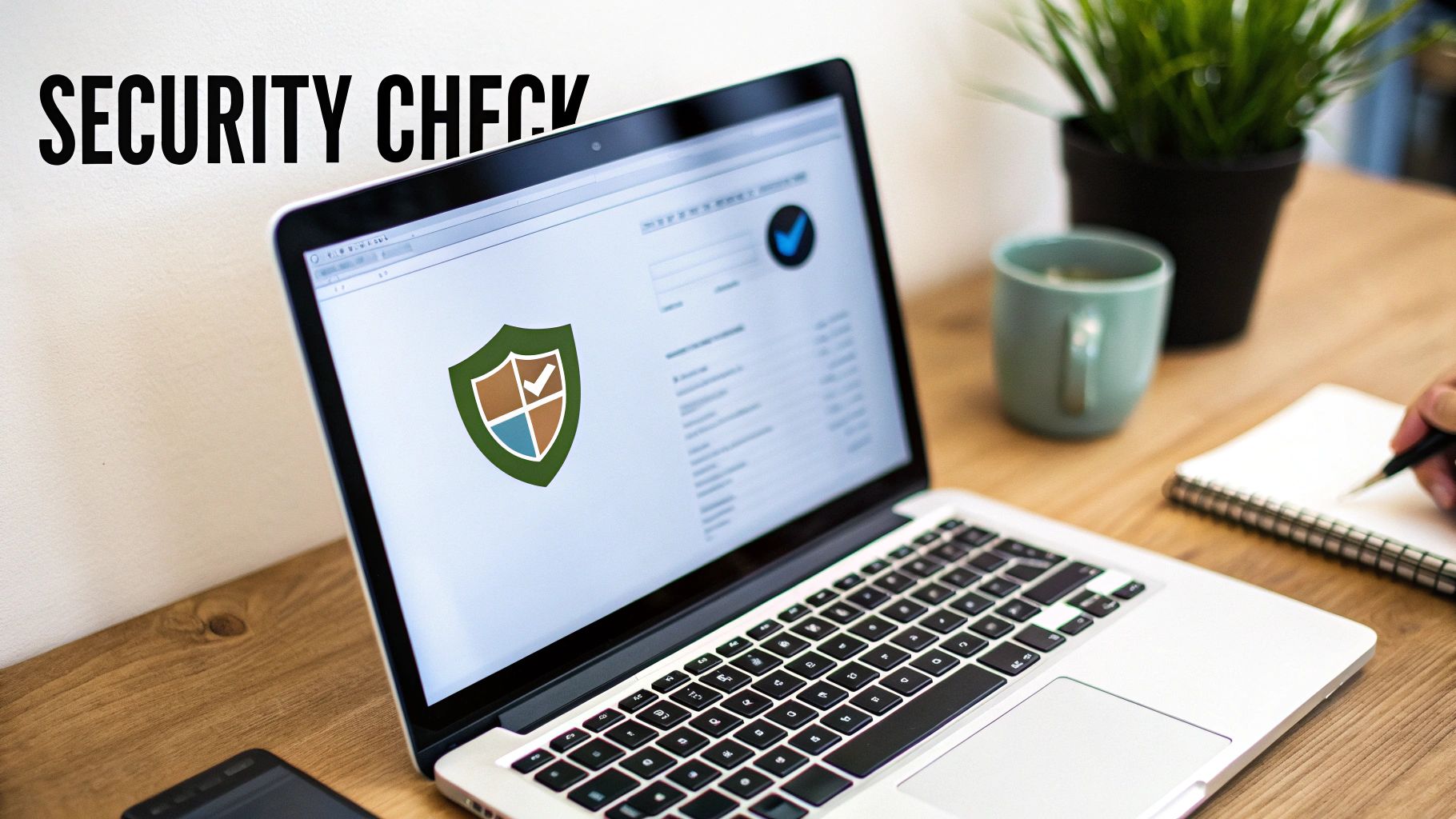
If you've tried everything and that privacy error is still there, don't give up. Sometimes the problem lies a bit deeper, with the software on your computer.
Check For Operating System Updates
Think of your operating system—Windows or macOS—as the foundation of your digital life. If that foundation is old, it can't support the latest security protocols. It’s like trying to run a modern appliance on frayed wiring; it won’t work properly.
Websites today rely on sophisticated encryption. Older operating systems that haven't been updated don't "speak" this modern, secure language. So when your browser tries to verify an SSL certificate, your OS might not have the right tools, triggering the warning. Keeping your system updated is a fundamental part of good digital hygiene and overall security.
The good news is that checking for updates is simple:
- On Windows: Head to
Settings > Update & Security > Windows Updateand clickCheck for updates. - On macOS: Go to
System Settings > General > Software Updateto see if a new version is ready.
Install any pending updates, restart your computer, and try visiting the site again. You'd be surprised how often this step is the your connection is not private fix you need. For a deeper look, our guide on essential website security best practices is a great next read.
Ensure Your Browser Is Up to Date
Just like your operating system, your web browser needs to be current. Developers are constantly patching security holes and supporting the latest web technologies. An outdated browser might not recognise modern encryption methods, causing it to misjudge a perfectly safe website.
This isn't just a theoretical problem. The UK saw 43% of businesses report a cybersecurity breach last year. Keeping your software current is one of your best lines of defence. You can discover more about the UK's cybersecurity landscape and its impact.
Most browsers like Chrome, Firefox, and Edge update automatically, but it never hurts to check manually by going into your browser's Settings or About section. If an update is waiting, install it and restart the browser for a safer online experience.
We're Here to Help
Seeing the "Your connection is not private" error can be frustrating, but by following these steps, you can usually identify the cause and get back to browsing securely in no time. Start with the simple fixes on your own device, and if those don't work, use an SSL checker to see if the issue lies with the website itself.
If you're wrestling with persistent errors on your own WordPress site or need a hand making sure it's secure and running perfectly, our expert team is here to help. We provide fast, reliable, no-fix–no-fee repairs to get you back online with confidence.
