Meta Description: Struggling with WordPress email not sending? Learn why it happens and how to fix it for good with an SMTP service. Our clear, step-by-step guide helps you get emails delivered.
It’s a frustrating moment: you’ve set up a contact form or an online store, but the crucial email notifications are nowhere to be found. If your WordPress emails aren't sending, you’ve run into a very common issue with the platform's default setup. It relies on a basic PHP mail function that, frankly, just doesn't cut it anymore. Email providers now demand proper authentication, and without it, your messages often get blocked by your host or sent straight to the spam folder.
It's a sinking feeling, but don't worry—you're not alone, and this is completely fixable.
That Sinking Feeling When WordPress Emails Vanish
Every WordPress site owner dreads this scenario. A customer makes a purchase but gets no confirmation. A user requests a password reset, but the link never arrives. Someone sends a query through your contact form, and it disappears into the digital void. This silence isn't just an inconvenience; it can damage your reputation and cost you business.
This is one of the most common headaches for people running a WordPress site. The root of the problem usually lies in how WordPress is configured right out of the box.
Why Your Emails Get Lost in Transit
By default, WordPress tries to send emails using a function called wp_mail(), which uses PHP mail. You can think of this like sending a letter with no return address and a suspicious-looking stamp. It's no wonder that email services like Gmail and Outlook are immediately wary of messages sent this way, as it's a favorite tactic of spammers.
This lack of proper authentication leads to a few common outcomes:
- Blocked by Your Host: Many web hosting companies simply disable or limit the PHP mail function to stop their servers from being used to send spam.
- Tripping Spam Filters: When an email server receives an unauthenticated message, it often flags it as suspicious and diverts it to the recipient's junk folder.
- Rejected Outright: In many cases, the email is rejected completely and never even makes it to the spam folder.
The core issue isn't a fault with WordPress itself; it's that its default email method is simply outdated for today's security-conscious internet. The great news is that it’s entirely fixable.
The Impact on UK Businesses
For any UK-based business, reliable email isn't just a nice-to-have—it's essential. With 85% of UK internet users sending and receiving emails every week, any break in communication can have a major knock-on effect on your operations and customer trust.
When password resets, order updates, and newsletters fail to arrive, it creates a poor user experience that can easily send customers looking elsewhere. If you're wrestling with persistent site errors that go beyond email, getting help from a professional website repair service can offer a complete solution and get your site back on track.
Common Reasons Your WordPress Emails Fail to Send
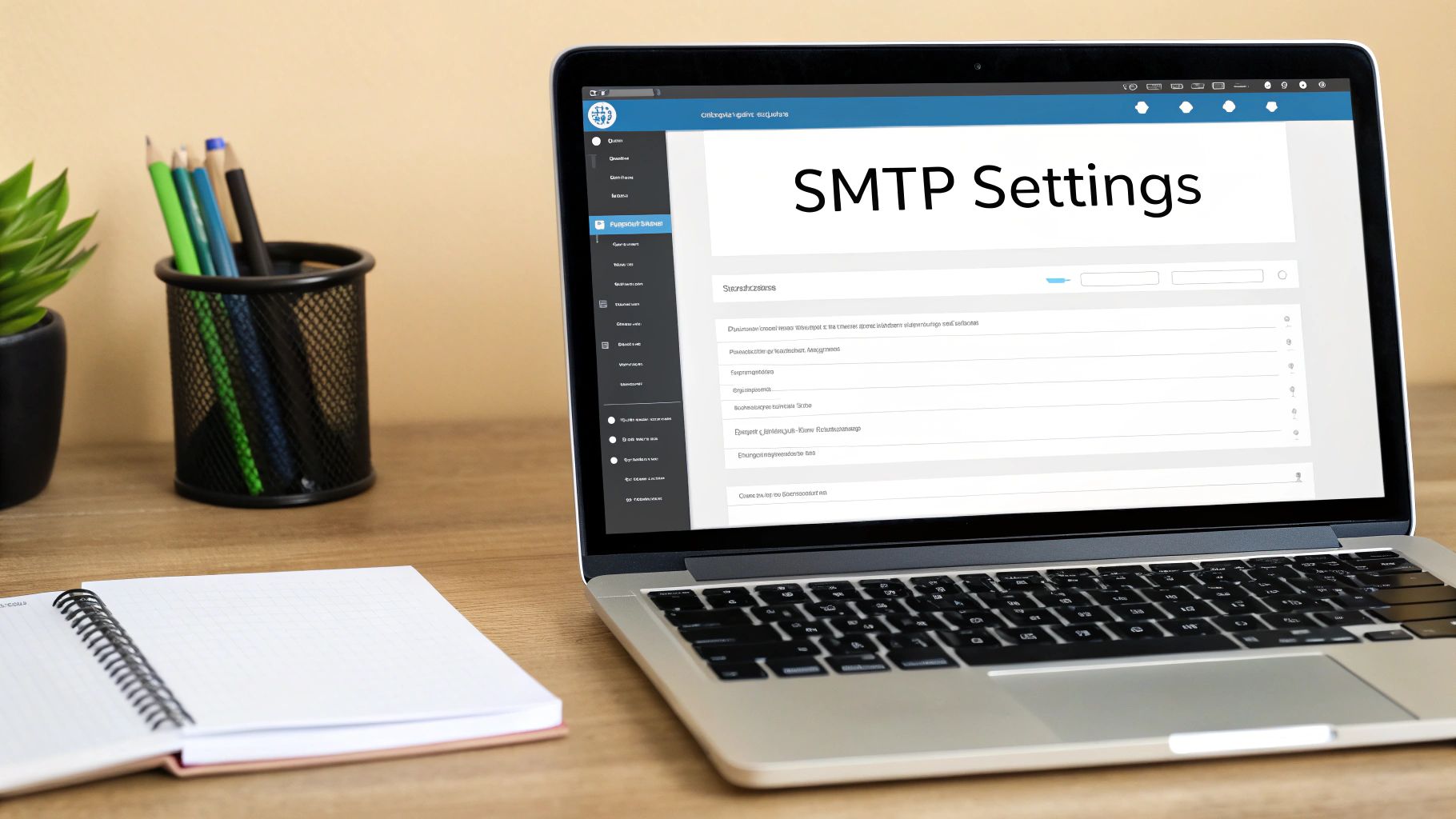
It’s a frustrating moment when you realise your WordPress email is not sending. You’ve followed all the steps, your forms look great, but crucial notifications are just vanishing. The good news is that you're not alone, and it’s almost always down to one of a few common culprits. Understanding what's happening behind the scenes is the first step to a reliable fix.
At its core, the problem often stems from how WordPress sends email by default. It uses a basic PHP function called wp_mail(), which essentially tells your web server to send an email. This method lacks any form of authentication, making it a prime target for aggressive spam filters. It’s like sending a letter with no return address – it just looks suspicious.
Your Hosting Environment Could Be the Problem
If you're on a shared hosting plan, you're sharing more than just server resources; you're sharing an IP address. Imagine living in a large block of flats. If one of your neighbours causes trouble, the whole building's reputation can suffer.
It's the same with web hosting. If another website on your shared server starts sending out spam (whether they mean to or not), that shared IP address can get blacklisted by major email providers like Gmail and Outlook. This means even your perfectly legitimate emails from your website are blocked before they ever reach an inbox. It's a classic case of guilt by association.
For a deeper look into these issues, our guide on what to do when your WordPress is not sending emails has more detailed solutions.
Plugin and Theme Conflicts
One of WordPress's greatest strengths is its incredible ecosystem of plugins and themes. But with all that flexibility comes the potential for conflict. A badly coded plugin, or even two perfectly good plugins that just don't play well together, can easily interfere with your site's ability to send email.
Here’s how it usually happens:
- Overriding Core Functions: A plugin might have its own email-sending code that clashes with the default WordPress system.
- Causing PHP Errors: A simple coding mistake in a plugin or theme can break the
wp_mail()function completely, causing all emails to fail silently in the background. You'd never even know it was happening. - Form Plugin Settings: Sometimes the problem isn't with WordPress at all, but with a misconfigured setting in your contact form plugin, preventing it from ever telling WordPress to send the email in the first place.
I’ve found that the quickest way to diagnose this is to temporarily deactivate your plugins one by one, testing your contact form after each one. It's a simple process of elimination that often pinpoints the troublemaker in minutes.
The Rise of Stricter Email Authentication
Over the last few years, the internet has become much smarter—and stricter—about verifying the source of an email. Email providers now rely on authentication protocols to confirm that an email is actually from the domain it claims to be from. This is where most default WordPress email setups completely fall flat.
There are three key protocols you need to be aware of that have become standard for ensuring deliverability:
- SPF (Sender Policy Framework): This is a public record that lists all the servers authorised to send email on behalf of your domain.
- DKIM (DomainKeys Identified Mail): This adds a digital signature to your emails, which proves to the recipient's server that the message hasn't been altered on its way.
- DMARC (Domain-based Message Authentication, Reporting & Conformance): This protocol tells receiving servers what to do if an email fails the SPF or DKIM checks—for example, to quarantine it or reject it outright.
When your WordPress site uses the basic PHP mail function, it sends messages without any of this vital authentication. To a modern email service, that's a massive red flag. As a result, your important emails get flagged as spam or, even worse, are rejected before they even have a chance to land in the junk folder. Understanding this is the key to finding a permanent solution.
How to Choose the Right SMTP Service for Your Site
If you've read this far, you probably realise that relying on WordPress’s default email setup is asking for trouble. The best, most permanent fix for the WordPress email not sending problem is to use a dedicated Simple Mail Transfer Protocol (SMTP) service.
Think of it like this: your website is brilliant at being a website, but it’s not a professional post office. An SMTP service is a specialised delivery network, built for one thing and one thing only: sending emails. It routes your messages through authenticated, high-reputation servers, ensuring they get VIP treatment instead of being dumped in a spam folder.
This approach completely bypasses your web host's limitations and gives your emails the authentication they need to be trusted by inbox providers like Gmail and Outlook. But with a few great options on the market, how do you pick the right one?
What to Look For in an SMTP Provider
Choosing a service can feel a bit overwhelming, but it really boils down to a few key things, especially for UK businesses. Don't just get fixated on the price tag; think about what you’ll need as your website grows.
Here are the crucial points to compare:
- A Generous Free Plan: Many of the best providers have a free tier that’s perfect for small businesses, blogs, or new websites. Keep a close eye on the monthly email sending limit.
- Scalable Pricing: Have a look at what the next plan up costs. As your site gets more traffic and customers, your email volume will shoot up. You need a provider that can grow with you without costing a fortune.
- Ease of Setup: How simple is it to connect to WordPress? Most good services integrate smoothly with plugins like WP Mail SMTP, but some are definitely more beginner-friendly than others.
- Reliability and Reputation: This is the whole point of making the switch! Go for a provider known for brilliant deliverability rates and a solid sender reputation.
Thinking about these factors will help you make a smart choice that solves your email headaches for good.
Comparing Popular SMTP Providers for UK WordPress Sites
To help you decide, I’ve put together a quick comparison of some of the most popular and reliable SMTP providers out there. Each has its own strengths, making them a good fit for different kinds of WordPress sites.
| Provider | Free Plan (Emails/Month) | Best For | Ease of Setup | Starting Price (Paid) |
|---|---|---|---|---|
| SendGrid | 100 emails/day (approx. 3,000/month) | Developers & businesses needing robust analytics and API access. | Moderate | Starts around £16/month |
| Brevo | 300 emails/day (approx. 9,000/month) | All-in-one users who also want marketing tools like newsletters. | Easy | Starts around £16.50/month |
| Mailgun | 5,000 emails/month (for the first 3 months) | Tech-savvy users who need high deliverability and powerful features. | More Technical | Pay-as-you-go model available |
As you can see, Brevo (formerly Sendinblue) offers a very generous free plan for daily sending, making it an excellent starting point for most small businesses and bloggers. SendGrid is a solid industry standard, while Mailgun is fantastic for those with more technical requirements.
A quick tip from experience: start with a provider that offers a free plan sufficient for your current needs. It’s far easier to upgrade your plan with the same provider later than it is to migrate to a completely new service.
Making the Right Choice for Your Website's Needs
Your choice ultimately comes down to what your site actually does.
An e-commerce store running WooCommerce sends all sorts of emails: order confirmations, shipping updates, password resets, and marketing campaigns. For this, a service like Brevo is fantastic because its free tier can handle a decent volume of transactions, and its paid plans roll in marketing automation tools.
A small business or portfolio website mainly just sends emails from its contact form. The volume is usually pretty low, so any of the providers with a solid free plan, like SendGrid, would be a perfect and reliable fit.
It's also worth remembering that your hosting environment plays a role. If you're serious about optimising every part of your site's performance, exploring the best managed WordPress hosting can create a powerful foundation that perfectly complements a dedicated SMTP service.
Ultimately, by choosing any of these specialist providers, you’re taking the single most important step towards permanently fixing your WordPress email problems. You'll finally have peace of mind, knowing your crucial communications are being delivered every single time.
Configuring SMTP on Your WordPress Site Step by Step
Okay, we've figured out the problem and picked our tool for the job. Now for the satisfying part—getting it set up and fixing the issue for good. This is where we put a stop to the WordPress email not sending headache by configuring an SMTP plugin. It might sound a bit technical, but I promise it’s more straightforward than you think.
We'll go through this together, using the popular WP Mail SMTP plugin as our example. I’ll show you exactly what to do, from the initial installation to sending that all-important first test email.
Installing and Setting Up WP Mail SMTP
First things first, let's get the plugin onto your site. I'm a big fan of WP Mail SMTP because it's incredibly reliable, well-supported, and has a brilliant setup wizard that does most of the heavy lifting.
You can grab it straight from your WordPress dashboard:
- Head over to Plugins > Add New.
- In the search bar, just type "WP Mail SMTP".
- You'll see the one by WPForms, which has millions of active installations—that's the one you want.
- Click Install Now, and then Activate.
Once it's activated, the setup wizard should pop up automatically. This guided process is a real lifesaver, as it asks simple questions and points you in the right direction, taking all the guesswork out of the equation. If for some reason it doesn't launch on its own, you can always find it under WP Mail SMTP > Settings.
Connecting to Your SMTP Provider
This is where the magic happens. The wizard will ask you to choose your SMTP mailer. This is the service you decided on earlier—for this walkthrough, we'll use SendGrid, a fantastic choice for most businesses.
After selecting SendGrid, you’ll need to provide two key details:
- From Email: This is the address all your site's emails will appear to come from. For the best deliverability, always use an address tied to your domain (like
info@yourwebsite.co.uk), not a generic Gmail or Hotmail account. - From Name: This is the name people will see in their inbox. Set it to your business name to look professional and build trust.
The most crucial part is the API Key. Think of an API key as a secure password that lets your website communicate directly with your SMTP provider's servers. It's how SendGrid knows you have permission to send emails through its system.
Don’t let the term "API key" intimidate you! It's simply a long string of text you'll copy and paste. The whole process is designed to be secure and simple, ensuring no one else can use your account to send emails.
Generating Your SendGrid API Key
To get this key, you'll need to jump over to your SendGrid account. Their interface is pretty clean, and they make it easy to find what you're looking for.
Here’s the path to follow inside your SendGrid dashboard:
- Log in to your SendGrid account.
- From the left-hand menu, navigate to Settings > API Keys.
- Click the Create API Key button, usually in the top right.
- Give your key a memorable name, like "My WordPress Site," so you know what it's for later.
- When it asks for permissions, select Full Access.
- Finally, click Create & View.
SendGrid will now generate and display your unique API key. This is the only time you will ever see the full key, so copy it straight away and keep it safe. For security reasons, if you navigate away from this page, you won't be able to retrieve it again.
Here’s an example of what that API key generation screen might look like inside a provider's dashboard.
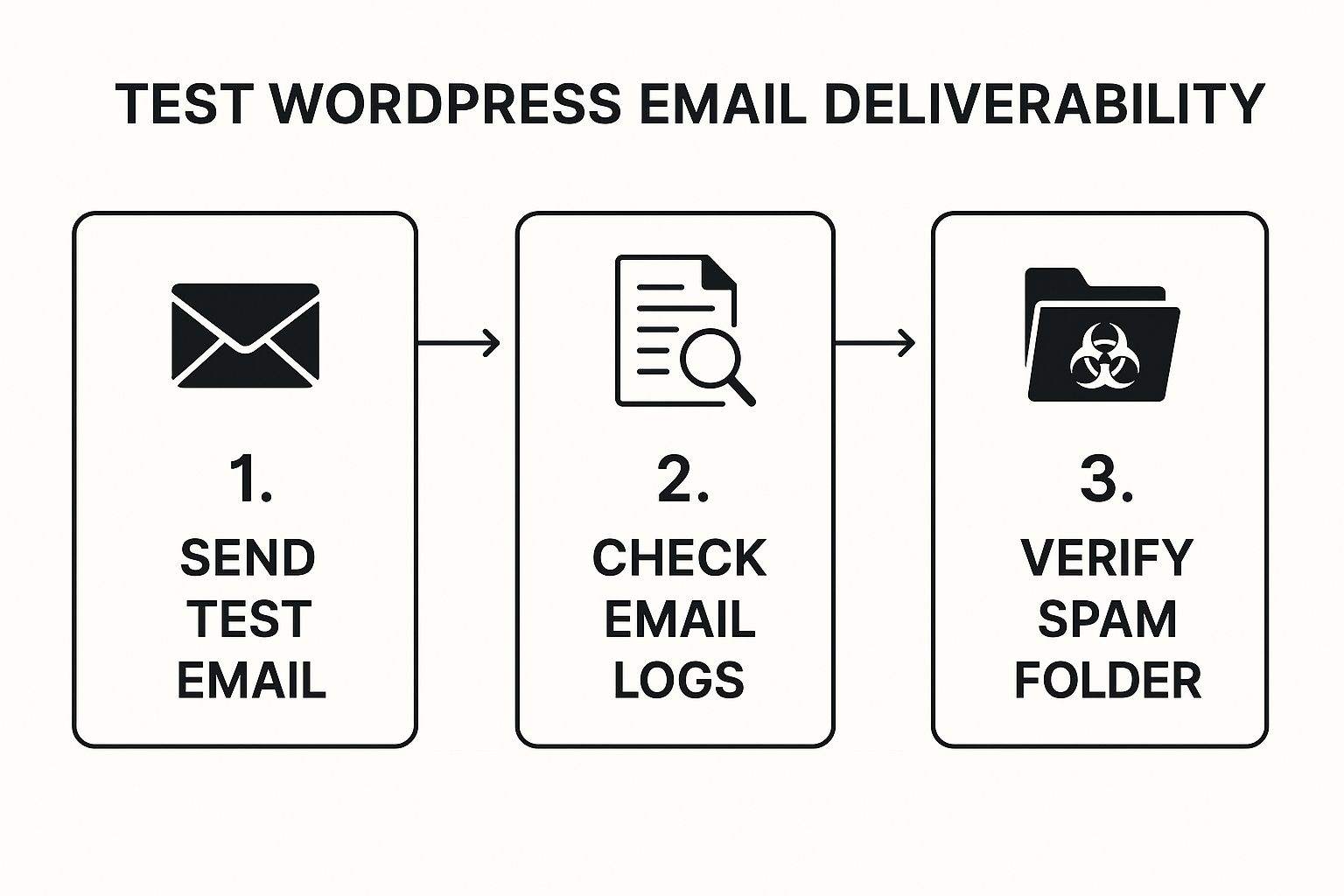
This screenshot gives you a good idea of the kind of interface you'll be working with. It really drives home how important it is to copy that key as soon as it's generated.
Now, pop back over to your WordPress dashboard. Paste the API key you just copied into the "API Key" field in the WP Mail SMTP setup wizard and save your settings. That's it—you've officially connected your website to a professional email delivery service.
Testing and Final Checks
The last, and arguably most important, step is to test your new setup. A perfect configuration is useless if you don't actually check that it works. Thankfully, the WP Mail SMTP plugin has a simple but very effective testing tool built right in.
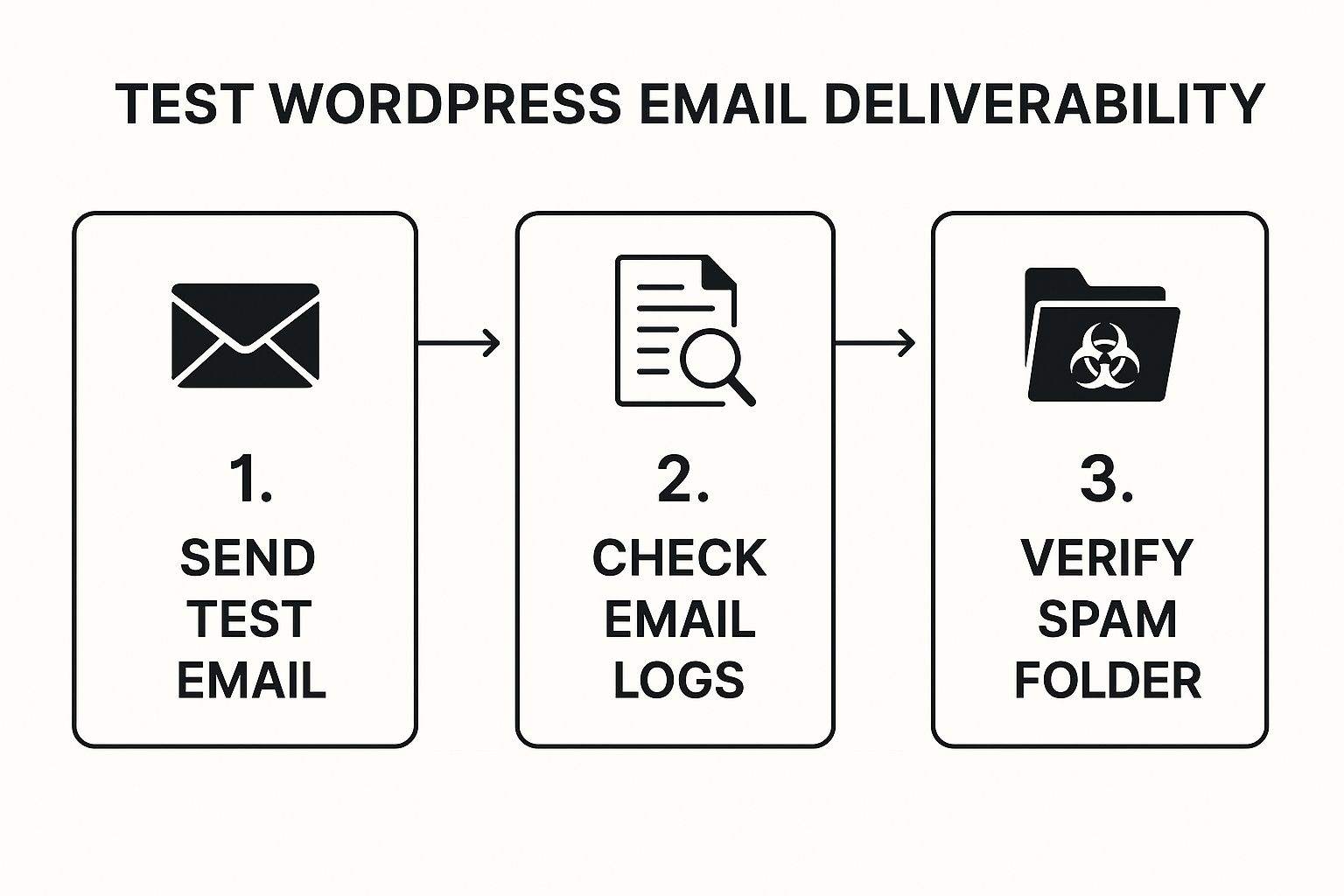
To run a test of your own:
- Go to the Email Test tab within the WP Mail SMTP settings.
- Enter an email address you can check easily (your personal one is perfect for this).
- Click the Send Email button.
If everything has been set up correctly, you’ll get a success message right there on the screen, and a test email should land in your inbox just a few moments later. That confirmation gives you immediate peace of mind. You now know that your WordPress email not sending troubles are officially a thing of the past. Your password resets, contact form notifications, and customer receipts will finally be delivered reliably.
If you hit any snags during this process and need a hand, our team is always here to help. Contact us to learn more about our website repair services.
Making Sure Your Emails Look Great on Any Device
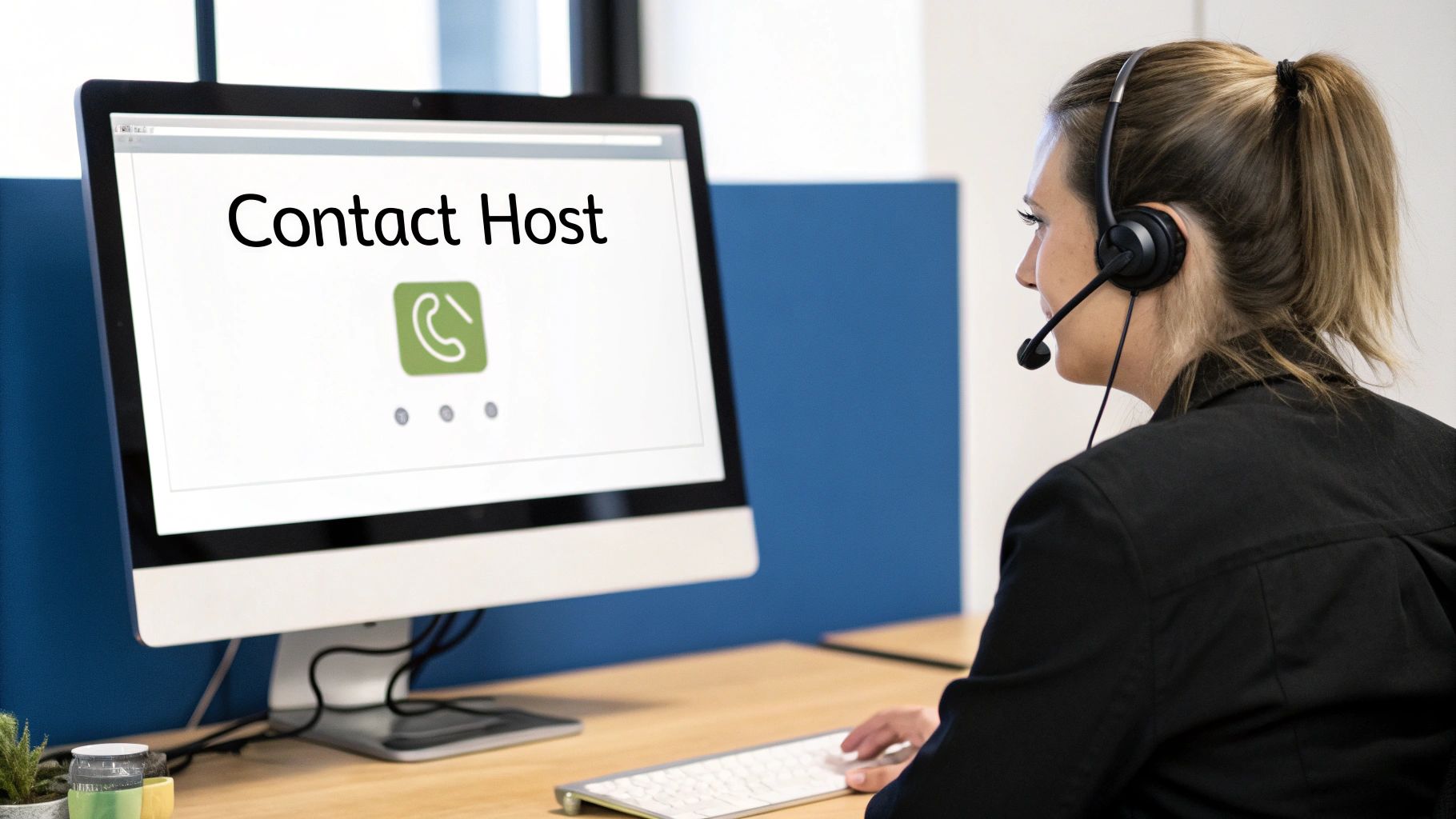
It’s a great feeling when you finally get your WordPress emails landing in the inbox. But getting them delivered is only half the battle. Now, you need people to actually read them.
Think about it. We all do it. We grab our phones, and if an email looks like a jumbled mess—tiny text, buttons you can't tap, images all over the place—it’s gone. Deleted. This isn’t just a lost opportunity; over time, it can actually damage your sender reputation because email providers see that nobody is engaging with what you send.
The good news? You can easily transform a bland, default WordPress notification into a fantastic brand experience.
Why Responsive Design Is No Longer Optional
The numbers on mobile email use in the UK are impossible to ignore. A staggering 85% of users check their email on mobile devices, so a design that only looks good on a desktop is already failing most of your audience. What appears perfectly fine on a big screen can quickly become an unreadable disaster on a phone.
In fact, a huge 42.3% of poorly formatted emails are deleted instantly. When you consider the UK's average email open rate hovers around 16.4%, you realise just how many people you could be losing. You can dig deeper into how mobile design affects engagement with these email statistics.
Solving the "WordPress email not sending" issue is a massive step, but optimising your emails for mobile is what truly completes the job.
Simple Steps for Better-Looking Emails
You don’t need to be a professional designer to create clean, responsive email templates. There are plenty of fantastic WordPress plugins that let you customise the default emails from your site, whether they're from WooCommerce, your contact form, or WordPress itself.
Here are a few core principles I always stick to:
- Embrace the Single-Column Layout: This is the golden rule for mobile. A single column ensures everything stacks vertically and neatly on any screen, so nobody has to pinch and zoom to read your message.
- Use a Clear, Legible Font: Forget fancy fonts. Stick with something clean and simple like Arial, Helvetica, or Open Sans. I’d recommend setting your body text to at least 16px to make it comfortable to read on a smaller screen.
- Make Your Buttons Easy to Tap: Your call-to-action buttons need to be big, bold, and have breathing room. Aim for a minimum size of 44×44 pixels—it’s the sweet spot for making them thumb-friendly.
- Keep It Short and Sweet: People scrolling on their phones are often on the move. Get straight to the point. Use a clear headline, short paragraphs, and bullet points to make the content scannable.
It's easy to forget that every single email your website sends—from a password reset to an order confirmation—is a direct interaction with your brand. Making it a positive and professional experience builds trust and keeps customers coming back.
By focusing on these design essentials, you’re not just fixing a technical problem. You’re ensuring that once your emails get delivered, they actually make a great impression and improve your entire business.
Common Questions About WordPress Email Issues

Even after you've found a fix, it's completely normal to have some lingering questions when your WordPress email is not sending. You're not alone; it's a frustratingly common problem, and getting to the bottom of it often brings up a few specific queries.
Let’s run through some of the questions we hear all the time. Think of it as a final check to make sure you're confident in your new, more reliable email setup.
Can I Just Use My Gmail Account for SMTP?
I get why this is tempting. It seems like such a quick and easy fix, but using a personal Gmail account for your website's SMTP is a really bad idea. It almost always causes more headaches than it solves.
For starters, Gmail has pretty strict sending limits—they cap you at around 500 emails per day. Your website's automated notifications, like contact form submissions or password resets, can quickly chew through that limit. Worse, this kind of activity can easily trigger their anti-spam systems, which could get your personal account flagged or even suspended.
A dedicated SMTP service is purpose-built for this. Providers like SendGrid or Brevo are designed to handle transactional emails reliably, offering far better scalability and protecting your personal email’s reputation.
Will an SMTP Plugin Slow Down My Website?
This is a great question and a very real concern. The last thing anyone wants is to fix one problem only to create a new one by slowing down their site.
The good news is that a well-built plugin like WP Mail SMTP is incredibly lightweight. It’s designed to be efficient and won't have any noticeable impact on your site's performance.
In fact, it can sometimes improve efficiency. The plugin works by handing off the email-sending job from your web server to a dedicated external service. This means your server is free to focus on what it does best—running your website—while the SMTP provider does all the heavy lifting of delivery.
How Do I Test If My Emails Are Working Now?
Once you've got everything configured, you absolutely need to test it. You can't just cross your fingers and hope for the best.
The easiest way is to use the built-in testing tool that comes with any good SMTP plugin. It’s a simple feature that gives you instant feedback.
- In WP Mail SMTP, for example, you'll find an 'Email Test' tab.
- Just pop in an email address you can check, like your personal one.
- Click 'Send Email', and the plugin will fire off a test message using your new configuration.
It will then show you a detailed log confirming if the email was sent successfully. If something went wrong, it will usually display a specific error message to help you pinpoint the problem straight away.
My Emails Send but Still Go to Spam. What Should I Do?
This is probably the most disheartening scenario. You've fixed the sending issue, but your emails are still landing in the junk folder. If your messages are being sent via SMTP but still flagged as spam, the problem has likely shifted from delivery to sender reputation and authentication.
First things first, check your DNS records. Your SMTP provider will give you specific records (like SPF and DKIM) to add to your domain's settings. These act like a digital passport, proving to email providers that your SMTP service is authorised to send emails on your domain's behalf.
Key Takeaway: Correctly configured SPF and DKIM records are non-negotiable for good deliverability. They are the single most effective way to build trust with services like Gmail and Outlook.
It’s also worth reviewing the content of your emails. Avoid using spammy-sounding phrases or lots of capital letters in your subject lines. Lastly, make sure your 'from' name and address look professional and are consistent with your website.
If you've tried these solutions and are still stuck, or if you'd rather have an expert handle it for you, we're here to help. Our team can quickly diagnose and fix any WordPress issue, ensuring your site runs smoothly. Contact us to learn more.
