Meta description: Seeing a 500 Internal Server Error? Don't panic. Our friendly guide walks you through simple, step-by-step fixes to get your website back online fast.
That dreaded '500 Internal Server Error' screen can make your heart sink. It feels like your entire website has just vanished into thin air, but please don't panic. The solution is usually much simpler than you think, and we're going to walk through it together.
This error is your server's generic way of saying, "Something went wrong on my end, but I can't tell you exactly what." It’s basically the check engine light for your website—a clear signal that something needs investigating, not a sign of a total catastrophe.
So, What Is a 500 Internal Server Error, Really?

First things first, take a deep breath. I can assure you, your website isn't gone forever. As someone who's dealt with this countless times, I know that the 500 error is one of the most common hiccups for WordPress and WooCommerce site owners, and it's almost always fixable. It just means the server ran into an unexpected problem that stopped it from loading your page.
Think of your website's server like a busy restaurant kitchen. A visitor's browser places an order (requesting to load a page), and the server gets to work preparing it. A 500 error is like the kitchen sending a message back saying, "Sorry, can't make this," without telling you if the oven is broken or they're out of a key ingredient.
Our job now is to play detective and figure out what went wrong in that kitchen.
What Usually Causes This Error?
The most frustrating part of the "500 Internal Server Error" is how vague it is. The good news? The problem usually boils down to just a handful of common culprits, especially on a WordPress site. Once you know where to look, you've already won half the battle.
To give you a head start, here’s a quick rundown of what we see most often.
Common Causes of a 500 Error at a Glance
This table breaks down the most frequent culprits behind a 500 error. It’s a great starting point for your troubleshooting process, helping you quickly identify the likely source of the problem.
| Potential Cause | Common Scenario | First Step to Check |
|---|---|---|
| Plugin or Theme Conflicts | The error appeared right after updating or installing a new plugin/theme. | Deactivate all plugins and switch to a default theme. |
| Corrupted .htaccess File | Permalinks are acting strange, or the site broke after a server change. | Rename your current .htaccess file to generate a new one. |
| Exceeded PHP Memory Limit | The site crashes when you try to upload a large file or run a complex process. | Increase the PHP memory limit in your wp-config.php file. |
| Corrupted Core Files | An automatic or manual WordPress update was interrupted or failed. | Re-upload the core WordPress files (wp-admin, wp-includes). |
Having this checklist helps you move from panic to a structured, proactive approach. Now, let's dive into how to systematically investigate each of these potential issues.
The key takeaway is this: A 500 error is a server-side problem. The issue is with your website’s files or server configuration, not your own computer or internet connection.
Understanding these potential triggers is the first step. Instead of guessing randomly, you now have a clear checklist of likely problems to investigate. In the following sections, we'll walk through how to methodically check each one to pinpoint the root cause and get your site back online fast.
Quick Fixes to Try Before You Dig Deeper
Before we start rolling up our sleeves and diving into the technical stuff, let's cover a few of the easiest fixes. You'd be surprised how often a 500 internal server error is just a temporary glitch that you can sort out in a couple of minutes, no code required.
1. Start with a Simple Refresh
It sounds almost too simple to be true, but the very first thing you should always do is wait a minute and then just reload the page. Hitting F5 or Ctrl + F5 is the go-to move.
Servers can get momentarily overloaded, causing a connection to time out before it fully loads. A quick refresh is often all it takes to get things back on track. This one step can save you a mountain of unnecessary stress.
Why it works: Refreshing the page sends a completely new request to the server. If the original error was caused by a random traffic spike or a background process that’s now finished, this new request will likely sail through without a hitch.
2. Clear Your Browser's Cache
If a refresh didn’t do the trick, the next thing to try is your browser's cache. Your browser saves bits and pieces of the websites you visit to make them load faster on your next visit. Sometimes, these saved files can become outdated or corrupted, which can trigger a 500 error on your end.
Clearing your cache forces your browser to download a completely fresh version of the page, getting rid of any lingering data that might be causing the problem. A great way to test this theory is to open your website in an incognito window or a different browser. If the site loads perfectly there, you can be almost certain the issue is with your browser's cache. For a deeper look into similar issues, our guide on how to fix a WordPress fatal error has some extra insights.
3. Check if the Site is Down for Everyone
Lastly, before you start assuming your entire website is broken, it's a smart move to make sure the problem isn't just you. You can use a free online tool like downforeveryoneorjustme.com to check.
Just pop your website's URL in, and the tool will try to access it from an independent location. This quickly confirms whether the 500 error is something everyone is seeing or if it's an issue with your specific connection.
How to Check Your Server's Error Logs
When the usual quick fixes don't cut it, your server logs become your best friend. Think of them as the black box recorder for your website, capturing every little detail leading up to that dreaded 500 internal server error.

These logs aren't as scary as they sound. They're just text files that show you exactly what went wrong, often pointing to specific file paths, PHP memory limits, or other critical error messages. You can usually get to them in a couple of minutes through your hosting control panel or an FTP client.
Finding Your Way to the Error Logs
Most of the time, getting to your logs is pretty straightforward.
If you're using a common hosting panel like cPanel, just log in, head over to the 'Metrics' section, and click on 'Errors'. This will show you a list of the most recent problems, complete with timestamps and file references.
Alternatively, you can connect to your site using an FTP client (like FileZilla). Once you're connected, navigate to the public_html directory, where you'll often find a file named error_log. Some hosts might keep them in a separate /logs folder.
What to Look For in the Logs
Once you have the log file open, you're looking for lines that stand out. Specifically, hunt for entries marked with [error] or, even more tellingly, PHP Fatal error. These are the smoking guns.
- Try to match the timestamps in the log with the time your site went down.
- Look for file paths that mention
pluginsorthemes—this is a massive clue that a specific addon is misbehaving. - Keep an eye out for messages that include
memory_limitorexhausted. This means a script ran out of its allocated memory.
I can't tell you how many times reviewing a log file has turned a wild goose chase into a precise, five-minute fix. It’s a game-changer.
A classic example you might see is something like this:PHP Fatal error: Allowed memory size of 67108864 bytes exhausted in /wp-content/plugins/some-gallery-plugin/gallery.php on line 87
This message tells you everything: the problem (not enough memory), the culprit (some-gallery-plugin), and the exact line of code where it fell over.
Spotting Common Patterns
After you've done this a few times, you start to see the same kinds of issues crop up again and again.
- A flurry of PHP warnings right before a fatal error often points to poorly written code in a plugin or theme.
- Sometimes, you'll see endless '404 not found' errors, which can overload the server and trigger a 500 error.
- A sudden, massive spike in the number of errors can indicate a failed update or even an automated attack.
Recognising these patterns helps you get to the root of the problem much faster.
Two Quick Ways to Access Logs
Here's a simple breakdown of the two main methods for getting your hands on those logs.
| Method | Interface | Common Path |
|---|---|---|
| cPanel | Web Browser | Metrics > Errors |
| FTP | File Client | /public_html/error_log |
Taking Action Based on What You Find
Once the log has pointed you in the right direction, you can stop guessing and start fixing.
- If you see a memory limit error, the obvious fix is to increase the PHP memory limit.
- If a specific plugin is named, a quick way to confirm is to rename its folder via FTP. This instantly deactivates it.
- If you see a pattern that you don't understand or that keeps repeating, copy the relevant log snippets and send them to your hosting provider's support team.
A few extra tips from experience:
- Always test fixes on a staging site first, if you have one. Don't experiment on your live website.
- Get into the habit of checking your logs every now and then as part of your regular site maintenance.
- For larger sites, you can even set up simple scripts to parse your logs and email you if a critical error appears.
This evidence-based approach takes the guesswork out of troubleshooting and helps you understand the underlying health of your server over time.
Troubleshooting Common WordPress Culprits
When a 500 Internal Server Error pops up on a WordPress site, it's often caused by one of three things: a misbehaving plugin, a theme conflict, or a corrupted .htaccess file. The great news is that these are all things you can check and fix yourself. Let's walk through how to do it.
1. Check for Plugin Problems
Plugins are fantastic, but they are also the most common cause of the 500 error. A single bad line of code in an update can bring your whole site down. Since you probably can't access your WordPress dashboard, we'll need to use FTP.
- Connect to your server with an FTP client like FileZilla.
- Navigate to the
wp-contentfolder. Inside, you'll see a folder namedplugins. - Rename this folder to something like
plugins_deactivated. This simple action deactivates all your plugins at once. - Check your website. If it loads, you've found your culprit! A faulty plugin is to blame.
Now, rename plugins_deactivated back to plugins. Go into the folder and reactivate your plugins one by one, reloading your site after each one. When the error comes back, you've found the troublemaker.
2. Rule Out Your Theme
If plugins aren't the issue, your active theme is the next suspect. A theme can sometimes clash with a WordPress update or another plugin.
- Go back to your
wp-contentfolder via FTP and open thethemesdirectory. - Find the folder for your active theme and rename it (e.g., from
my-themetomy-theme-old). - This will force WordPress to switch to a default theme like Twenty Twenty-Four. If the 500 error disappears, you know your theme was the problem. Sometimes this shows up as the dreaded white screen—similar to issues covered in our guide on fixing the white screen in WordPress.
3. Fix a Corrupted .htaccess File
The .htaccess file handles your site's permalinks and can sometimes get corrupted, triggering a 500 error.
- In your site’s main directory (the same place you find
wp-config.php), locate the.htaccessfile. - Rename it to something like
.htaccess_old. - If your site comes back online, log in to your WordPress dashboard, go to Settings > Permalinks, and just click "Save Changes." This will generate a fresh, clean
.htaccessfile for you.
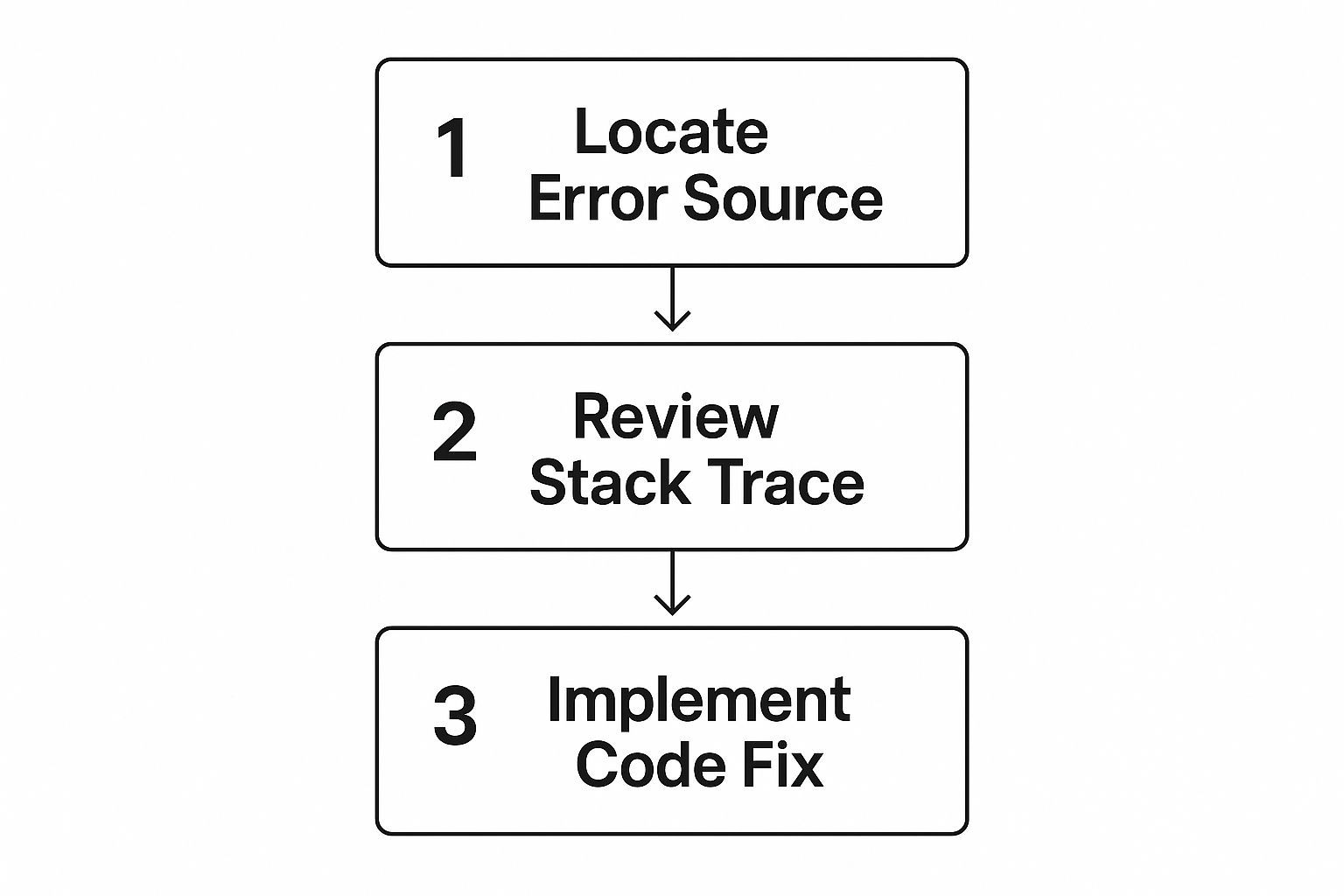
It’s worth remembering that server-side vulnerabilities can amplify these issues. With 17 UK user accounts leaked every minute in Q1 2025 alone, compromised credentials may trigger backend errors. For more on the rising tide of breaches, see how data breaches are rising in the UK on DigitalJournal.com.
By carefully ticking off each component, you can resolve the vast majority of 500 errors without breaking a sweat. If the problem persists, we’ll dive into deeper server settings in the next section.
Diving into Server Settings and Permissions
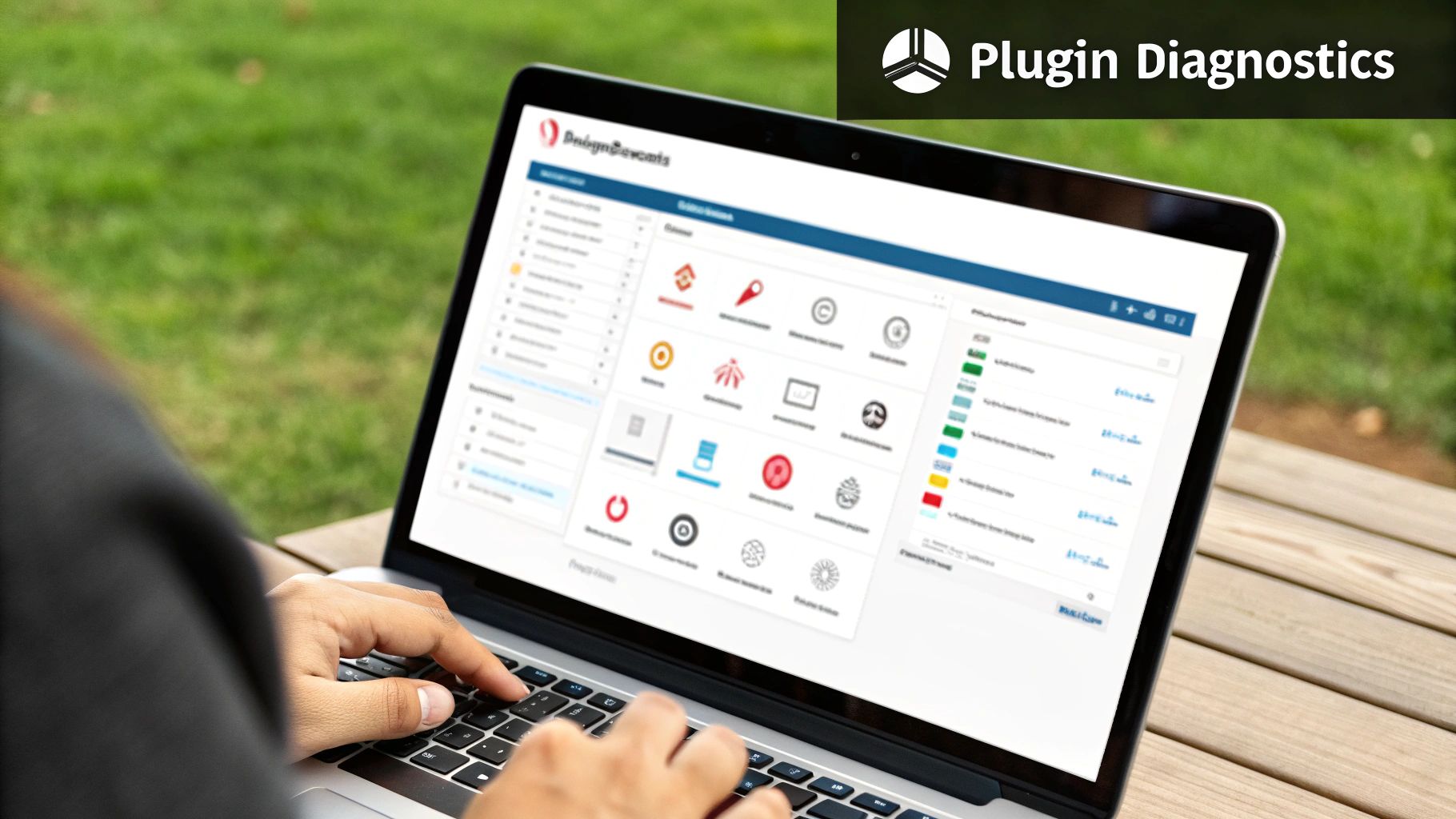
Alright, if you've worked through the usual suspects—plugins, themes, and your .htaccess file—and you're still staring at that dreaded error screen, it’s time to look at the server itself. This sounds more intimidating than it is. Often, a 500 internal server error boils down to one of two things: not enough PHP memory or a mix-up with file permissions.
Think of your website's PHP memory limit as its workspace. If a task comes along that needs more space than the workbench provides, everything just stops. File permissions are similar; they're like the keys to different rooms and toolboxes. If you have the wrong keys, your website can't grab what it needs to run.
Has Your Website Run Out of Memory?
One of the most common reasons for a 500 error is an exhausted PHP memory limit. This happens when a script or a chunky plugin tries to do something that requires more memory than the server has allocated. The server, in a way, just gives up.
The good news is you can usually increase this limit yourself. But before you touch anything, a quick but serious reminder: always back up your site before editing core files.
Here are the two most reliable ways to give your site a bit more breathing room:
- Edit
wp-config.php: Pop this line of code in just before it says,/* That's all, stop editing! Happy publishing. */:define('WP_MEMORY_LIMIT', '256M'); - Edit
php.ini: If you can access this file, look for thememory_limitline (it might say something like128M) and simply increase the number to256M.
Increasing the limit can be an instant fix, especially if you suspect a resource-hungry plugin is the cause.
A low PHP memory limit is like trying to build a complex piece of furniture on a tiny coffee table. Giving your site a bigger workbench—256M is a solid starting point—can often stop processes from crashing halfway through.
Are Your File and Folder Permissions Correct?
Another sneaky cause of a 500 error is incorrect file permissions. These are the rules that tell the server who gets to read, write, or run your site’s files. If these are set too restrictively, WordPress simply can’t do its job.
For WordPress, the gold standard for permissions is:
- Folders (Directories):
755 - Files:
644
You can easily check and fix these using an FTP client like FileZilla. Just connect to your server, right-click on a file or folder, and choose "File permissions" to see its numeric value. If you spot any that are wrong, you can correct them right there. Sorting this out is a crucial bit of housekeeping that can also help you sidestep other strange problems; for more on that, have a look at our guide on how to fix JavaScript errors, which can sometimes have similar roots.
It's also worth noting that wonky permissions can sometimes be a sign of a bigger security problem. Here in the UK, 43% of businesses reported a cyber breach in the last year. These attacks can corrupt files and mess with server settings, leading directly to 500 errors. You can find more on this ever-present threat over at Industrial Cyber. Getting these issues resolved isn't just about fixing the error—it's about securing your site for the long run.
When It’s Time to Contact Your Hosting Provider
There are times when, no matter what you try, the 500 internal server error simply refuses to go away. You’ve patiently worked through plugins, themes, and server settings, but the root of the problem seems to be just beyond your reach. This is the moment to stop pulling your hair out and get your hosting company involved.
Think of it like this: you’re a great DIYer and have fixed every leaky tap in your house, but now you suspect the water main under the street has burst. That’s not your job to fix. In the same way, issues like a server hardware malfunction or a tricky software misconfiguration are firmly in your host's wheelhouse.
How to Ask for Help (and Get It Fast)
Never feel hesitant about reaching out to your host. Every minute your site is down, you're potentially losing money and customer trust. The financial fallout from downtime can be staggering. Just look at the massive ransomware attack on Marks & Spencer, which caused major website outages and frequent 500 errors, ultimately costing the company an estimated £300 million. While your situation might be on a smaller scale, it underlines why getting a fix quickly is so important. You can read more about the need for quick incident response in these UK cybersecurity statistics on heimdalsecurity.com.
To get the best possible support, you need to give them a clear, detailed picture of the problem.
My Two Cents: A really well-written support ticket can genuinely cut your resolution time in half. If you give the support tech everything they need upfront, you skip all the frustrating back-and-forth emails.
When you open that ticket or start a live chat, make sure you include these details:
- Tell them the exact error: Start with, "I'm getting a 500 Internal Server Error."
- List the affected pages: Let them know which URLs are broken. Is it your entire site, the checkout page, or just the admin area?
- Summarise what you've already tried: Briefly mention the steps you’ve taken. For example, "So far, I've deactivated all plugins, switched to a default theme, and checked my
.htaccessfile."
Providing this information shows them you’ve already done your homework. It helps the support team bypass the basic script and allows them to dive straight into investigating more complex, server-side possibilities. Remember, asking for expert help isn't admitting defeat—it's the smartest move you can make.
You’ve Got Questions, We’ve Got Answers
Can a 500 internal server error hurt my SEO?
Yes, it can, but only if you let it stick around for a while. Think of it this way: if your site is down for a few minutes, Google’s crawlers probably won’t even notice. But if they keep trying to visit and keep hitting that error page, they will eventually see your site as unreliable and your rankings could start to drop. The key is to fix the problem quickly so that the next time a search engine stops by, everything is working perfectly.
Is this error my fault or my host’s fault?
Honestly, it could be either, which is what makes it so tricky. Most of the time, the cause is something on your end—a faulty plugin, a theme conflict, or a typo in a file. However, it can absolutely be an issue with the server itself, like overloaded resources or a misconfiguration at the hosting level. The best approach is to work through the troubleshooting steps we’ve covered. That way, you can rule out the common causes on your side before contacting your host.
How can I stop 500 errors from happening again?
While you can't prevent every single problem, you can definitely make your site more resilient. A proactive approach is your best defense.
- Keep everything updated: This includes your WordPress core, themes, and plugins.
- Be selective: Only use well-coded plugins from reputable developers.
- Always back up your site: Before you make any major changes, run a full backup.
- Monitor your site's health: Use an uptime monitoring service to get alerts if your site goes down, and get in the habit of checking your server logs every now and then.
By staying on top of these simple maintenance tasks, you can catch small issues before they turn into site-crashing emergencies.
Fixing a 500 error can feel daunting, but by following these steps, you can tackle the problem with confidence. If you've tried everything and still feel stuck, or just want an expert to handle it for you, we're here to help.
Contact us to learn more about how we can get your website back online quickly. LINX Repair Websites offers a no-fix, no-fee guarantee and a 24-hour turnaround to get you back online. Find out more at https://linxrepairwebsites.com.
